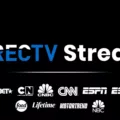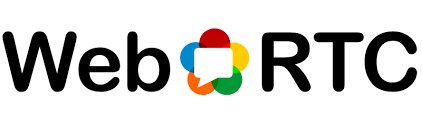
Web Real Time Communications, or WebRTC for short, is a technology that allows real-time communication in browsers, thereby simplifying the use of video, voice, and data sharing services. However, WebRTC risks exist because WebRTC can expose your IP address and other details, even if you are using a VPN.
This may lead to possible WebRTC privacy concerns, which is not a good thing as your online activities become a bit less secure. To improve privacy and protection and to help in securing Safari on iPhone, disabling WebRTC is a great option. If privacy is a priority to you, learning how to disable WebRTC is a crucial step for safeguarding your data on Safari.
Checking iOS Version Before Disabling WebRTC
When you decide to disable WebRTC in Safari on your iPhone, you should first know the iOS version on the device. This is important because WebRTC options might be different on diverse versions of iOS, and some of those can be absent on older systems.
To run an iOS version check, you can go to the Settings menu on your iPhone and select the General tab, then choose About, where you’ll be able to find the precise version number.
After that, you must check if the iOS version on the device you are using is updated, to do this, go to Settings > General > Software Update.
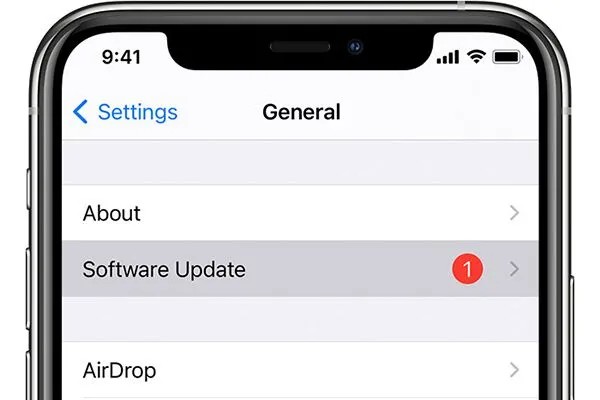
Keeping your device updated ensures the latest functions and also eliminates possible incompatibilities with WebRTC settings.
Updating your iPhone to the latest IOS is especially necessary because some WebRTC-related features, such as disabling the legacy WebRTC API, may only be accessible on newer IOS versions. When trying to disable WebRTC, it’s useful to always ensure iOS compatibility, as changes in Safari’s experimental features often depend on your system being up-to-date.
Accessing Safari Settings on Your iPhone
To get to the Safari settings on your iPhone, follow these steps: Unlock your iPhone and go to the icon labeled ‘Settings,’ which is an icon that looks like a gear on your home screen.
At this point, open Settings on your device and then scroll down to the Safari option.
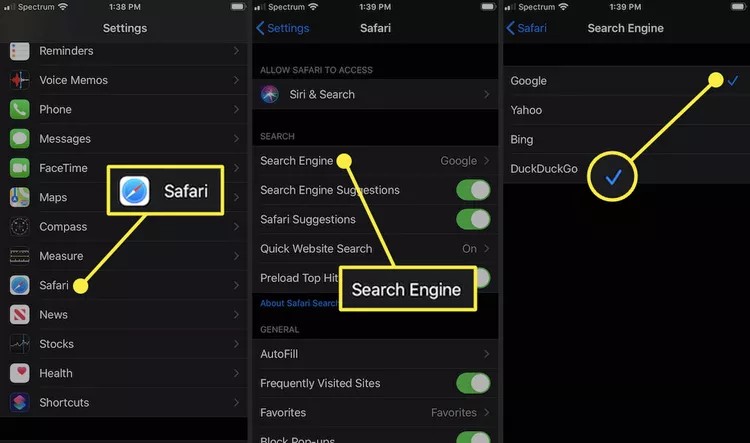
Tapping it will bring you to the iPhone browser configuration area. Here, you can manage different settings, from privacy options to how sites appear.
Within the Safari settings on iPhone, you’ll find sections for adjusting Safari preferences, such as blocking pop-ups, clearing browsing data, or even enabling content blockers for a safer and more tailored browsing experience. You can also customize your search engine preferences and restrict or allow website access to vital features such as location and camera.
Enabling the Develop Menu in Safari
To enable the Develop menu in Safari, follow these easy steps. This process is necessary to access developer options in Safari to tweak advanced features such as WebRTC.
First, go to Safari settings on iPhone through the main settings icon and swipe down to find Safari. When you’re inside the Safari settings, you’ll need to scroll down and look for the Safari Advanced settings option. Tap it once to see more options.
In Safari advanced settings, you will find the toggle for the Develop menu. Allow this setting to make the developer options in Safari accessible. If this menu is activated, it will allow you to explore advanced features like Web Inspector, essential for working with WebRTC.
Disabling WebRTC Experimental Features
We will now take a look at how to disable WebRTC experimental features on Safari for iPhone. This is an easy thing to do that can improve your privacy and security.
Start by adjusting WebRTC settings by accessing the Develop menu. This hidden menu can be enabled in your Safari settings. Once you have activated it, you will be able to see the experimental features option within the Develop menu.
Inside Experimental Features, you will see options associated with WebRTC. Look for features such as the ICE Candidate Filtering and Media Source Extensions and switch off each of them. Although these features are sometimes helpful, they can potentially compromise your privacy. So by disabling them, you are actually being proactive towards safeguarding your online activities.
In older iOS versions this method is useful. However, in newer iOS versions Apple has removed the possibility of disabling WebRTC directly. If you are using a newer iOS, you are likely to need alternative methods, such as using a VPN or browser extensions, to achieve similar privacy benefits.
Troubleshooting Common Issues
If you’re encountering some issues when trying to deactivate WebRTC in Safari on your iPhone, you should know you are not alone. Below is a list of easy to follow WebRTC troubleshooting tips that will help resolve common problems.
A typical issue is a missing Develop menu, which is needed for advanced configuration. To solve this, you may need to reset Safari. Very often, such issues are solved with help of a simple restart which helps to clear temporary bugs, and that can make the Develop menu reappear.
If that fails, consider checking your iPhone to ensure it is updated to the latest IOS, as an outdated system can cause fixing Safari issues to be more difficult than expected.
Another difficulty users experience is not locating the experimental features option under settings in Safari. In this case, firstly ensure that your iPhone has all the correct settings allowed. If you still haven’t found it, try updating your iPhone’s software or resetting all settings, as this might help in resolving iPhone settings problems.
Instructions to disable the split-screen feature in Safari on your device.
Conclusion
Disabling WebRTC in Safari on iPhone is a very important measure that you should know about when it comes to enhancing online privacy. If you follow the above steps to change iPhone WebRTC settings, you prevent leaks of your IP address and other important information.
Focusing on Safari WebRTC security is crucial to ensuring that your browsing activity does not get leaked. In order to continuously have protection, you should revisit your settings once in while so that you can be sure that online privacy is still a priority, and that WebRTC stays disabled for added peace of mind.