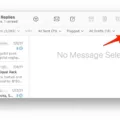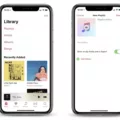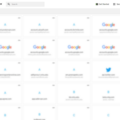What should you do if you forgot your Apple ID password? Don’t panic – there are ways to recover or reset it. Today, I will be showing you the best way to recover your Apple ID password so you can continue to access Apple ID services without any issues.
The importance of having a secure Apple ID password can’t be stressed enough. That’s why Apple makes you jump through several hoops to recover your Apple ID password. The good news is that if you are already logged in to your Mac (using your Mac’s user login password, which is separate from your Apple ID password), recovering your Apple ID password is relatively straightforward.
Accessing Keychain on Your Mac
If you use the Keychain utility on your Mac to save your passwords, you can retrieve your passwords on your Mac from there.
Keychain is a tool that automatically saves your passwords when you enter them so you don’t have to enter them each time you log in. It can work either locally on your Mac or be synced across all devices in which you are signed in with iCloud if you use iCloud Keychain.
Retrieving Your Apple ID Password From Keychain
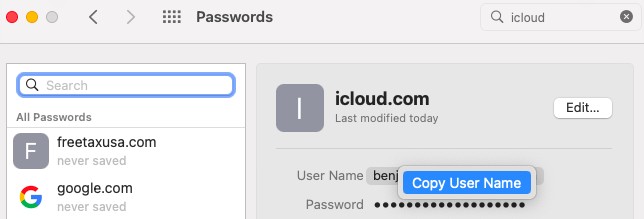
To find your Apple ID in Keychain, you will need to navigate to System Preferences/Settings > Passwords. There, you will be able to retrieve your Apple ID password if it was saved in Keychain.
On the left side, you will see sites for which your password has been saved. Look for idmsa.apple.com, icloud.com, or apple.com. Then, right-click on the site and select “Copy Password” to copy the password to your clipboard. You will need to enter your Mac user password to confirm.
If you don’t have your Apple password saved there, don’t worry. There are other Apple ID password recovery methods that you can use. Read on to learn more.
Troubleshooting Common Issues
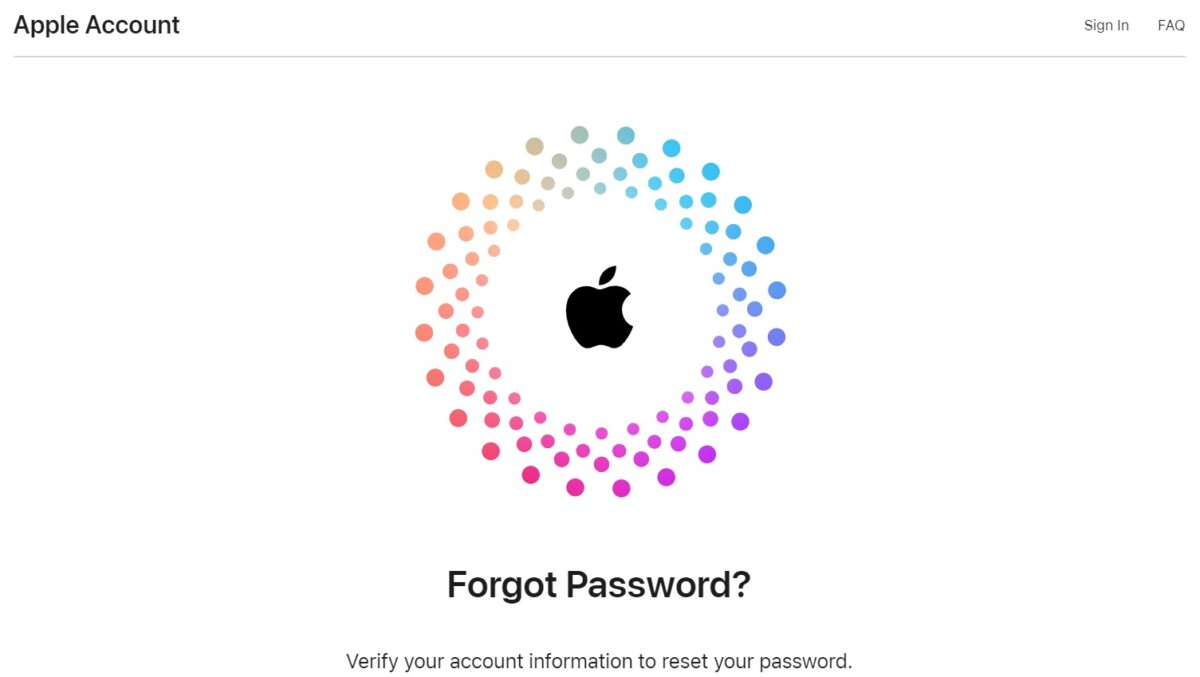
If you are experiencing Apple ID password retrieval problems through Keychain, or if you didn’t save your Apple ID password there, you can reset and recover your password on your Mac.
On your Mac, go to System Settings/Preferences and click on Sign In. Then, click on Forgot Password and follow the instructions to recover your password. You can also go to iforgot.apple.com to recover your password. Note that if you are signed in to your Mac, it will be a lot easier to recover your password. The same applies if you have another trusted device, such as an iPhone or an iPad, to which you are signed in to.
If you don’t have any of those, there might be additional hoops you will have to jump through to reset your password, such as having a friend help you from their device or getting a text message sent to your number. Instructions will be provided to help guide you through the process.
Additional Security Measures: Two-Factor Authentication
When resetting your password, you will likely come across a request for two-factor authentication. Apple may ask you to verify a code on your Mac or another Apple device. Apple ID password retrieval with two-factor authentication is a setting that Apple enables to ensure secure Apple ID resets. Otherwise, anyone could request a reset for an Apple device they stole.
Two-factor authentication is automatically enabled if you created an Apple account on a device running iOS 13.4, iPadOS 13.4, macOS 10.15.4 or a later version.
If you don’t have another Apple device on which to receive the code, you might have to get a confirmation code sent to the phone number or email linked to your Apple ID. You might also have to enter the passcode to any other Apple device linked to your Apple ID (this is the passcode for unlocking the device, such as the six-digit passcode for unlocking your phone). Furthermore, you may need to wait a few days until Apple can verify your identity.
In the worst-case scenario, you might have to go to an Apple Store for help with resetting and retrieving your Apple ID password.
Best Practices for Managing Apple ID Passwords
On your Mac, you can use the built-in password manager (Keychain) to manage your Apple ID password when logging into icloud.com or other Apple websites. You can always access your saved passwords by going to System Preferences > Passwords and signing in with your Mac’s user password. This password is different from your iCloud password; rather, it is the password you use to unlock your Mac after booting it up.
You can also use third-party password managers, such as Norton.
I recommend being signed in on at least two devices with the same iCloud account. That way, you can recover your iCloud password from your other device if you get locked out of one of them.
Other tips for keeping your Apple ID password secure include:
- Not signing in on public devices.
- Not using simple passwords like “123456789.”
- Only using the official Apple website to reset your password. It’s iforgot.apple.com or icloud.com/find. If your phone got stolen and you are getting text messages with links to reset your password, it is probably a scam.
Understanding the Importance of Keychain Encryption
Although there is also an app called Keychain Access, you can’t use it to retrieve your secure Mac passwords due to Keychain encryption, which protects Keychain data such as passwords. There, you can only retrieve encrypted tokens.
Instead, you will have to go to System Preferences > Passwords to see if you saved your password there. If you did, you can copy your password.
Conclusion
Retrieving your Apple ID password is easiest when you save it in Keychain. However, if you didn’t, you might have to go through a process to recover your Apple ID. This process is to ensure Apple ID password security. You can usually reset your Apple ID by using your Mac or another Apple device to which you are signed in to.