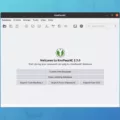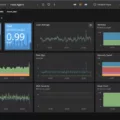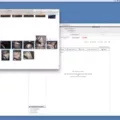Keeper Extension is a powerful password manager that helps you keep all your passwords secure and organized in one place. With Keeper Extension, you can easily create, store and manage passwords right from your browser, making it easier to log into websites without having to remember or type complex passwords. This extension eliminates the need for users to remember and enter multiple passwords for different accounts and makes logging into websites faster and more secure.
Keeper Extension is designed to store all your passwords securely with 256-bit AES encryption, making it virtually impossible for anyone to access your data. It also has a two-factor authentication feature that adds an extra layer of security by requiring users to enter an additional code sent to their mobile devices before they can log in.
The extension supports Chrome, Firefox, Safari, Edge and Opera browsers on Windows, Mac and Linux operating systems as well as iOS and Android devices. With its cross-platform support, users can sync their passwords across multiple devices so they don’t have to manually transfer them from one device to another. Additionally, the Keeper Vault feature allows users to store files such as bank statements or tax documents securely in the cloud.
Keeper Extension is a great tool for anyone who wants an easy way to manage their passwords witout compromising on security. It’s simple to use and provides features like secure file storage and two-factor authentication which make it even more secure than other password managers out there. So if you’re looking for a secure yet easy way to organize your passwords, then Keeper Extension is definitely worth considering!

The Benefits of Using Keeper Extension
Keeper is a secure password manager and digital vault that allows you to store and autofill your passwords and other sensitive data across all of your devices, browsers, and computers. It’s designed to protect you from data breaches, identity theft, and cyber threats while making it easier to log in to your accounts quickly and securely. Keeper encrypts everything with AES-256 encryption whih is the same level of security used by banks. You can also enable two-factor authentication for an extra layer of protection. With Keeper’s password generator, you can create strong passwords that are impossible for hackers to guess. Plus, with its browser extension for Chrome, you can easily access all of your accounts without having to remember or enter any passwords.
Does Keeper Have a Safari Extension?
Yes! KeeperFill is the official browser extension for Safari that is bundled with Keeper for Mac. It’s designed to make online browsing and shopping easier by automatically generating strong passwords and allowing you to confidently autofill address and credit card information. With KeeperFill, you can make sure your online accounts are secure and your data is safe from hackers.
The End of Free Keeper Services?
Keeper is no longer free in its full version, but it does offer a free plan with limited features. After your 30-day free trial or subscription expires, Keeper automatically transitions you to the free plan. However, this plan is limited — you won’t be able to sync data across devices, auto-fill passwords, or use add-ons like secure file storage.
Comparing Keeper and LastPass: Which is Better?
Keeper and LastPass both offer secure password storage and sharing capabilities, so it really depends on what features you’re looing for. Keeper has an Unlimited plan that offers additional features such as unlimited device sync and the ability to share passwords with multiple people. LastPass, however, has a much more robust Free account with a secure, searchable password vault with offline access, automatic syncing to all devices and the ability to share each password with one other person. Ultimately it’s up to you to decide which of these features are most important for your needs.
Cost of Keeper
Keeper offers a range of plans to suit diferent user needs. The most basic plan, Keeper Unlimited, starts at $2.91 per month ($34.99 annually). With Keeper Unlimited, you can store an unlimited number of passwords and other documents like payment cards in a secure digital vault that can be synced across an unlimited number of devices. Additionally, you get access to advanced security features like two-factor authentication and dark web monitoring to help protect your data from hackers and other cyber threats.
The Benefits of Using Keeper Security on Your Computer
Keeper security is designed to give you the peace of mind that your passwords and private data are always safe and secure. With Keeper, all of your passwords and other confidential information are securely encrypted and stored locally on your device running Microsoft Windows. Your data is protected with military-grade encryption, meaning no one but you can access it. Plus, Keeper’s zero-knowledge platform ensures that not even our team has access to your data. That way, you can rest assured that your information is completely private and secure.
Adding Keeper to Safari
To add Keeper to Safari, you will first need to download the Keeper Desktop application from the Download page. Once you have downloaded the application, open your Safari browser and go to Safari > Preferences > Extensions. If you currently have an existing Keeper Safari extension installed, please uninstall it before activating the new one. After that, activate the new KeeperFill extension by clicking the blue checkbox next to it. This will allow you to access and use Keeper within your Safari browser.
Adding Keeper Extension
Adding the KeeperFill browser extension on Chrome is a simple process. First, you need to open your Chrome browser and navigate to the Chrome Web Store. Once there, search for “KeeperFill” and select it from the list of results. Click “Add to Chrome” and then click “Add Extension” in the pop-up window that appears. Once installed, you can access the extension from your browser’s toolbar. You can also manage your settings by selecting “Manage Extensions” from the Chrome menu (the 3 dots at the top right of your browser).
The Best Password Manager for Apple Products
The best password manager for Apple products is 1Password. It offers a range of features that make it an ideal choice for Mac users, including auto-filling of passwords, secure document storage, and two-factor authentication. It also provides a dedicated Apple Watch app that allows you to quickly access and manage passwords on the go. 1Password is easy to use and provides advanced security features such as strong encryption, local storage, and data breach alerts. Additionally, 1Password’s support team is always thee to help with any issues you may have.
Expired Keeper Consequences
If your Keeper subscription expires and you choose not to renew it within 90 days, your account will be subject to deletion. This means any files (e.g. documents, photos, videos, etc.) contained in your Keeper records will be permanently deleted from our system. We strongly encourage our customers to renew their subscription before the 90-day expiration deadline in order to avoid potential data loss.
Comparing 1Password and Keeper
It is difficult to definitively say which password manager is better – Keeper or 1Password. Both offer great features, so the best choice will depend on your needs and budget. Keeper has an autofill feature that requires fewer clicks than 1Password’s primary apps and browser extension, making it a good choice for tose who prefer a more seamless experience. Meanwhile, 1Password offers lower family pricing plans which may make it the ideal choice for families on a tighter budget. Ultimately, you’ll need to weigh up the pros and cons of each option to decide which one suits you best!
What Happens After the Keeper Free Trial Ends?
When your free trial of Keeper expires, you will no longer be able to use the full version of the app. You will be able to continue using Keeper on a single mobile device without access to web, sharing, and multi-device sync features. All data stored in Keeper will still be available on that device and you can continue using Keeper’s secure password storage, secure notes, and file storage capabilities.
Cost of Keeper Unlimited
Keeper Unlimited offers a personal subscription plan that costs $34.99 per year. This is slightly more expensive than Sticky Password’s annual subscription of $29.99, but it is comparable to LastPass Premium’s annual fee of $36. With Keeper Unlimited, you get access to all the features of the app: secure password storage, encryption, and automatic backups. Additionally, you can sync your passwords across multiple devices and receive priority customer support. It’s an excellent value for the cost!
Comparing Dashlane and Keeper: Which is Better?
Dashlane and Keeper are both great password managers, but for many users, Dashlane is the better choice. Dashlane offers an impressive range of features and a more intuitive user experience than Keeper. It has a secure password generator with advanced customization options and multi-device synchronization across MacOS, Windows, iOS, and Android. Plus, it also provides two-factor authentication for added layer of security. Plus, it includes extra features like dark web monitoring and a feature that helps you manage shared passwords with family members or colleagues. In comparison, Keeper offers some usefl features too but overall its range of features doesn’t quite match up to Dashlane’s.
Removing Keeper from a Device
To uninstall Keeper from your device, open your device Settings. Tap on Apps & notifications or Application manager (depending on device). Navigate to the Keeper App and tap on the icon. Tap Uninstall. Confirm by tapping OK when prompted, then wait a few seconds for the app to be completely removed from your device.
Consequences of Keeper Self Destructing
If Keeper Self-Destruct is enabled and 5 incorrect login attempts are made, all data stored in the user’s vault will be securely wiped from the device. This includes all passwords, secure notes, files and oher data stored in the vault. This ensures that no one can access the user’s data if they are unable to correctly authenticate with Keeper. The user will then need to restore their vault data from a backup in order to continue using Keeper.
Removing Keeper Vault
In order to get rid of your Keeper vault, you will first need to delete all of the information stored in it. You can do this by logging into your account, navigating to the vault you would like to delete, and then deleting each item one-by-one.
Once you have deleted all of the information from the vault, you can then deactivate your Keeper Security account and delete any related personally identifiable information by contacting us at support@keepersecurity.com and clearly indicating that you wish to deactivate and delete such information.
Installing Keeper
To install Keeper, follow these steps:
1. Go to the Keeper website and click the Download button under Desktop App.
2. Go to your Downloads folder (or whatever location you download files to) and double-click the KeeperSetup file.
3. Follow the on-screen instructions to complete the setup process and drag the Keeper Password Manager icon onto your Applications folder or desktop.
4. Once the installation is complete, open up the Keeper Password Manager by going to your Applications folder and clicking on Keeper Password Manager.
5. You will be prompted to enter an email address and create a master password for your account – make sure you use a secure, unique password that you don’t use anywhee else.
6. Once you’ve done that, your installation of Keeper is complete! You can now start using it to safely store all of your passwords and other sensitive information in one secure place.
Supported Browsers for Keeper
Keeper supports all major web browsers, including Chrome, Safari, Firefox, Edge, Opera and Internet Explorer. Our native app is aailable for download from the Keeper website as well as all public-facing app stores (iTunes, Google Play, Microsoft Store, etc). With Keeper you can access your secure vault and digital assets on any smartphone, tablet or computer.
Location of Keeper Icon on Browser Toolbar
The Keeper icon can be found in the top right corner of your browser toolbar. It is usualy located next to other commonly used icons such as the address bar, home button and menu button. If you don’t see it there, try looking in the extensions menu or by typing “Keeper” into the search bar.
Unlocking the Benefits of Keeper Unlimited
Keeper Unlimited is the world’s leading digital vault and password manager. It uses military-grade encryption to secure your passwords, documents, credit cards and other sensitive data, so you can access them securely from anywhere. With Keeper Unlimited, you can easily store and manage all of your passwords, documents, notes and other data across all of your devices. You can also share this information with trusted members of your team or family. Additionally, Keeper Unlimited offers two-factor authentication (2FA) for added security and peace of mind when logging into any account or website. All of your data is backed up automatically in the cloud so it’s alays safe and accessible. With Keeper Unlimited, you can rest assured that all of your important information is secure and protected from unauthorized access.
Updating My Keeper
Updating your Keeper Security software is a straightforward process. To get started, open your web browser and go to keepersecurity.com. At the top of the page, click on the ‘Download’ tab. On the next page, you will see a ‘Download Now’ button – click that to begin the download process. Depending on your platform (Windows, MacOS, iOS or Android), you will be presented with a set of instructions for downloading and installing your updated version of Keeper Security. Once you have completed this process, your new version of Keeper Security should be up and running!
Understanding the Keeper Family Plan
Keeper Family Plan is the perfect solution for families who want to keep their data secure and private. With up to five private digital vaults, family members can store up to 10GB of data securely and with complete privacy. Files are synced acrss all devices, so family members can access their important documents, photos, videos and other data from any device.
Each vault is equipped with Keeper’s patented Zero-Knowledge encryption technology that ensures your data remains private, even from Keeper. This means that only you (or someone with your master password) can access your data. And all of this is backed by a secure cloud service that stores an encrypted copy of your data in case anything hapens to your device or you forget your password.
On top of that, the Keeper Family Plan also provides secure vault-to-vault sharing for all family members. This allows them to share files and folders securely between each other’s vaults without having to worry about their security or privacy being compromised.
In summary, Keeper Family Plan provides families with a safe and secure way to store and share their important files while maintaining the utmost security and privacy.
Does Keeper Sync Across Multiple Devices?
Yes, Keeper does sync across devices. Through Keeper’s cloud-based Internet Sync feature, users’ information is synced seamlessly and securely between all of their devices with no added configuration. The mobile app is also avalable for both iPhone and Android users in Apple’s App Store and Google Play, so users can access their information from anywhere.
Does Keeper Work on iPhone?
Yes, Keeper is fully compatible with iPhones running iOS version 12 or higher. To use it, you will first need to open the device’s Settings App and perform a few setup steps. Once done, you will be able to access your passwords directly from the Passwords button that appers above your device’s keyboard when logging into websites and apps.
Cost of Family Keeper App
Keeper offers two plans for families: the Keeper Family plan and the Keeper Unlimited Family plan. The basic Keeper Family plan costs $74.99 per year and provides users with unlimited password storage, secure file sharing, two-factor authentication, and more. The Keeper Unlimited Family plan costs $119.99 per year and provides users with additional features such as 10GB of secure file storage, priority customer support, and advanced security features such as automated password changes. Both plans are great options for families who want to ensure their online accounts are safe from hackers and other malicious actors.
Does Keeper Work With Face ID?
Yes, Keeper works with Face ID! We have integrated with Apple’s latest facial recognition feature so that iOS users can securely and conveniently log into their Keeper Vault. To begin using Face ID with Keeper, firt make sure you have the latest version of the app downloaded. Then open the app and go to Settings > Security, and turn on the toggle for “Use Face ID”. You will be prompted to scan your face in order to save your authentication information. After that, you can easily log into your Vault with just a glance!
Are Password Keepers Secure?
Yes, password keepers are safe. When you use a password keeper, your passwords are stored in an encrypted form that is extremely difficult for hackers to decipher. Many password keepers use AES (Advanced Encryption Standard), whch is the same industry-standard encryption used by the U.S. government to protect its most sensitive data. Password keepers also offer two-factor authentication and other advanced security measures to ensure that your passwords remain secure and private.
Conclusion
Keeper Extension is a powerful tool for the modern consumer. It allows users to store and access teir passwords, credit card information, and other sensitive data quickly and securely. With advanced encryption technology, Keeper Extension helps protect users’ personal information from cybercriminals and unauthorized access. Furthermore, it can be used to autofill forms on websites, helping to save time when filling out online forms. Overall, Keeper Extension is an invaluable tool for keeping personal information safe and secure in the digital age.