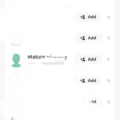Are you an Apple News user? Are you looking for a way to customize and edit your Apple News experience? If so, this blog post is for you!
Apple News is a fantastic app that allows users to access news stories and updates from their favorite news sources. It’s available on iPhones, iPads, and Macs, making it easy to stay up-to-date with what’s happening in the world. The app is tailored to each individual user’s interests, allowing them to customize their feed so that they only see the stories and topics they care about.
But sometimes, users may want to make changes to their Apple News settings. To do this, there are a few different options available.
On an iPhone or iPad:
1. Open the Apple News app.
2. Tap the More button in the bottom right corner (the one with three lines).
3. Tap Settings at the bottom of the screen.
4. You can then tap Customize For You to choose which channels appear in your feed as well as which topics appear in the Your Interests section of the app. You can also adjust your notifications settings here if desired.
On a Mac:
1. Open the Apple News app on your Mac computer.
2. Choose News > Settings from the menu bar at the top of your screen (you may need to click on File first).
3. You can then remove channels or topics by clicking Edit in the top-right corner of the sidebar and then tapping Remove next to whatever channel or topic you want to unfollow (the Add button will change to a checkmark when it’s selected).
4. To add new channels or topics, go back into Settings and click File > Discover Channels in order to select new channels that you want to follow (the Add button will change back into a checkmark when it’s selected). Then click Done once you’ve made all of your selections.
Lastly, if you want Apple News content on all of your devices, make sure iCloud is set up properly by going into System Preferences > [Your Name] > iCloud > Turn on “News” if it isn’t already turned on (if you don’t see your name there, click Sign In with Your Apple ID).
By following these steps, users can easily customize their Apple News experience and get access to news stories about topics that interest them most!
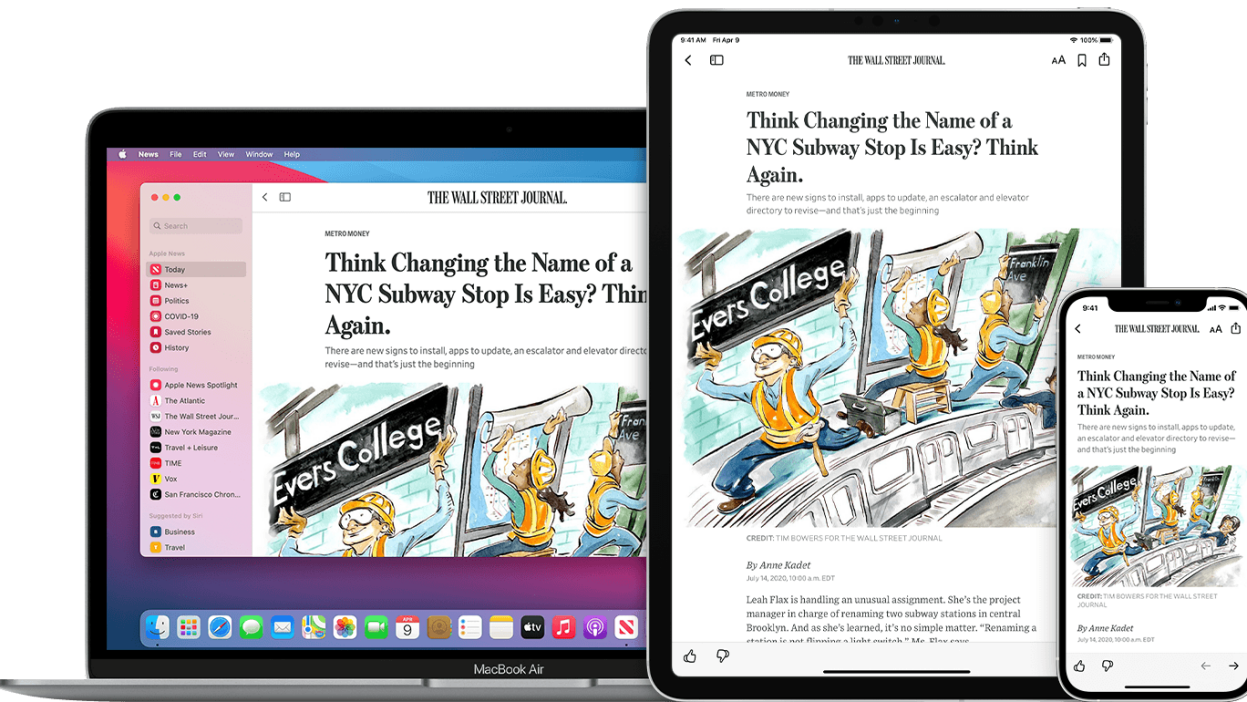
Customizing Apple News
Yes, you can customize Apple News to suit your preferences. In the News app on your Mac, choose News > Settings to adjust various options such as the font size, which stories you want to see in the For You section, and how often you see notifications. You can also manage your subscription to Apple News+ if it’s available in your region.
Editing Topics on Apple News
To edit topics on Apple News, start by tapping the Sidebar button. This will open up the sidebar menu. In the top-right corner of the sidebar, tap Edit. From there, you can remove topics and channels by tapping the Remove button next to them and then tapping Unfollow. You can also add new topics or channels by tapping the plus (+) button and searching for a relevant topic or channel to follow.
Adding Channels to Apple News
Adding channels to Apple News is easy. First, open the News app on your Mac and then choose File > Discover Channels. From here, you can select which channels to follow by clicking the Add button next to each channel or topic. Once you have selected the channels you want to follow, click Done. You can also add channels directly from the Today feed by clicking the Add button next to a channel or topic such as Science or Environment. Once you’ve added your desired channels, they will appear in your Today feed so that you can easily access news from the sources of your choosing.
Does Apple News Provide Complete Access to Newspapers?
Yes, Apple News+ gives full access to newspapers. With an Apple News+ subscription, you get access to more than 300 of the world’s best magazines and newspapers, including major publications such as The Wall Street Journal, Los Angeles Times, and The Washington Post. Not only do you get full access to these newspapers, but you also get access to their digital editions with interactive features such as videos and audio clips. You can even save articles for offline reading or customize how articles appear in your feed.
Troubleshooting Issues with the Apple News App
If your Apple News app is not working properly, then there are a few things that you can try to fix it. First, you should try force quitting the app and relaunching it. To do this, double-click your Home button to open the App Switcher. Find the Apple News app and swipe up on it to force quit. Then open the app again and see if it works.
If that doesn’t work, then you should try a hard reboot of your device. To do this, press and hold both the Home button and Sleep/Wake button for a few seconds until the Apple logo appears on your screen. Once your device has restarted, open Apple News again and check if it works properly.
If that still doesn’t fix the issue, then you might need to update iOS on your device. To do this, go to Settings > General > Software Update and see if there are any available updates for iOS. If there are any updates available, install them and see if they fix the issue with Apple News.
Finally, if none of these steps worked for you, then one last option would be to delete the app from your device completely and reinstall it from the App Store. This should solve any issues that you’re having with Apple News.
Blocking Topics on Apple News
To block topics on Apple News, start by opening the Apple News app. Then, tap the Following tab at the bottom of the screen. Here you’ll find a list of topics that are currently bing followed. To block a topic, simply swipe left on it and then tap the “Block” button. This will prevent any articles related to that topic from appearing in your news feed. If you’d like to unblock a topic at any time, just follow the same steps and select “Unblock” instead.
Conclusion
In conclusion, Apple News is a great way to stay up-to-date on breaking news and the latest topics that interest you. It prvides a personalized experience with channels and topics tailored to your interests, and you can easily follow channels and topics from the Today feed or Discover Channels. Plus, with iCloud enabled, you can get the news on all your Apple devices. With its easy-to-use interface, customization options, and wide selection of topics, Apple News is an excellent tool for staying informed.