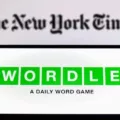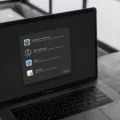When it comes to smartphones, Apple’s iPhone has long been one of the most popular options on the market. With its sleek design, powerful hardware, and easy-to-use interface, it’s no wonder why so many people prefer iPhones over other devices.
However, one issue that many iPhone users have experienced is incorrect location data. This can lead to a variety of issues, from map inaccuracies to incorrect weather forecasts. So why does this happen and how can you fix it?
The main reason why your location might be wrong on your iPhone is because of a bad GPS signal. The GPS system relies on a network of satellites to provde accurate locations. If there are any obstructions between your device and the satellites, such as trees or tall buildings, your GPS signal could be weakened or blocked completely.
Another possible culprit is an outdated version of iOS. Apple releases regular updates for its operating system which include bug fixes and improvements to location accuracy. It’s important to make sure that you are running the most recent version of iOS in order to get the best possible performance from your device.
Finally, it’s also possible that Wi-Fi or cellular networks could cause inaccurate location data. For instance, if you are using a public Wi-Fi hotspot instead of a trusted home or work network then location information may be harder for your device to pick up accurately. Similarly, if you are connected to a cellular network with limited coverage then this could also affect your device’s ability to pinpoint its exact position.
Fortunately there are a few steps you can take in order to improve the accuracy of your iPhone’s location services:
• Make sure that you have downloaded any available iOS updates – these can help improve GPS accuracy as well as fix other bugs and glitches;
• Keep an eye out for any obstructions such as trees or tall buildings which might interfere with your device’s connection to the satellite network;
• Disable Location Services when they aren’t needed in order to conserve battery life;
• Switch off Wi-Fi when not required and only connect to trusted networks;
• If you’re connected to a cellular network with limited coverage then switch off LTE data;
• Use an app like Find My Friends which allows friends and family members to share teir locations with each other using the app’s built-in tracking tools;
• Finally, if all else fails then resetting Location Services might do the trick – head into Settings > Privacy > Location Services > System Services and tap “Reset Location & Privacy”.
By followig these steps you should be able to get more accurate location data from your device and avoid any potential headaches caused by incorrect location information!
Investigating Why an iPhone Displays an Incorrect Location
Your iPhone’s location may be incorrect because the Wi-Fi network you are connected to is not in the same place as your iPhone. Apple keeps a database of known Wi-Fi networks and their associated locations. If you connect to one of these networks, your iPhone may think you are in a different place than you actually are. To determine if this is the case, try turning off Wi-Fi and see if your location changes. If it does, then it was likely an incorrect Wi-Fi connection that caused the issue. However, it may take a whie for Apple to update its database with the correct location information.
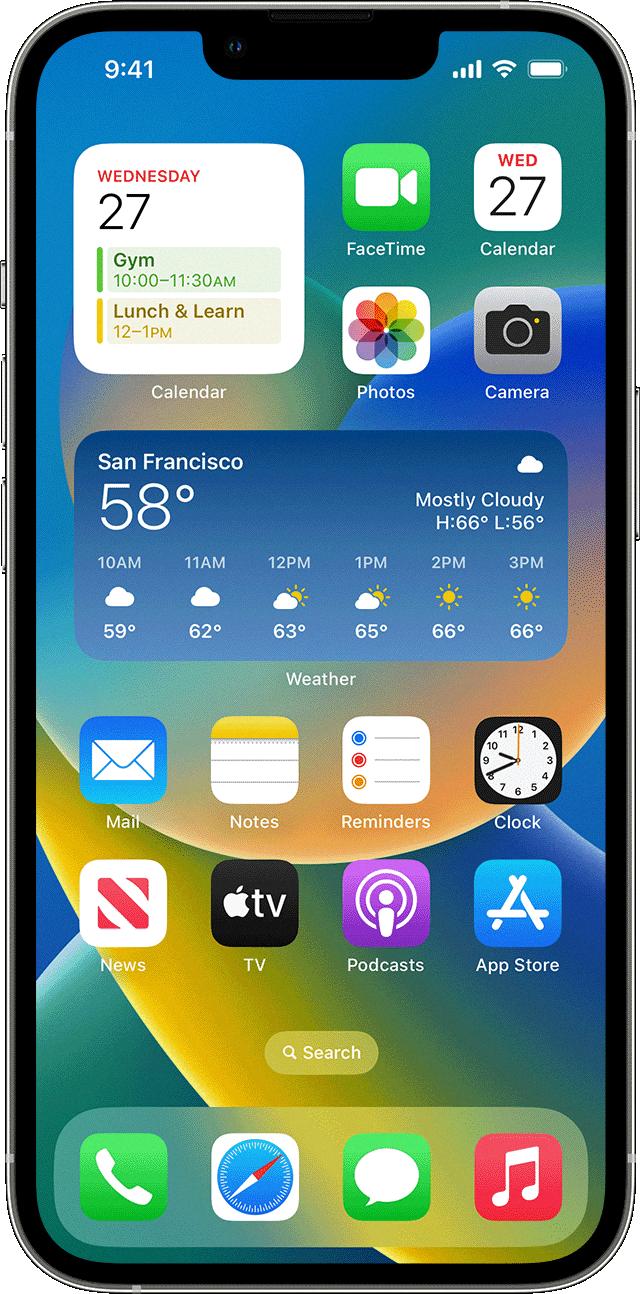
Source: support.apple.com
Inaccurate iPhone Location: Causes and Solutions
The accuracy of your iPhone’s location is determined by a variety of factors, such as the strength and quality of the signal from GPS satellites, the closest Wi-Fi networks, and nearby cell towers. If you don’t have a strong signal, it can be difficult to get an accurate location. To try and improve your location accuracy, you can change your cellular data settings to find a better connection or try uing Wi-Fi instead. Additionally, if you have Location Services enabled on your device, make sure that all the apps that require location access are also enabled in order to get the most accurate reading.
Troubleshooting Incorrect Location on Mobile Device
It is possible that your phone’s location information may appear inaccurate if the GPS signal is obstructed, such as in a densely populated area, inside buildings or underground, or if you are travelling at high speeds. Additionally, your location settings may have been disabled, or you may not be using the best location method for your device. To ensure accurate location information, pease review and update your location settings to use GPS, Wi-Fi and mobile networks. You can also try restarting your device to see if this resolves the issue.
Inaccuracy of Current Location
Your current location may be incorrect if your device is having difficulty accurately determining where it is. This can happen if a GPS signal is blocked or weak, or if thee are no Wi-Fi networks nearby that can be used to triangulate your position. If you are having trouble with an incorrect location reading, you may want to try turning on Wi-Fi on your phone (even if it isn’t connected to a network) as this can help Google Maps more accurately determine your current location. Additionally, make sure you have the latest version of Google Maps installed and check that your phone’s GPS is enabled.
Resetting Location on an iPhone
To reset your location settings on your iPhone, go to Settings > General > Reset and tap Reset Location & Privacy. This will reset all of your location settings to ther factory default. After resetting your location settings, apps will no longer be able to access your location until you grant them permission. To do this, go to Settings > Privacy > Location Services and select which apps you want to grant access to your location.
Troubleshooting Location Issues on Mobile Devices
To fix your phone’s location, you’ll need to make sure that your Location Services are enabled and that Google Location Accuracy is turned on. To do this, start by swiping down from the top of your screen. Then, touch and hold the Location option in your Quick Settings. If you don’t find it there, tap on Edit or Settings to drag it into the Quick Settings area. Once you’ve done this, tap on Location Services and then Google Location Accuracy. Finally, turn Improve Location Accuracy on or off based on what you want to do with it.
Resetting Phone Location
Resetting your phone location on an Android device is a simple process. First, open the Chrome app on your device and tap on the settings (the three vertical dots in the top right corner). Then, tap on Site Settings and make sure that settings for Location is set to “Ask First”. Next, tap on Location and then All Sites. Scroll down to ServeManager and tap on Clear and Reset. This will reset your phone’s location to its default settings. Once done, your phone shoud be reset back to its original location.