If you’ve ever used a personal hotspot for your smartphone or other device, you know how convenient it is to be able to connect to the internet without hving to use a public wifi network. However, sometimes these hotspots can be unreliable and keep turning off unexpectedly.
So why does my hotspot keep turning off? Well, there are several possible causes. One of the most common is due to battery drain. If your device isn’t plugged in or has a weak battery, it won’t be able to supply the power necessary for the hotspot to stay on. Additionally, if your phone’s signal strength is weak (especially if it’s in an area with poor reception) it can cause the hotspot connection to become unstable and turn off.
Another possible cause of a frequently turning-off hotspot is that you have too many devices trying to connect at once. When multiple devices are connected at once, they all take up some of the available bandwidth which can cause instability and even slow down internet speeds significantly. To avoid this issue, make sure that you only connect the devices that need access to the internet at any given time and disconnect any unnecessary ones when not in use.
Finally, if none of these solutions seem to work then it might be time to upgrade your device’s operating system or reset its network settings as outdated software can also cause issues with wifi connections.
Overall, while a constantly disconnecting hotspot can be annoying and inconvenient, there’s no need for panic as there are several steps you can take in order to troubleshoot this issue. By following the tips outlined above, you should hopeully be able to get your personal hotspot back up and running again soon!
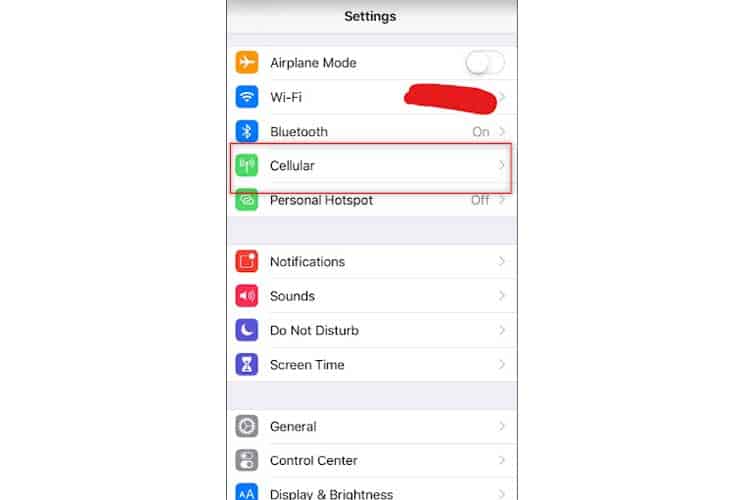
Understanding Why Your Hotspot Keeps Turning Off Automatically
Your hotspot may be turning off automatically for a few different reasons. If you have the “Turn off hotspot automatically” option checked, then it will turn off after no devices are connected to it for a certain length of time. This is to save battery power and preserve your data plan. Additionally, if you have enabled data limits on your device, the hotspot will turn off when the data limit has been reached. Finally, some carriers may disable the hotspot after a certain amount of time or data has been used in order to prevent overuse on their networks.
Troubleshooting iPhone Hotspot Disconnection Issues
Your iPhone hotspot might be disconnecting due to incorrect settings, such as if the hotspot is not enabled or low-data or battery saver mode is enabled. It could also be an issue with your device’s settings or your network, like you’re over your allotted data. To fix this issue, check your device’s settings and ensure that the hotspot feature is enabled and that you’re not in low-data or battery saver modes. If it’s still not working, make sure you are withn your data limit and contact your service provider for further assistance.
Preventing Hotspot Timeouts
To stop your hotspot from timing out, you can configure the timeout settings. To do this, open the Connections tab, then click on Mobile Hotspot and Tethering. Toggle the Mobile Hotspot switch to the riht to turn it on. At the top of the screen, select the three dots for more options. Here you can select your preferred timeout from the list. This will ensure that your hotspot does not time out as quickly.
Keeping a Hotspot Always On
To keep your hotspot always on, you will need to adjust the timeout settings. To do this, go to your device’s Settings menu, then tap “Wireless and Networks.” From there, tap “More” and select “Tethering and Mobile Hotspot.” You should now see a setting for timeout; you can set it to never turn off in order for your hotspot to stay constantly active.
Reasons Why Hotspots Stop Working After a While
Your hotspot may stop working aftr a while because you have a hotspot timeout setting enabled. This setting automatically disconnects your device from the hotspot after a certain amount of time. To prevent this from happening, you can disable the timeout setting by going to your Advanced Hotspot Settings and editing the timeout value to never.
Permanently Connecting to a Hotspot
To permanently connect to your hotspot, you will need to save the network information on your device. First, open the Settings app and select Network & Internet. Then, tap on Wi-Fi. Under the list of available networks, select the name of your hotspot and tap on Connect. On this page, you can toggle the Connect automatically switch so that any time your device is within range of this network, it will automatically connect without having to enter in a password each time. Finally, tap on Save to save the connection information for later use.
Do Hotspots Have a Time Limit?
Yes, hotspots typically have a time limit. Most hotspots will disconnect a device afer a period of time, usually after 30 minutes to an hour. Some hotspots may be configured to disconnect after longer or shorter periods of time depending on the network administrator’s settings.
Conclusion
Hotspot technology is a valuable tool for both businesses and consumers. It allows users to access the internet from virtually any location with a wireless connection, whether it’s a home, office, or public space. Hotspots can be set up in just minutes, making them convenient and easy to use. Additionally, they are secure and allow for multiple users to access the same network without risking thir data security. Hotspot technology also enables businesses to provide employees with an accessible and efficient way to work remotely. Overall, hotspot technology is a reliable and cost-effective way for businesses and individuals to stay connected in today’s digital world.








