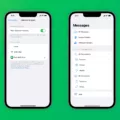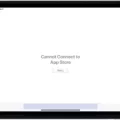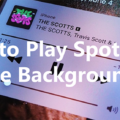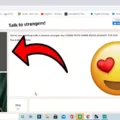In today’s digital era, smartphones have become an integral part of our lives. They serve as our personal assistants, entertainment hubs, and communication devices. With the vast array of apps available, we can customize our smartphones to suit our individual needs and preferences. However, there are instances where we encounter issues with offloaded apps, specifically the inability to reinstall them. In this article, we will delve into the reasons behind this problem and provide potential solutions.
Offloaded apps refer to the temporary removal of apps from your device while keeping their data intact. This feature was introduced to help users manage their device’s storage more efficiently. When an app is offloaded, its icon remains visible on the home screen or app library, accompanied by a download arrow indicating that it needs to be reinstalled.
One common reason for being unable to reinstall offloaded apps is a poor internet connection. A stable and reliable internet connection is crucial for downloading apps from the App Store or Google Play Store. If your connection is weak or intermittent, the download process may be interrupted or fail altogether. In such cases, ensure that you have a strong internet connection and try again.
Another possible cause for the inability to reinstall offloaded apps is low storage space on your iOS device. If your device’s storage is almost full, it may hinder the installation of new apps. To resolve this issue, you can free up space by deleting unnecessary files, photos, or apps that you no longer use.
Sometimes, the problem may lie with a bug in the App Store or Google Play Store. These platforms undergo regular updates and maintenance to ensure smooth functioning. However, bugs can occasionally slip through the cracks, causing issues with app installations. If you suspect this to be the case, try closing and reopening the App Store or Google Play Store, or even restarting your device.
Faulty iPhone settings can also prevent apps from downloading or installing. Make sure that your device’s settings are correctly configured and allow app installations. Check if there are any restrictions set up on your device that may be blocking app downloads. Adjusting these settings accordingly should resolve the issue.
In some cases, offloaded app installation may be hindered due to restrictions set up on your iPhone. These restrictions may have been enabled either intentionally or accidentally, preventing the installation of certain apps. To overcome this obstacle, navigate to your device’s settings, locate the “Screen Time” or “Restrictions” section, and ensure that app installations are allowed.
To re-download an offloaded app, simply tap on its icon on the home screen or app library. This will prompt the app to start downloading again. However, if you cannot find the app icon, you may need to access your device’s app management settings. On an Android device, open the Google Play Store, tap on the profile icon, select “Manage apps & device,” and choose the desired app to install or enable.
Offloaded apps can sometimes pose challenges when it comes to reinstallation. Issues such as poor internet connection, low storage space, bugs in the app store, faulty iPhone settings, or restrictions can hinder the installation process. By following the steps and troubleshooting suggestions provided in this article, you should be able to overcome these obstacles and successfully reinstall your offloaded apps.
Why is Your iPhone Not Letting You Reinstall Apps?
There can be several reasons why your iPhone is not allowing you to reinstall apps. These reasons include:
1. Poor Internet Connection:
– If your iPhone is not connected to a stable and reliable internet connection, you may face difficulties in reinstalling apps. Make sure you have a strong Wi-Fi connection or a stable cellular data connection.
2. Low Storage Space:
– If your iPhone does not have enough storage space, you may not be able to reinstall apps. Check your storage settings and free up some space by deleting unnecessary files or apps.
3. App Store Issues:
– Sometimes, the App Store itself may have issues that prevent app downloads. Ensure that the App Store is functioning properly by checking for any reported outages or known issues.
4. Faulty iPhone Settings:
– Your iPhone settings may have been modified or misconfigured, causing issues with app installations. Resetting your iPhone’s settings to default may help resolve this problem.
5. Restriction Settings:
– It is possible that you have enabled certain restrictions on your iPhone that prevent app installations. Go to the Settings app and check the Restrictions settings to ensure that app installations are not restricted.
To troubleshoot and resolve the issue, you can try the following steps:
– Restart your iPhone: Sometimes, a simple restart can fix temporary glitches and allow you to reinstall apps.
– Update iOS: Make sure your iPhone is running the latest version of iOS. Updating to the latest software can often fix bugs and improve performance.
– Sign out and sign back in to your Apple ID: Go to the App Store settings, sign out of your Apple ID, and then sign back in. This can refresh your account information and resolve any issues related to app installations.
– Clear App Store cache: Open the App Store, tap on your profile picture, and scroll down to find the “Clear Cache” option. Clearing the cache can help resolve any temporary issues with the App Store.
– Reset network settings: If you are facing network-related issues, resetting your iPhone’s network settings can often help. Go to Settings > General > Reset > Reset Network Settings.
If none of these steps work, you may need to contact Apple Support or visit an Apple Store for further assistance.
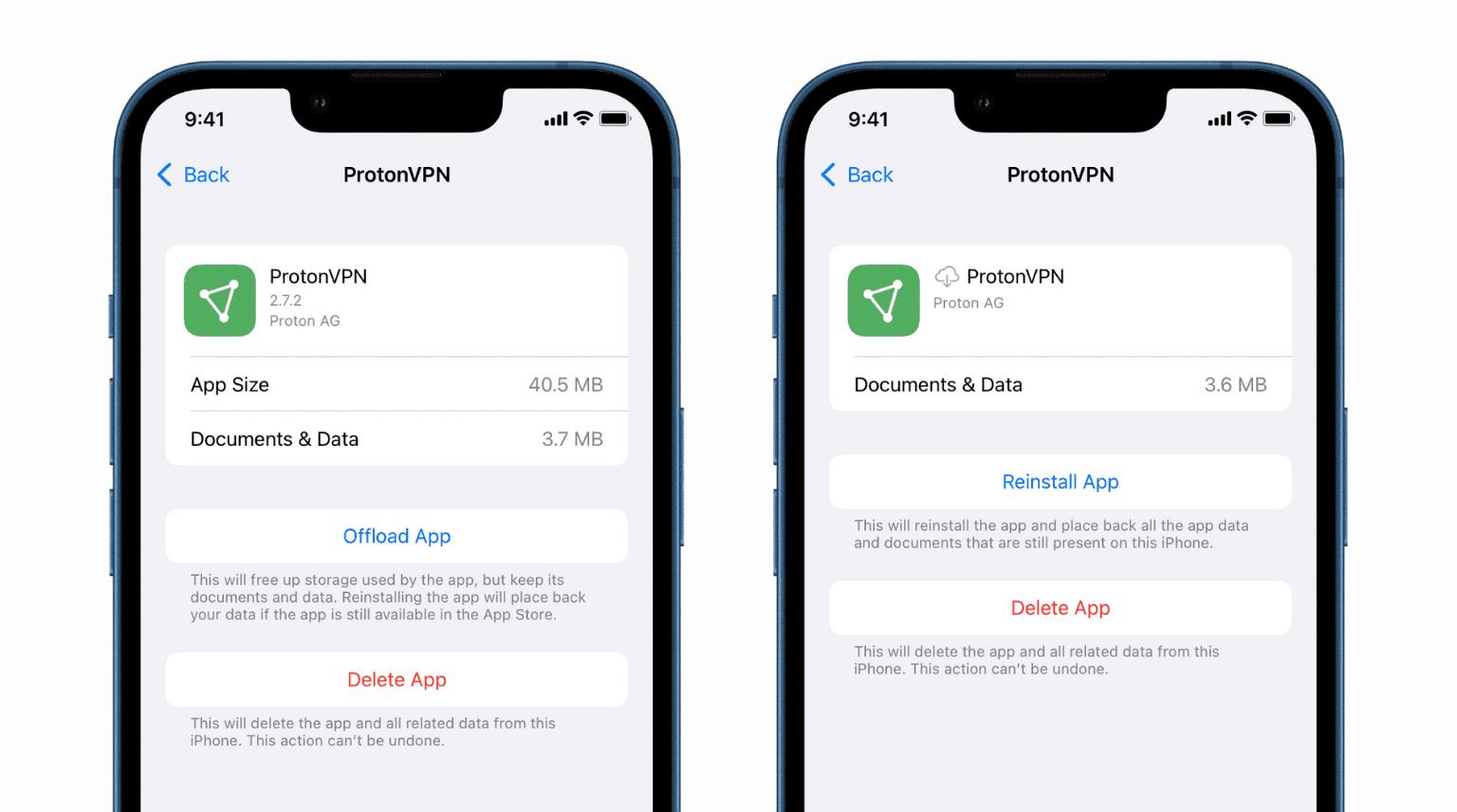
How Do You Reinstall An Offloaded App On Your iPhone?
To reinstall an offloaded app on your iPhone, follow these steps:
1. Locate the offloaded app on your Home Screen or App Library. You will see a download arrow symbol next to the app name, indicating that it has been offloaded.
2. Tap on the app icon to initiate the reinstallation process. This will start downloading the app from the App Store.
3. Wait for the app to finish downloading and installing. The progress can be monitored by observing the app icon on the Home Screen or App Library. It will display a loading indicator until the installation is complete.
4. Once the app has finished installing, the download arrow symbol will be replaced with the regular app icon. You can now open the app and use it as you normally would.
to reinstall an offloaded app on your iPhone, simply tap on the app icon with the download arrow symbol. This will initiate the download and installation process, after which you can use the app again.
How Do You Reinstall An App That is Unable to Install?
To reinstall an app that is unable to install on your Android device, you can follow these steps:
1. Open the Google Play Store app on your Android phone or tablet.
2. Tap on the profile icon located on the top-right corner of the screen.
3. From the drop-down menu, select “Manage apps & device.”
4. Tap on the “Manage” option next to the apps section.
5. Here, you will find a list of all the apps installed on your device.
6. If you can’t find the app you want to reinstall, tap on the “Installed” filter at the top of the screen and select “Not installed.”
7. Scroll through the list or use the search bar to find the app you want to reinstall.
8. Once you locate the app, tap on it.
9. On the app’s page, you will see an “Install” or “Enable” button.
10. Tap on the button to start the reinstallation process.
11. Follow any prompts or permissions that may appear during the installation.
12. Once the app is successfully installed, you can open it from your device’s app drawer or home screen.
If the app still fails to install after following these steps, you may need to troubleshoot the issue further. Some possible solutions include:
– Clearing the cache and data of the Google Play Store app in your device settings.
– Checking if your device has enough storage space available for the app.
– Ensuring that your device is connected to a stable internet connection.
– Restarting your device and attempting the installation again.
– Checking if there are any restrictions or permissions settings that may be preventing the installation.
By following these steps and troubleshooting suggestions, you should be able to reinstall an app that is unable to install on your Android device.
Conclusion
Offloading apps can be a useful feature for managing storage space on your iOS device or disabling unused apps on your Android device. It allows you to temporarily remove apps from your device while still keeping their app icons visible on the Home Screen or App Library. However, if you want to re-download an offloaded app, you can easily do so by tapping on the app icon and following the prompts. This can be especially helpful if you have a stable internet connection and sufficient storage space available. If you encounter any issues with re-downloading apps, it is recommended to check your internet connection, storage space, App Store settings, or any restrictions that may be preventing app downloads. By following these steps, you can easily manage and re-download offloaded apps on your device.