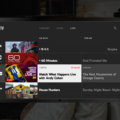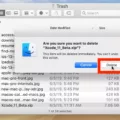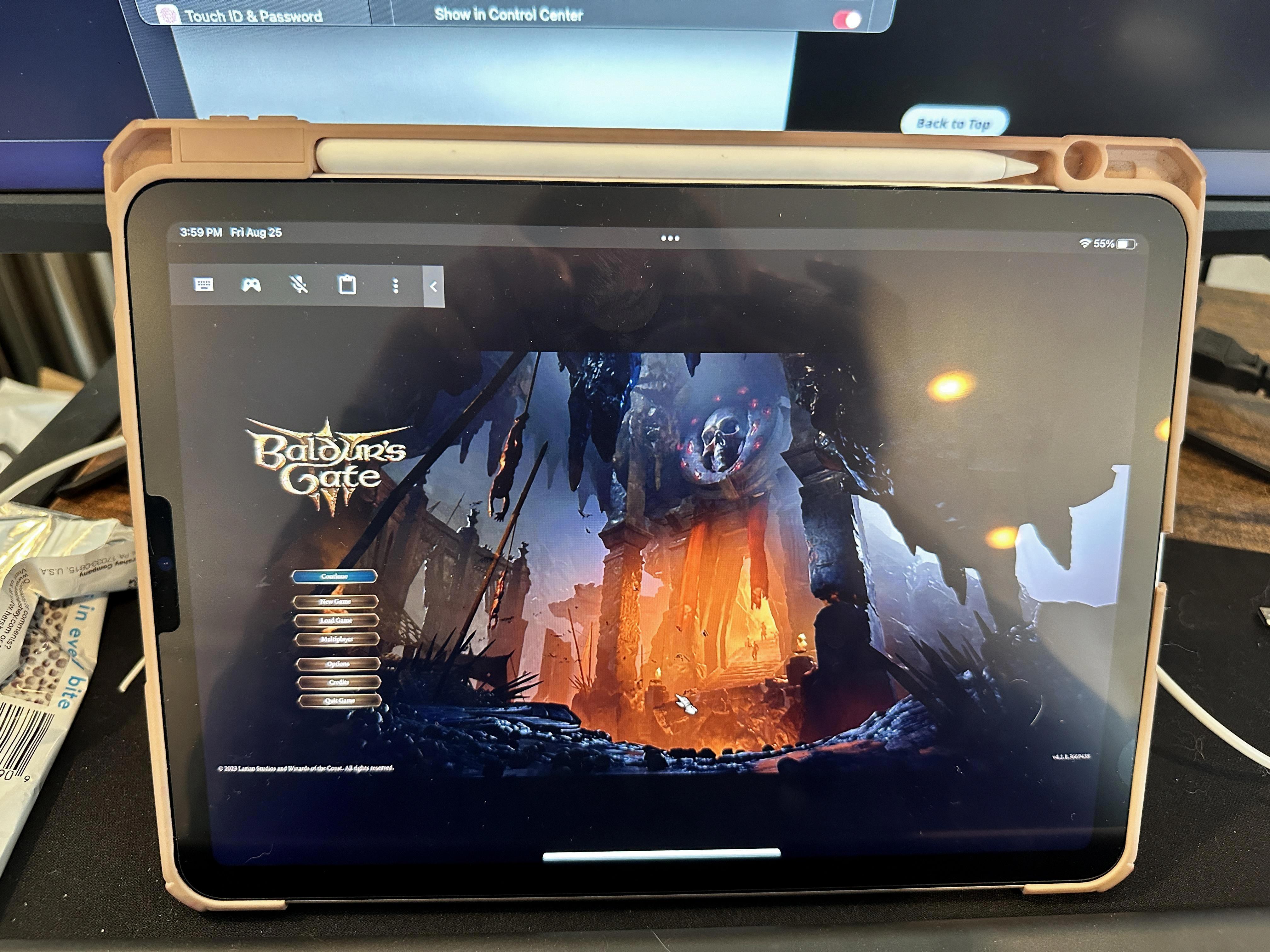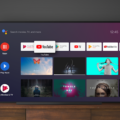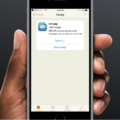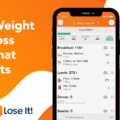Amazon’s Fire Tablet has become a popular choice among users due to its affordability and portability. However, the device’s default app store, the Amazon AppStore, has limited options when it comes to apps. Fortunately, users can install Google Play on their Fire Tablet to access the vast library of Android apps. In this article, we will guide you through the process of installing Google Play on your Fire Tablet and explain the advantages and disadvantages of doing so.
What is Google Play?
Google Play is an official app store for Android devices, operated and developed by Google. It houses millions of apps, games, movies, TV shows, and books, making it the go-to destination for Android users.
Why Install Google Play on Fire Tablet?
The Amazon AppStore has a limited selection of apps, and some popular apps like Google Drive, Gmail, and Google Maps are not available. Installing Google Play on your Fire Tablet will give you access to the full range of apps and services available on Android devices. This means you can use your Fire Tablet to access Google services like Google Maps, YouTube, and Gmail, and install popular apps like Instagram, Snapchat, and Netflix.
How to Install Google Play on Fire Tablet?
Before you begin, you should know that installing Google Play on your Fire Tablet will require several steps, including enabling app installation from unknown sources, downloading and installing several APK files, and granting permissions to the Google Play app. The process can be time-consuming and may void your device’s warranty. Therefore, proceed at your own risk.
Step 1: Enable App Installation from Unknown Sources
To install Google Play, you’ll need to enable app installation from unknown sources. To do this, go to Settings > Security and Privacy > Apps from Unknown Sources, and toggle the switch to the on position.
Step 2: Download and Install Google Account Manager APK
Download the Google Account Manager APK from a reputable source and install it on your Fire Tablet. This file allows you to sign in to Google Play using your Google account.
Step 3: Download and Install Google Services Framework APK
Download the Google Services Framework APK from a reputable source and install it on your Fire Tablet. This file provides the framework for running Google Play Services.
Step 4: Download and Install Google Play Services APK
Download the Google Play Services APK from a reputable source and install it on your Fire Tablet. This file is required for many Google apps to run, including Google Maps and Gmail.
Step 5: Download and Install Google Play Store APK
Download the Google Play Store APK from a reputable source and install it on your Fire Tablet. This file is the official app store for Android devices and is required for downloading and installing apps on your Fire Tablet.
Step 6: Grant Permissions to Google Play
After installing Google Play, launch the app and grant it the necessary permissions, including access to contacts, calendars, and locations.
Pros and Cons of Installing Google Play on Fire Tablet
While installing Google Play on your Fire Tablet gives you access to a wider range of apps and services, there are some drawbacks to consider. Here are some pros and cons to help you make an informed decision.
Pros:
– Access to a wider range of apps and services.
– Ability to use Google services like Gmail, Google Maps, and Google Drive.
– Ability to install popular apps like Instagram, Snapchat, and Netflix.
Cons:
– The process of installing Google Play can be time-consuming and may void your device’s warranty.
– Some apps may not run smoothly on your Fire Tablet.
– Installing Google Play may compromise the security and privacy of your device.
Installing Google Play on your Fire Tablet can be a great way to expand the functionality of your device. However, it’s important to weigh the pros and cons before proceeding. If you decide to install Google Play, be sure to follow the steps carefully and proceed at your own risk.
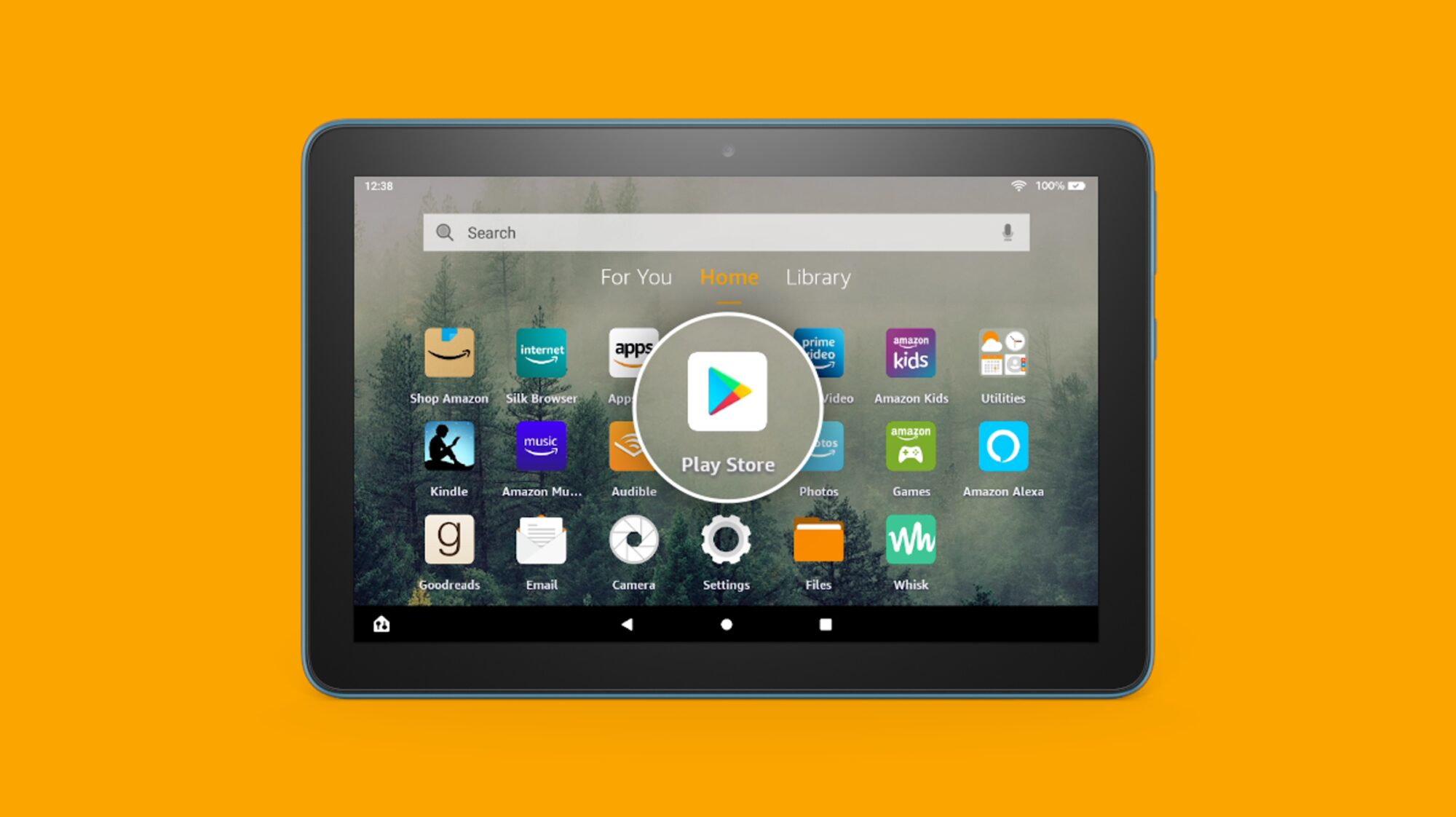
Can Google Play Be Accessed on a Fire Tablet?
It is possible to get Google Play on a Fire tablet. As the Fire Tablet is based on Android OS, it is compatible with the Google Play Store. To get the Google Play Store on a Fire Tablet, you need to follow these steps:
1. Go to the Settings menu of your Fire Tablet.
2. Select Security & Privacy and then enable the option to allow installation of apps from unknown sources.
3. Open the web browser on your Fire Tablet and download the APK files for Google Play Services and Google Play Store.
4. Once downloaded, open the APK files and install them one by one.
5. After installing both APK files, restart your Fire Tablet.
6. Open the Google Play Store app and sign in with your Google account.
7. You can now download and install any Android app from the Google Play Store on your Fire Tablet.
It is important to note that installing Google Play Store on a Fire Tablet may void your warranty and it should be done at your own risk.

Troubleshooting Google Play Store Issues on Fire Tablet
The reason why the Google Play store is not working on your Fire tablet is that the Amazon Fire tablets do not come with the Google Play store pre-installed. This means that if you want to access the Google Play store and its applications, you will need to manually install it on your device. However, even after installing the Google Play store, you may face issues with some apps not working on your device. This is because these apps require Google Play Services to run, and since it is not installed on your device, these apps will not function properly. Therefore, it is essential to have Google Play Services installed along with the Google Play store to ensure that all apps work correctly on your Fire tablet.
Conclusion
Google Play is an essential app store for Android users around the world. It provides a vast selection of apps, games, and digital content for users to enjoy on their mobile devices. However, installing Google Play on an Amazon Fire tablet can be challenging, as it requires additional installation of Google Play Services to authenticate apps. Nonetheless, with the proper knowledge and guidance, users can successfully install Google Play on their Fire tablets and enjoy access to a wider range of Android apps. Google Play remains a top app store for Android users, providing convenience and accessibility to millions of users worldwide.