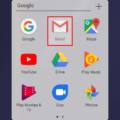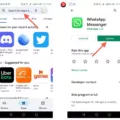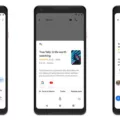Android phones have become a part of our daily lives, and we store a lot of personal and sensitive information on them. Our photo gallery is one such place where we store our precious memories, but sometimes we may also have pictures that we do not want others to see. If you have some pictures that you want to keep private, you can hide them in an Android gallery.
One of the simplest ways to do this is by using the Secure Folder feature. This feature is available on most Android devices, and it allows you to create a private folder where you can store your sensitive information. To use this feature, follow these steps:
1. Find the Gallery app on your phone’s home screen or the app drawer menu (represented by a flower icon).
2. Select multiple images and tap on More at the bottom.
3. Select Move to Secure Folder, and your photos will vanish from the Gallery app.
Now, only you will be able to access these photos by entering your Secure Folder password.
Another method to hide a folder in Android Gallery is by using a third-party app. One such app is the Files by Google app, which allows you to create a Safe Folder. To use this feature, follow these steps:
1. On your Android device, open the Files by Google app.
2. At the bottom, tap Browse.
3. Scroll to “Collections.”
4. Tap the Safe folder.
5. Tap either PIN or Pattern.
6. If PIN is selected: Enter your PIN. Tap Next. In the “Confirm PIN” screen, re-enter your PIN. Tap Next.
7. Select all the photos you want to hide and tap Menu > More > Lock.
8. You can also lock entire folders of pictures if you wish.
9. When you’ve tapped Lock, the photos/folders will vanish from the library.
With the Safe Folder feature, you can store your sensitive information, such as photos, videos, and documents, in a private folder that only you can access. This feature is password protected, so even if someone gets hold of your phone, they will not be able to access your private information.
Hiding a folder in Android Gallery is an excellent way to keep your sensitive information safe and secure. By using the Secure Folder or Safe Folder feature, you can store your private information in a hidden folder that only you can access. So, go ahead and try out these features to keep your private photos and documents safe from prying eyes.
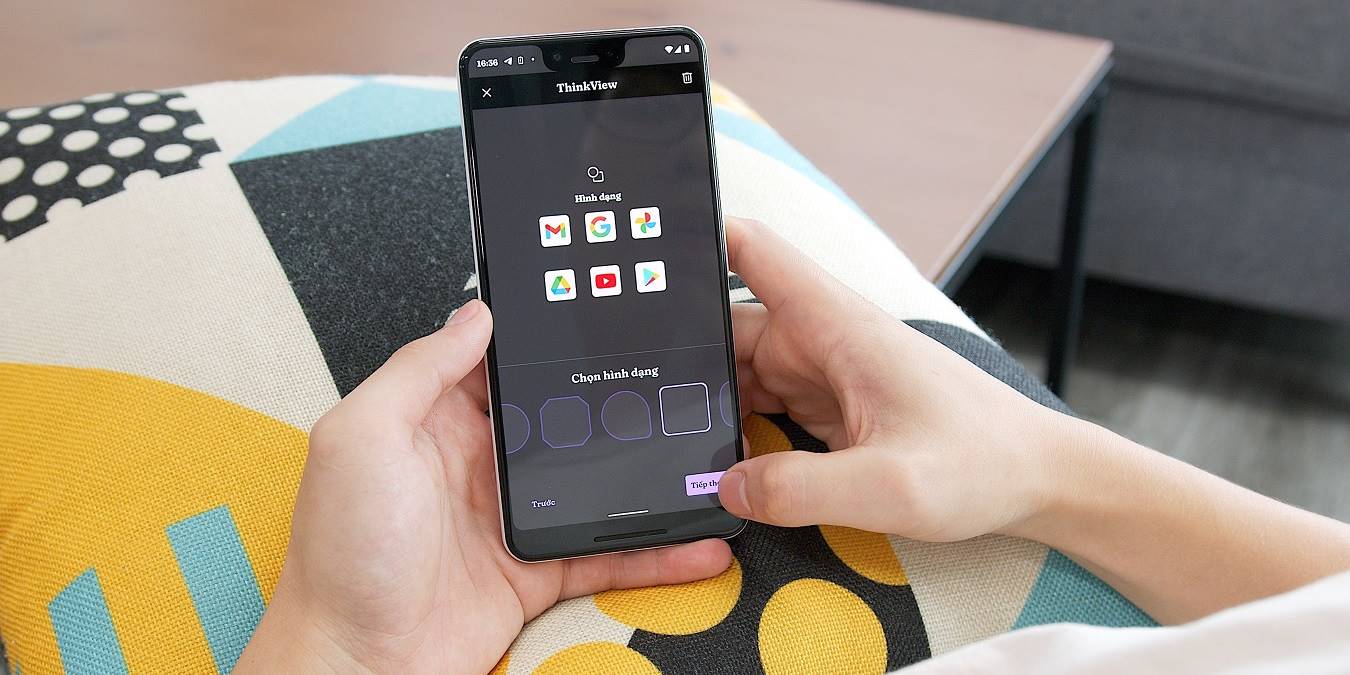
How Do I Hide the Photo Folder In the Gallery?
To hide a photo folder in your phone’s Gallery app, you can use the Secure Folder feature available on most Android devices. Secure Folder is a separate, encrypted space on your phone where you can store sensitive files and apps, including photos. Here are the steps to hide a photo folder in Gallery using Secure Folder:
1. Open the Secure Folder app on your phone.
2. If you haven’t set up Secure Folder before, follow the on-screen instructions to create a new Secure Folder and set a password.
3. Once you’re in Secure Folder, tap the Add files button and select the photos or photo folder you want to hide from Gallery.
4. Once you’ve added the files to Secure Folder, go back to your phone’s Gallery app and you should notice that the photos or folder are no longer visible.
5. To view the hidden photos or folder, open the Secure Folder app and enter your password.
By using Secure Folder, you can keep your private photos and folders away from prying eyes, while still having easy access to them whenever you need.

How Do I Make A Folder Private On Android?
To make a folder private on Android, you can use the Safe folder feature available in the Files by Google app. This feature allows you to protect your files from unauthorized access by adding a PIN or pattern lock.
To use the Safe folder, open the Files by Google app on your Android device and tap on the Browse button at the bottom. Scroll down to the “Collections” section and select Safe folder. From there, you can choose either a PIN or pattern lock and follow the prompts to set it up.
Once you have set up the lock for your Safe folder, you can move any files or folders you want to keep private into it. These files will be protected by your chosen lock and will not be accessible to anyone who does not know the lock code.
By using the Safe folder feature in the Files by Google app, you can easily make a folder private on your Android device and keep your files secure.
Can You Hide Folders In Photos?
It is possible to hide folders in photos. To do so, you need to select all the photos you want to hide and then tap on the “Menu” option. From there, you should select “More” and then choose the “Lock” option. This will allow you to lock the selected photos or entire folders of pictures if you wish. Once you have locked the photos/folders, they will vanish from the library and will not be visible to anyone who accesses your photo library. This is a useful feature if you want to keep certain photos or folders private or protect them from being accessed by others.
Conclusion
Hiding a folder in the Android Gallery is a simple and effective way to protect your privacy and keep your personal photos out of prying eyes. Whether you choose to use the Secure Folder or Safe Folder feature on your device, both options provide a secure and convenient way to keep your photos hidden from view. With just a few taps, you can easily move your photos to a secure location and prevent them from appearing in your Gallery app. So, if you’re looking for a way to keep your photos safe and secure, hiding them in a folder is definitely worth considering.