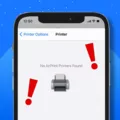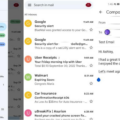Android phones are widely used across the globe due to their user-friendly interface and advanced features. However, sometimes you may face issues such as receiving duplicate text messages on your Android device. This can be frustrating, especially if your inbox is cluttered with multiple copies of the same message. In this article, we will discuss how to delete duplicate text messages on Android.
Firstly, one of the simplest solutions is to turn off Wi-Fi and mobile data and then turn them back on again. This can help to refresh the network connection and prevent duplicate messages from being received.
Secondly, finding an area with better mobile data reception can also help prevent duplicate messages. This is because when the network signal is weak, messages may not be received properly, and the device may try to resend them, resulting in duplicates.
Thirdly, turning off the “Automatically resend as text (SMS/MMS)” option in the Messages app can help prevent duplicate messages. This option is usually turned on by default and can cause the app to resend messages as text when they fail to send as multimedia messages.
Fourthly, turning off the “Enable chat features” option in the Messages app can also help prevent duplicate messages. This option enables the app to send messages over Wi-Fi or mobile data, which can sometimes result in duplicates.
Lastly, clearing the messaging app’s cache can help resolve the issue of duplicate messages on Android. This can be done by going to the app settings and selecting the “Clear cache” option.
In addition to the above solutions, it is also important to note that duplicate messages can sometimes be caused by issues on the sender’s side. Therefore, it is recommended to contact the sender and inform them of the issue so they can take necessary actions to prevent it from happening in the future.
Receiving duplicate text messages on Android can be a frustrating experience, but there are several solutions to resolve the issue. By following the tips outlined in this article, you can easily delete duplicate text messages and enjoy a clutter-free inbox on your Android device.
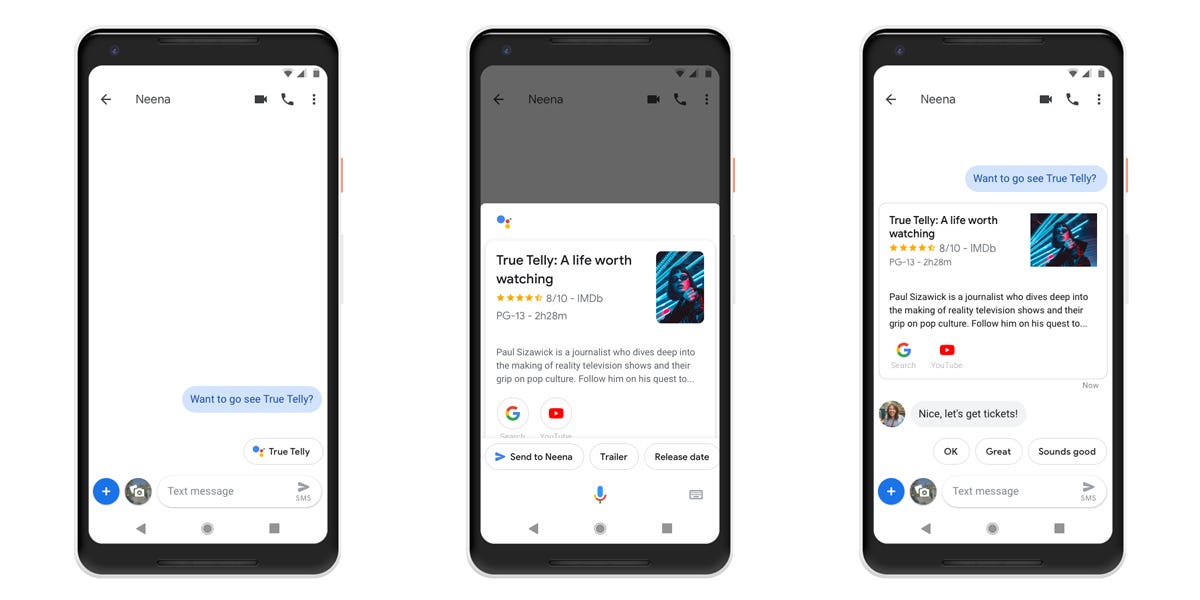
How Do I Delete Double Text Messages?
To delete double text messages, you can follow these steps:
1. Open the messaging app on your Android phone.
2. Find the duplicate text message that you want to delete.
3. Press and hold the message until a menu appears.
4. Select the “Delete” option from the menu.
5. Confirm the deletion by selecting “OK” or “Delete” when prompted.
Alternatively, you can use a third-party app to clean up your messaging app and remove duplicate messages. Some popular options include Textra, SMS Backup & Restore, and SMS Organizer. These apps can help you quickly identify and delete duplicate messages, as well as organize your messages more effectively. However, be sure to read reviews and check the app’s privacy policy before downloading and using any third-party app.
Why Am I Getting Double Texts On My Android?
If you are receiving multiple copies of the same text message on your Android phone, there could be several reasons for this issue. One possible cause may be related to your mobile network provider or carrier, as they may be experiencing technical glitches that cause messages to be sent multiple times.
Another possible reason could be related to your phone settings. If your phone is configured to automatically download or retrieve messages, it may be downloading multiple copies of the same message if the original message wasn’t properly marked as read or deleted. You may want to check your phone settings and adjust them accordingly to prevent this from happening in the future.
Additionally, if you are using a third-party messaging app, such as WhatsApp or Facebook Messenger, it is possible that these apps may be the source of the problem. In such cases, you may need to update or reinstall the app to resolve the issue.
If you are receiving double texts on your Android phone, it is important to troubleshoot the issue by checking your phone settings, mobile network provider, and messaging apps to determine the root cause and find a solution.
How Do I Delete Duplicate Files On My Android Phone?
To delete duplicate files on your Android phone, you can make use of the built-in feature of the Files by Google app. Firstly, open the Files by Google app on your phone. Then, tap on the “Clean” option located at the bottom of the screen. On the next page, look for the “Duplicate files” card and tap on the “Select files” option. After that, choose the files that you want to delete and tap on the “Delete” button located at the bottom of the screen. On the confirmation dialog, tap on the “Delete” button again to confirm the deletion process. This will delete all the selected duplicate files from your Android phone and free up some valuable storage space.
Why Am I Getting The Same Text Message Multiple Times?
When a device is in a low coverage area or it disconnects from the network, it may try to redeliver messages as it reconnects, resulting in the sending or receiving of duplicate texts. Additionally, your contact’s phone may also be attempting to redeliver the message, further contributing to the issue of receiving multiple copies of the same text message. This can be a frustrating experience, but it is a common occurrence when dealing with mobile networks and connectivity issues. To avoid this, ensure that your device has a stable network connection and try not to send or receive messages in low-coverage areas.
Conclusion
Android is a highly versatile mobile operating system that offers a range of features and functionalities to its users. However, like any other technology, it is prone to glitches and issues such as duplicate text messages. Fortunately, there are several simple solutions to fix this problem, including turning off Wi-Fi and mobile data, clearing the messaging app’s cache, and disabling automatic message resending and chat features. Additionally, if you are experiencing duplicate files on your Android device, you can use the Files by Google app to easily identify and delete them. By following these tips, you can ensure a smooth and seamless Android experience.