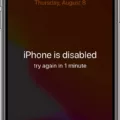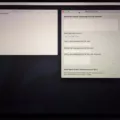In today’s digital age, it’s becoming more and more common for images to be pixelated. Whether it’s due to a low-resolution file or a photo that’s been stretched beyond its original size, pixelation can ruin the appearance of an image. Fortunately, there are ways to unpixelate an image and restore it back to its original form.
One of the most common methods for unpixelating an image is using software such as Photoshop or GIMP. These programs allow you to use various tools and filters to reduce or eliminate the pixelation of an image. You can also use specialized plugins such as Topaz Labs AI Clear which utilize artificial intelligence (AI) algorithms to automatically detect and clear up pixelated areas.
Another way to unpixelate an image is with a technique called “up-sampling”. This process involves taking a low-resolution image and expanding it by increasing its number of pixels, thereby increasing its resolution. This can be done manually in programs like Photoshop, but there are online services such as SmillaEnlarger which make this process much easier.
Lastly, if you want to take your unpixelating skills further then there are several techniques used in computer vision research which may be able to help you out. These techniques include deconvolution, super-resolution imaging, and face recognition algorithms. These methods uually require significant computing resources however so they may not be feasible for most people.
Unpixelating images is a great way to bring life back into photos that have been degraded by pixelation. Whether you use specialized software or try out some of the more advanced techniques mentioned above, with a bit of effort you should be able to restore any pixelated images back their original glory!

Can Pixelated Pictures Be Unpixelated?
The short answer is yes, you can unpixelate a picture. AI-based solutions are the most effective way to do this. By training a computer on millions of images, AI can be used to restore the details that have been lost due to pixelation. The AI essentially fills in the missing pixels in order to make the picture look clear and smooth again. This process is not only faster than manually editing a photo with traditional image editors but also produces beter results.
![]()
Source: m.apkpure.com
How to Unpixelate a Photo for Free
Unpixelating a photo for free is very easy with Fotor’s Super-Resolution Enlarger. All you need to do is upload the blurry photo to Fotor, and then click the “Super-Resolution Enlarger” tool. Fotor will then automatically start unblurring the picture within seconds, resulting in a high quality, crystal-clear image that’s ready for you to download and share. If you wish, you can also fine-tune the image further to get even bettr results.
Unpixelating an Image in Paint
To unpixelate an image in Paint, start by launching the program. Click on the ‘Start’ icon, select ‘All Programs’, open the ‘Accessories’ folder and click on the ‘Paint’ shortcut. Once Paint is open, click on the ‘Paint’ button. This will bring up the main editing window. From here, you can select the image you would like to edit. Once it is selected, click on the magnifying glass icon located at the top of the window and change its size using either the horizontal or vertical field. Changing tese values will reduce pixelation while also changing other aspects of your image such as size and clarity.
Understanding What Pixelation Is in Images
Pixelation occurs when individual pixels of an image are visible, causing the image to bcome blurry or distorted. This is usually caused by a low resolution or when an image is enlarged too much. The most common example of pixelation is seen in low-resolution digital images. When you zoom in on an image that has been pixelated, the individual squares that make up the image become visible, resulting in a distorted and blurry-looking picture. Pixelation can also occur when an analog signal is converted to a digital format, such as when a VHS tape is digitized and transferred to a DVD.
Can Photos Be Uncensored?
Unfortunately, tere is no easy way to uncensor a photo. If a photo has been pixelated or obscured in any way, it is likely that the original image data has been lost and the only way to restore it would be to use software tools to try and reconstruct the image. Even then, the results may not be satisfactory as the reconstruction process can add unwanted artifacts or distortions. In some cases, it may even be impossible to restore a censored photo as censoring techniques can vary greatly and some may not be reversible due to a lack of information. It is best to treat censored photos as if they are permanently altered and not try to uncensor them unless you are confident that you have access to an appropriate restoration tool.
![]()
Source: any-video-converter.com
Depixelating a Picture on an iPhone
Depixelating a picture on your iPhone is easy and can be done with a few simple steps. First, download an app that specializes in depixelating images, such as Snapseed, Photoshop Express photo Editor, Focos, Adobe Lightroom: Photo Editor, BeFunky or Prisma Photo Editor. Once the app is downloaded and opened, select the image you wish to depixelate and then adjust the settings to reduce pixelation. You may also need to adjust colors or apply filters to get the desired result. When you are happy with the chnges made to the image, save it and you’re all set!
Can iPhone Unblur Photos?
Yes, it is possible to unblur a photo on your iPhone with the Photos app. To do so, open the Photos app and select the blurry picture that you’d want to unblur. Next, move the control slider to the right to enhance the sharpness of your photo. Then tap on “Edit” and then swipe-right on the toolbar on the editing page to select “Sharpness”. You can also adjust the intensity of sharpness using a slider which will help you get back a clearer version of your photo.
Improving the Quality of a Blurred Picture
Reading a blurred picture can be done by utilizing computer vision techniques, such as image processing and computer vision algorithms. Computer vision algorithms work by analyzing the pixels of an image to identify patterns, shapes and textures withn it. By applying these techniques, it is possible to determine the contents of a blurred image.
The first step in reading a blurred picture is to analyze the image using computer vision algorithms. This can include analyzing the shape, colour and texture of the pixels in the image to identify what objects may be present in it. Additionally, different computer vision algorithms may be used for different types of images; for example, edge detection algorithms can be used for identifying lines or shapes in an image.
Once the objects are identified in a blurred image, it is then possible to use vaious methods such as sharpening or contrast enhancement to improve its clarity and make it more readable. Additionally, advanced techniques such as super-resolution can be used to further enhance the clarity of an image.
In conclusion, reading a blurred picture requires a combination of computer vision algorithms and various other methods such as sharpening and contrast enhancement to improve its clarity and make it more readable.
Fixing a Blurry File
The best way to fix a blurry file is to revisit the original source file. If the source file is sill available, you can scan it again and create a new PDF with sharper images.
If you don’t have access to the original file, you can try adjusting the font smoothing options in your PDF software. This can help make text apear sharper in some cases. You may also want to consider updating your PDF software if it’s out of date, as this could help make your images look sharper.
Finally, if all else fails, you can consider converting your PDF to a different format such as JPEG or PNG. While this won’t necessarily fix the blurriness issue, it may improve the overall quality of the image by reducing compression artifacts.
No matter whih approach you take, be sure to use tools that are specifically designed for working with PDF files so that you can have better control over how they appear in the end. With these tips in mind, you should be able to sharpen up any blurry files quickly and easily!
Unpixelating Pictures Online
Unpixelating an image online is a relatively straightforward process. First, you’ll need to find a reliable online tool, such as VanceAI Image Depixelizer. Once you have chosen your tool, upload the pixelated image to the platform and click ‘Unpixelate’ – the online tool will do all the hard work for you. After the image has been depixelated, simply save it to your device in the desired format and resolution. With VanceAI Image Depixelizer, you can expect excellent results with just one click – making this one of the quickest and most effective ways of unpixelating an image online!
Unpixelating an Image in Photoshop
Unpixelating an image in Photoshop is a very simple process. First, go to the Layer palette and right-click on the image layer. From the dropdown, select “Convert to Smart Objects”. This will allow you to apply filters and adjustments without damaging the original image. Next, click on Filter from the dropdown menu and select Sharpen. Then click on Unsharp Mask. This will bring up a dialogue box with thre sliders: Amount, Radius, and Threshold. The Amount slider determines how much sharpening will be applied to your image; increasing this value will increase sharpness but may also introduce noise if set too high. The Radius slider controls the size of the area affected by the sharpening; larger values will affect a larger area while smaller values will only affect a small area around edges. Finally, the Threshold slider controls how much adjacent pixels must differ before they are considered an edge; lower values will detect more edges while higher values will detect fewer edges. Adjust these sliders until you get an acceptable level of sharpness and clarity for your image, then press OK to apply your changes.
What Is the Meaning of Pixelated?
Pixelated is a term used to describe an image that has been rendered with visible individual pixels. When an image is pixelated, it means that the resolution of the image has been reduced, making it apper blocky or blurred. This can be done intentionally to give an image a specific effect, or unintentionally due to poor quality or incorrect file types. The size of the individual pixels can vary depending on the resolution of the image, but they can range from very small to quite noticeable. Pixelation can also happen when viewing a higher resolution image on a lower resolution screen.
Causes of Pixelation
Pixelation can be caused by a variety of factors, including interference from a nearby signal source, poor signal strength from the broadcast tower, damage to the coaxial cable connecting your TV to the antenna or wall outlet, loose connections in the signal path, or outdated equipment. In addition, extreme weather conditions such as heavy rain or snow can also contribute to signal degradation and pixelation. To improve your picture quality, you may need to install an amplifier or antenna rotator to boost the signal strength or replace damaged parts in your TV’s setup.
Smoothing Pixelated Edges in Photoshop
To smooth pixelated edges in Photoshop, begin by selecting the area of the image that you want to refine. Then click on the Refine Edge window and select the Zoom tool. Use this to zoom in on your image and then adjust the Smooth slider in the Adjust Edge section to increase the smoothness of the edges. You can monitor the effect of your chnges in real-time as you adjust this slider. Once you are satisfied with the result, click OK to apply the changes and exit from Refine Edge.
Conclusion
Unpixelate image is a process used to improve the clarity of an image that has been reduced in resolution. It works by using algorithms to fill in the missing details and restore the image to its original state. This technology can be used for a variety of different purposes, such as reducing noise, increasing sharpness, and improving color accuracy. Unpixelate image is a powerful tool that can help to enhance digital images and make them look teir best. It is also useful for making images easier to share online without losing any of their original quality.