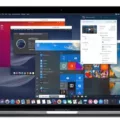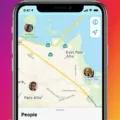If you’re an Apple Watch user, you may have experienced a situation where your Apple Watch won’t turn on. This can be very frustrating and cause a lot of stress trying to figure out what to do next. In this article, we will go over the steps to troubleshoot this issue and get your Apple Watch up and running again.
First, it is important to understand why your Apple Watch might not be turning on. One of the most common reasons is that it has become unpaired from your iPhone due to an update or reset. Additionally, if the battery is completely drained or the device has been exposed to moisture or extreme temperatures, this could also be the cause of the problem.
If you find yourself in a situation where your Apple Watch won’t turn on, there are a few steps you can take to try and resolve it:
1. Make sure that your iPhone is powered on and within Bluetooth range of your Apple Watch (less than 33 feet).
2. Check that both devices are running the latest version of the software.
3. Force restart your Apple Watch by pressing and holding both the side button and Digital Crown for at least 10 seconds until you see the Apple logo appear onscreen.
4. If necessary, unpair then re-pair your Apple Watch with your iPhone by following these steps:
a) On your iPhone, open the “Watch” app
b) Tap “My Watch” then “General > Reset > Erase All Content & Settings”
c) Follow the on-screen instructions to re-pair your devices
5. Try charging your watch for at least 30 minutes before attempting to turn it back on again as this should help restore some battery life back into it if needed.
If none of these solutions work, it may be time to take it to an official service center or contact customer support for additional help with any hardware malfunctions that may be causing the issue.
We hope this article has helped provide some guidance as you troubleshoot why your Apple watch won’t turn on!
Unpairing an Apple Watch That Won’t Turn On
If your Apple Watch won’t turn on, you can still unpair it from your iPhone. First, make sure that your iPhone is updated to the latest version of iOS. Then, press and hold the side button until you see the Apple logo. Once your watch has restarted, open the Apple Watch app on your iPhone and select ‘My Watch’ at the bottom of the screen. Select ‘unpair Apple Watch’, then tap ‘Unpair Apple Watch’ to confirm that you want to unpair it. After it has been successfully unpaired, you will be able to pair it with a new iPhone or set up a new watch with the same Apple ID.

Source: apple.com
Resetting an Unpaired Apple Watch
To force an unpaired Apple Watch to reset, you need to make sure it is powered off. To do this, press and hold the side button until the Power Off slider appears. Drag the slider to turn off your Apple Watch.
Once your watch is powered off, press and hold the side button again until you see the Apple logo appear on the screen. This will initiate a full reset of your Apple Watch and restore it to factory settings.
Pairing an Apple Watch After Unpairing
To pair your Apple Watch after unpairing it, begin by opening the Apple Watch app on your new iPhone. Then, select the option to pair a new watch and follow the onscreen instructions. Make sure that your Apple Watch and iPhone are close together while pairing. Once the pairing process is complete, you may be asked if you want to restore from a backup – this will help ensure that all of your data is restored to your new device. Finally, once the setup is complete, you can start using your Apple Watch with your new iPhone.
What to Do If You Accidentally Unpair Your Apple Watch
If you have accidentally unpaired your Apple Watch, the first thing you should do is to re-pair it with your iPhone. To do this, open the Apple Watch app on your iPhone and select the option to pair your watch. Follow the instructions on the screen and make sure that your watch is close enough to your phone for a successful pairing.
If you are still unable to pair, try restarting both devices and then try pairing again. Make sure that both devices have Bluetooth enabled and that they are connected to the same Wi-Fi network.
If all else fails, you can reset your Apple Watch by tapping on Settings > General > Reset > Erase all Content and Settings. This will reset your Apple Watch to the factory settings and will allow you to re-pair it with your iPhone again.
Unpairing an Apple Watch Without the Phone It is Paired To
Yes, it is possible to unpair an Apple Watch without the phone it is paired to. To do this, go to icloud.com and sign in with your Apple ID. Then go to Settings. My Devices and select the Apple Watch you want to unpair. Click “Remove” and confirm your selection by clicking “Remove” again. This will erase all data from your Apple Watch and unpair it from any connected device.
Using an Unpaired Apple Watch
Yes, even if your Apple Watch is not paired with an iPhone it can still be used for certain features. You will still be able to keep track of your fitness and health information, access music, view notifications, and control certain smart home devices. Additionally, you can use the Walkie-Talkie feature to communicate with other Apple Watch users. While your watch won’t be able to access the internet or make phone calls without an iPhone, you can still use it as a great fitness tracker and an accessory device.
Resetting an Apple Watch to Factory Settings After Unpairing
Yes, unpairing your Apple Watch will return it to its factory settings. This process will erase all data and settings from your Apple Watch and remove Activation Lock, allowing you to use the Apple Watch with a different iPhone if desired. To unpair your Apple Watch, you’ll need to have the paired iPhone nearby. First, make sure that your iPhone is updated to the latest version of iOS, then open the Watch app on the iPhone. Tap on “My Watch,” scroll down and tap “Unpair Apple Watch,” then confirm your selection. Your Apple Watch will restart in order to erase its content and settings. Once it’s finished restarting, it’ll be returned to its factory settings and ready to be paired with another iPhone or used as a new device.