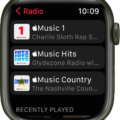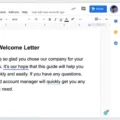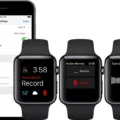Have you recently encountered the mysterious Green Snake of Death on your Apple Watch? If so, don’t worry, as it is a fairly common issue that many Apple Watch users face. In this blog post, we’ll explain what the Green Snake of Death is, why it appears and how to fix it.
So, what is the Green Snake of Death? Well, the Green Snake of Death is a green snake-like graphic that appears on some Apple Watches due to low battery levels. This typically happens when the watch has not been charged for an extended period of time or if it’s brand new and hasn’t been charged at all.
When this screen appears, your watch battery is very low and needs to be charged. Fortunately, this isn’t something you need to worry about as it can be easily fixed by simply putting your Apple Watch on charging unil the snake disappears and your watch starts functioning normally again. It usually takes about two and a half hours to charge an Apple Watch from 0-100% using the included magnetic charging cable.
If you want to avoid this issue altogether in future then make sure you always keep your watch charged before letting its battery run out completely. This will help ensure that you don’t have any issues with your watch in future and can continue enjoying its features without any disruptions.
So there you have it – everything you need to know about the mysterious Green Snake of Death on your Apple Watch! Hopefully now you understand why it appears and how to go about fixing it if it ever does apear on your watch in future.
Fixing the ‘Green Snake of Death’ on an Apple Watch
The green snake of death is an issue that can occur with Apple Watch, but it is not somethng to worry about. To fix the issue, simply put your Apple Watch on its charger and leave it there until the screen with the green snake disappears and your Apple Watch starts to function normally again.
If you are havng trouble charging your Apple Watch, make sure you are using an authentic Apple charger. If the problem persists, you may need to take your Apple Watch to a certified technician for further diagnosis.

Source: discussions.apple.com
Troubleshooting Apple Watch Charging Issues with a Green Snake Symbol
The green snake on your Apple Watch likely inicates that your device is in Power Reserve mode, meaning it is no longer able to draw power from its battery. This typically happens when the battery has been depleted for some time and is no longer able to provide enough energy to power the device’s functions. If this is the case, you’ll need to plug your Apple Watch into a charger in order to restore its functionality.
Understanding the Squiggly Line on Apple Watch
The squiggly line on Apple Watch indicates that the battery is very low and needs to be charged. To ensure your watch continues functioning, please connect it to a power source and charge it.
How Long Does It Take To Charge a Dead Apple Watch?
It takes about 2.5 hours to charge an Apple Watch from completely dead to 100%. To charge the Apple Watch from 0–80%, it takes about 2 hours. To reach a full charge of 100%, it will take an additional 30 minutes. To charge your Apple Watch, use the included Apple Watch Magnetic Charging Cable.
How Long Does it Take for a Green Snake to Disappear from an Apple Watch?
The amount of time it takes for the green snake to go away on an Apple Watch depends on the battery level and usage. Generally, you should allow at least 4 hours of charging for the green snake to disappear. If your watch is severely depleted, it may take longer for the green snake to go away. Additionally, if your watch has been used extensively in a short period of time prior to charging, it may take more time for the green snake to go away.

Source: reddit.com
The Significance of a Green Snake on an Apple Watch
A green snake on the Apple Watch means that the battery is completely drained and can no longer power the watch. This is sometimes referred to as Power Reserve mode, where the watch will no longer be able to show data or perform any tasks. In this case, you will need to charge your Apple Watch in order to bring it back to life.
Troubleshooting a Dead Apple Watch That Won’t Charge
It is possible that your Apple Watch is not charging due to a fault in the device, such as a damaged cable or port. Make sure that the Apple Magnetic Charging Cable or USB-C Magnetic Fast Charging Cable is firmly plugged into the USB Power Adapter and then make sure that the adapter is securely plugged into a power outlet. Additionally, check to see if your charging stand is working properly and if you are using the correct charging cable for the model of your Apple Watch. If all of thee steps fail, you may need to take your Apple Watch to an authorized service provider for repair.
Resetting a Dead Apple Watch
Yes, you can hard reset a dead Apple Watch. To do this, press and hold down the side button and Digital Crown at the same time for at least ten seconds until you see the Apple logo appear. This shuld force your watch to restart and bring it back to life.
Time Required to Turn On Apple Watch From Dead
The Apple Watch usually takes between 2 to 4 hours to turn on from a dead battery. This varies depending on the battery life of your device and the amount of charge remaining in the battery. To ensure that your Apple Watch is able to turn on, it is best to leave it on the charger for at least 2 hours. During this time, the Apple Watch will automatically start up once the battery is sufficiently charged.
Conclusion
In conclusion, the ‘Green Snake’ error screen on Apple Watches is nothing to worry about. This error occurs when the battery has become so low that it can no longer display the current time in Power Reserve mode. The Apple Watch must be put on charging unil the snake of death screen disappears and the device starts to function normally again. Charging times will differ depending on what type of charger is used, but typically it should take around 2.5 hours to reach 100% charge.