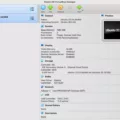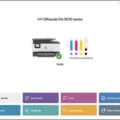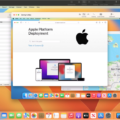VMware Fusion is a powerful virtualization software for Mac users that enables them to run Windows applications on their Macs. It is a great way to make use of the latest features available in the Windows operating system without having to switch from Mac.
For those who have been using VMware Fusion, you may have come across the need to uninstall VMware Fusion from your Mac in order to free up disk space or for some other reason. Uninstalling VMware Fusion from your Mac is relatively straightforward and this blog post will provide you with step-by-step instructions on how to do it.
To uninstall VMware Fusion 10. x and later, first, drag the application bundle (the VMware Fusion application in /Applications) from the Applications folder to the Trash. This will remove most of the files associated with VMware Fusion.
Next, you can use App Cleaner & Uninstall to automatically remove any leftover files associated with VMware Fusion. App Cleaner & Uninstaller will detect any remaining files and allow you to easily delete them all with just a few clicks.
Finally, if you are also running Windows OS inside of VMware fusion, then it is recommended that you also uninstall the VMWare Tools program from within your virtual machine before uninstalling VMWare Fusion itself. To do this, open Add/Remove Programs from Control Panel and select VMWare Tools from the list of installed software then click Remove. Next, open Command Prompt and enter D: which will perform a complete cleanup and completely uninstall VMWare Tools from your virtual machine as well as remove all traces of it from your Mac computer.
By following these steps, you should be able to successfully uninstall VMWare Fusion from your Mac computer without any problems or issues arising afterward.
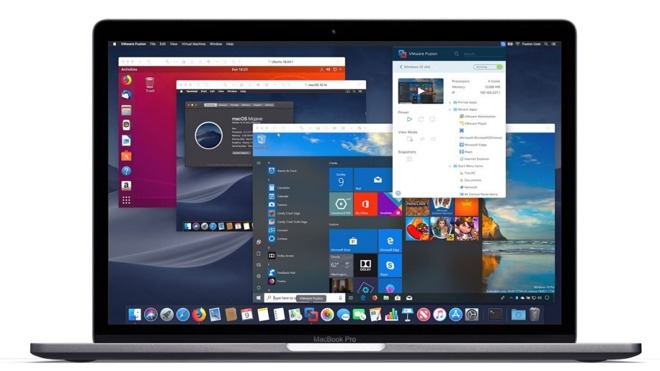
Deleting VMware Fusion on Mac
Yes, you can delete VMware Fusion on Mac. To uninstall VMware Fusion 10. x and later, simply drag the application bundle from the Applications folder to the Trash. All of the associated files and folders will be removed as well. It is important to note that there is no uninstaller for version 10. x and later. Be sure to save any important files or settings that may have been stored in your virtual machine before you delete VMware Fusion.
Completely Removing Fusion from a Mac
To completely remove Fusion from your Mac, you will need to use a specialized uninstaller app such as App Cleaner & Uninstaller. After downloading and launching the app, select Fusion in the list of scanned applications on the left. Then click the Remove button to begin the uninstallation process. Confirm the uninstallation when prompted. This process will completely remove Fusion from your Mac, including all associated files and settings.
Completely Uninstalling VMware
To completely uninstall VMware, you should first begin by clicking Start > Control Panel. Then, open Add/Remove Programs and select VMware from the list of installed software. Once selected, click Remove to begin the uninstallation process. After clicking Remove, follow any on-screen instructions given to complete the uninstallation. Additionally, if you have installed any VMware Tools associated with your version of VMware, you will need to uninstall them as well. To do this, select the VMware Tools from Add/Remove Programs and click Remove to begin the process. Again, follow any on-screen instructions given during this process for the successful removal of all VMware components from your computer.
Forcing VMware Tools to Uninstall
In order to force VMware Tools to uninstall, you must open the Command Prompt in your Windows virtual machine. To do this, click Start > Run, type cmd, and click OK.
Once the Command Prompt is open, enter D: into the command line. This will force a clean uninstall of VMware Tools. After the uninstall is complete, you can then reinstall or upgrade VMware Tools if needed.
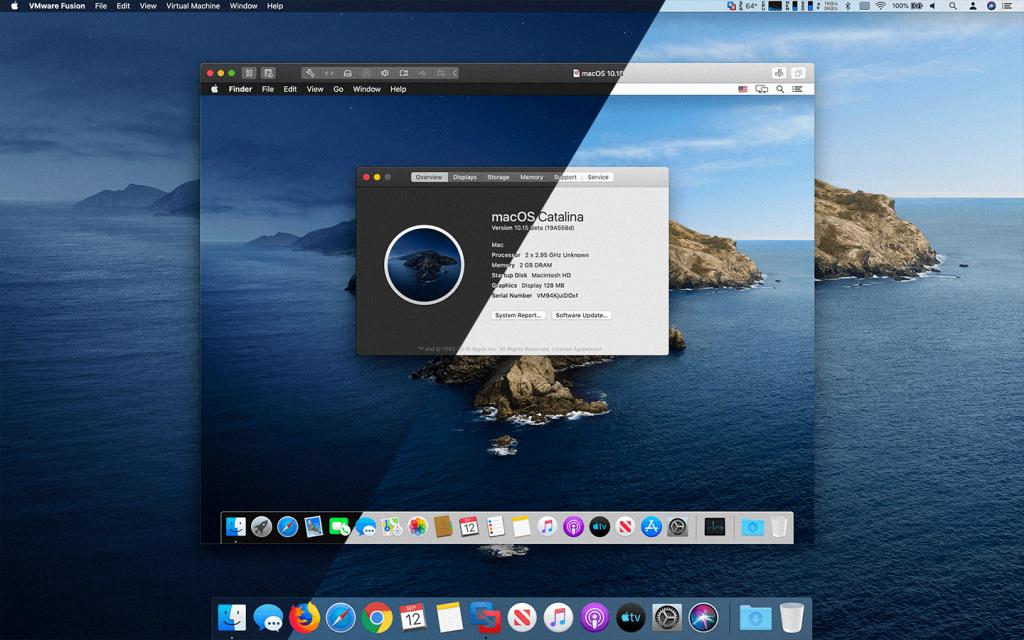
Source: captainvops.com
Unable to Uninstall a Program on Mac
There are several possible reasons why you may be unable to uninstall a program on your Mac. One possibility is that the program is currently running in the background, and you will need to close it before you can uninstall it. Another possibility is that the program was installed as part of a system update or upgrade, and cannot be removed without deleting other important files from your Mac. Finally, it’s possible that the program was installed using an installer package or script, rather than through the App Store or another approved method. If this is the case, then you will likely need to manually delete all of the associated files in order to completely remove them from your computer.
Should I Delete a Virtual Machine on My Mac?
It is generally recommended to delete the VM on Mac when you no longer need it. This will free up disk space and help keep your system running smoothly. Before deleting a VM, make sure that any data and applications that you want to keep are backed up or transferred to another machine. If you are unable to back up the data, it is important to create a snapshot of the VM before deleting it, as this will allow you to recover the VM later if needed. After taking all necessary precautions, deleting a VM on Mac can be done by launching the Virtual Machine Library in your computer’s System Preferences, selecting the VM, and clicking ‘Remove’.
Forcing the Deletion of a Virtual Machine
To force delete a virtual machine in VirtualBox, you will first need to shut down the VM if it is still running. Then open the VirtualBox Manager and right-click on the VM in the machine list. Select Remove and then select “Force Delete” from the confirmation dialog that appears. This will permanently remove all files associated with the VM from your system. Note that this action cannot be undone, so make sure you only use this option if you are certain that you do not need any of the files associated with the VM anymore.
Conclusion
In conclusion, VMware Fusion is a powerful virtualization software that enables users to run Windows and other operating systems on Mac computers. It provides a secure and seamless experience for running multiple operating systems and applications. VMware Fusion is easy to install and uninstall, with an uninstaller for versions prior to 10. x. Additionally, uninstalling VMware Tools from the Windows virtual machine is also simple and straightforward. With its robust features, VMware Fusion is a great tool for those who need to run multiple operating systems on their computer.