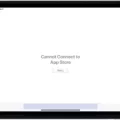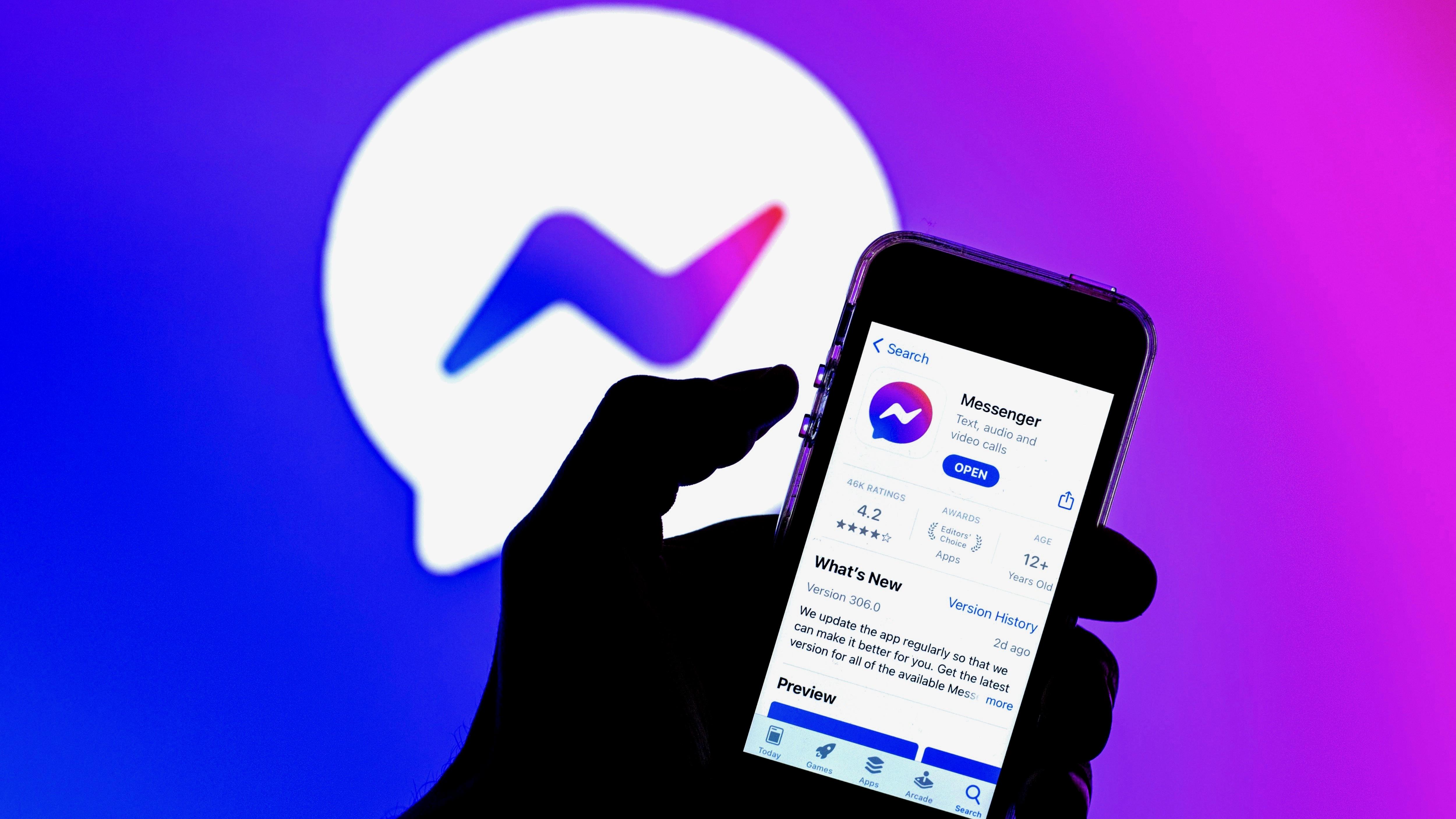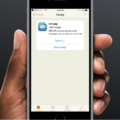Google Play is the official app store for Android devices, where users can download and install applications, games, music, movies, and more. However, sometimes users experience issues with downloading and installing apps, specifically when it comes to the “download pending” error message.
One of the most common causes of the “download pending” error is a lack of storage on your phone or SD card. When your device runs out of storage, it can cause apps to fail to download or install. To check and free up space, go to your device’s settings and look for the “storage” option. From there, you can see how much space you have left and which apps are taking up the most space. You can then delete unnecessary files or uninstall apps you no longer need.
Another solution to the “download pending” error is to reset the Google Play services’ cache. To do this, go to your device’s settings, then to “apps & notifications,” and find “Google Play services.” Tap on it and select “storage & cache,” then tap “clear cache.” This will clear any stored data that may be interfering with your downloads.
If resetting the cache does not work, you can also try checking for downloads and updates. Sometimes, apps may be stuck in the download queue, which can cause other apps to fail to download. To check for downloads and updates, open the Google Play app and tap on the three lines in the top left corner. From there, select “my apps & games” and look for any updates or pending downloads. You can also try restarting your device or switching to a different internet connection to see if that resolves the issue.
If none of the above solutions work, you can try downloading the app through your device’s browser instead of the Google Play app. This can be done by searching for the app on your browser and downloading it from the official website. However, be cautious when downloading apps outside of the Google Play store, as they may be unsafe or contain malware.
The “download pending” error message on Google Play can be frustrating, but there are several solutions to try. Whether it’s freeing up storage space, resetting the cache, or checking for updates, these troubleshooting tips can help you get back to downloading and installing your favorite apps.
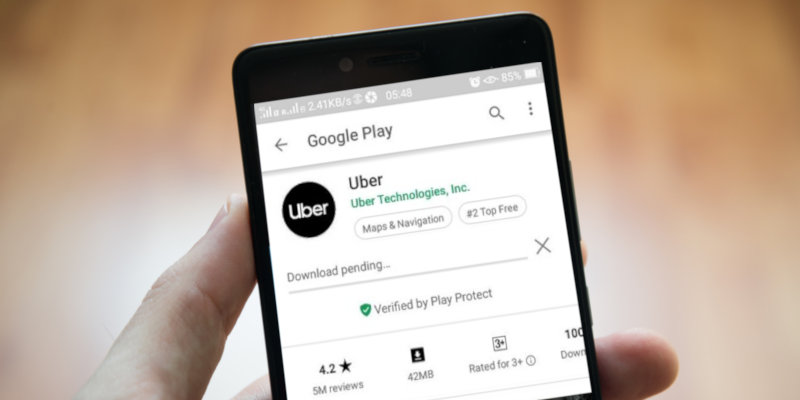
Troubleshooting Google Play Stuck on Waiting for Download
Google Play may get stuck waiting for download due to various reasons. Some of the common causes include:
1. Insufficient storage: If your phone or SD card does not have enough storage space, the download may fail to complete. Check your storage space and delete any unnecessary files to free up space.
2. Poor internet connection: A weak or unstable internet connection can cause downloads to fail or take longer than usual. Check your Wi-Fi or mobile data connection to ensure it’s working properly.
3. App updates: If Google Play is stuck on waiting for a download while updating an app, it could be due to a problem with the app itself. Try canceling the download and updating the app again later.
4. Google Play Store updates: Sometimes, updates to the Google Play Store can cause issues with downloads. Try clearing the cache and data for the Google Play Store app in your phone’s settings.
5. Download manager issues: If there is an issue with the download manager on your phone, it can cause downloads to get stuck. Try resetting the download manager by going to your phone’s settings, selecting “Apps & notifications,” and then selecting “See all apps.” Find the “Download Manager” app and select “Force stop” followed by “Clear data.”
By addressing these common issues, you may be able to resolve the problem of Google Play being stuck waiting for download.
Troubleshooting Issues with Downloading Apps from Google Play
There could be various reasons why apps are not downloading from Google Play. Some of the common causes include poor internet connection, outdated Play Store, insufficient storage space, cache issues, or Google Play services not functioning correctly. If you are facing this issue, it is recommended to check your internet connection, ensure that your Play Store is up-to-date, and free up some storage space on your device. Additionally, clearing the cache of Google Play services may help resolve the issue. To do this, go to Settings > Apps & notifications > App info (or See all apps) > Google Play services and tap Clear cache. If the issue persists, you can try restarting your device, force-stopping the Play Store app, or resetting app preferences.
Fixing Pending Downloads on Google Play
If you are encountering the issue of pending downloads on Google Play, there are several troubleshooting steps you can follow to resolve the problem:
1. Check downloads and updates: Sometimes, apps may not download due to pending updates. Go to the “My apps & games” section on the Google Play Store, and check if there are any updates pending for the apps that you are trying to download.
2. Reset your connection: Sometimes, the issue might be with your internet connection. Try resetting your Wi-Fi or mobile data connection and then try downloading the app again.
3. Make sure you have enough storage: Ensure that your device has enough storage space to accommodate the app that you are trying to download. If your device is running low on storage, clear some space and try downloading the app again.
4. Restart your device: Sometimes, a simple restart can fix many issues. Try restarting your device and then try downloading the app again.
5. Download with your browser instead: If you are still encountering the issue, try downloading the app from the Google Play Store website using your browser.
6. Clear your cache and data: Go to the “Apps” section on your device’s settings, select the Google Play Store app, and then clear the cache and data. After that, try downloading the app again.
7. Uninstall and reinstall: If none of the above steps work, try uninstalling the Google Play Store updates and then reinstalling them from the Google Play Store. This should fix any issues with the app and allow you to download apps without any problems.
By following these steps, you should be able to resolve the issue of pending downloads on Google Play.
Conclusion
Google Play is an essential application for Android users, providing access to a vast range of apps, games, and digital content. However, it is not uncommon to experience issues with downloading or updating apps. If you encounter problems with Google Play, there are several troubleshooting steps you can take, such as checking your storage space, resetting Google Play services’ cache, or resetting your connection. By following these steps, you can resolve most download-related issues and enjoy the seamless experience that Google Play has to offer. Additionally, it is always a good idea to keep your Google Play app updated to ensure the best performance and security.