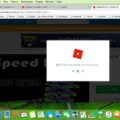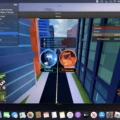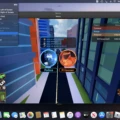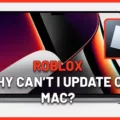Are you trying to download Roblox on your Mac but can’t seem to get it to work? Don’t worry, you’re not alone! Many people have experienced the same problem and it’s an issue that can be easily resolved.
Roblox is a popular game that allows players to create their own virtual world and explore different areas with friends. It has become increasingly popular over the past few years and is now available on multiple platforms, including Mac. However, some users have reported having difficulty downloading Roblox on their Mac computers.
The first thing you should do when trying to download Roblox on your Mac is to check the system requirements for your operating system. Make sure that your machine meets the minimum system requirements before attempting to download the game. If your computer does not meet these specifications, then you will not be able to play the game even if you managed to download it successfully.
If you’ve determined that your system meets the minimum requirements, then there are several things you can try in order to get Roblox working on your Mac. Firstly, make sure that you have a strong internet connection as this can affect how quickly or slowly Roblox downloads. Secondly, try restarting your computer and then attempt downloading Roblox again – this could help solve any temporary issues which may be preventing Roblox from downloading correctly.
If these two steps don’t work then there are a few other options available to help get Roblox running on your machine. Firstly, try deleting all of the existing settings files that are associated with Roblox – this will reset everything back to default and may help resolve any underlying issues which are preventing the game from downloading correctly. Secondly, make sure that there aren’t any other applications running in the background which could be taking up too much of your computer’s resources – closing them down could potentially free up enough room for Roblox to run smoothly.
Finally, if none of these solutions have worked for you then it might be worth contacting customer support for further assistance – they should be able to provide more detailed advice about getting Roblox running on your Mac computer or laptop.
while some users may experience difficulty when downloading Roblox onto their Mac computers there are several potential solutions that can help get it working correctly again; from checking system requirements and restarting devices through to deleting existing settings files and closing applications running in the background. If none of these steps work then contacting customer support should provide more assistance in resolving the issue.

Troubleshooting Roblox Download Issues on Mac
It is possible that your Mac may not meet the system requirements for running Roblox. Additionally, there could be a problem with your network connection or with the download itself. It is also possible that your security settings are blocking Roblox from downloading. To fix this issue, please try the following steps:
1. Check that your Mac meets the minimum system requirements listed on the Roblox website.
2. Run a speed test to ensure your internet connection is fast enough to download and play Roblox experiences.
3. Make sure any antivirus or firewall software you have installed is not blocking Roblox from downloading or running properly.
4. Try using a different web browser to download Roblox, such as Chrome or Firefox.
5. Reset your network settings by unplugging your modem and router for at least 30 seconds before plugging it back in and trying again.
6. If you are still having issues, try downloading Roblox directly from their website instead of the App Store or other third-party sites.
We hope these steps help resolve the issue you’re having with downloading Roblox on your Mac!
Can Roblox Be Downloaded on Mac?
Yes, Roblox can be downloaded and installed on Mac computers. It is available for free download on the official Roblox website and can be installed by clicking the ‘Download Now’ button. After installation, it will create a shortcut link on your desktop so you can launch Roblox directly from there. You may also need to install Unity Web Player in order to run some games. Additionally, the Roblox app is also available on the App Store where you can download it easily and start playing right away.
Troubleshooting Mac Download Issues
If your Mac is unable to download apps from the App Store, there are a few steps you can take to try and resolve the issue. First, check Apple’s System Status page to make sure that the App Store is not temporarily unavailable in your country or region. If it is available, then you can try manually updating the app by going to the App Store and selecting “Updates” from the sidebar. If that doesn’t work, you may want to switch up your payment method – some payment methods may be blocking downloads from the App Store.
Other solutions include restarting your Mac, clearing out caches for any apps associated with downloads, removing restrictions on parental control settings, and resetting network settings if you are experiencing a connection issue. If none of these solutions solve the problem, contact Apple Support for further assistance.
Can Mac Computers Run Roblox?
Roblox Client can be installed on Macs running Mac OS 10.10 (Yosemite) and higher, while Roblox Studio requires Mac OS 10.11 (El Capitan) and above. The Roblox website supports Chrome, Firefox, and Safari browsers for Macs as well. Unfortunately, Roblox is not supported on Linux systems.
Can a MacBook Air Run Roblox?
Yes, a MacBook Air can run Roblox. The game itself is not particularly demanding in terms of processing power, so the hardware requirements for running Roblox are quite low. As long as your MacBook Air has enough RAM and an Intel Core i3 processor or better, you should be able to run Roblox without any problems. Additionally, if you want to maximize your performance when playing Roblox on your MacBook Air, you can ensure that all other applications are closed and make sure that you have the latest version of macOS installed. With these steps taken care of, your MacBook Air should be able to run Roblox without any issues.
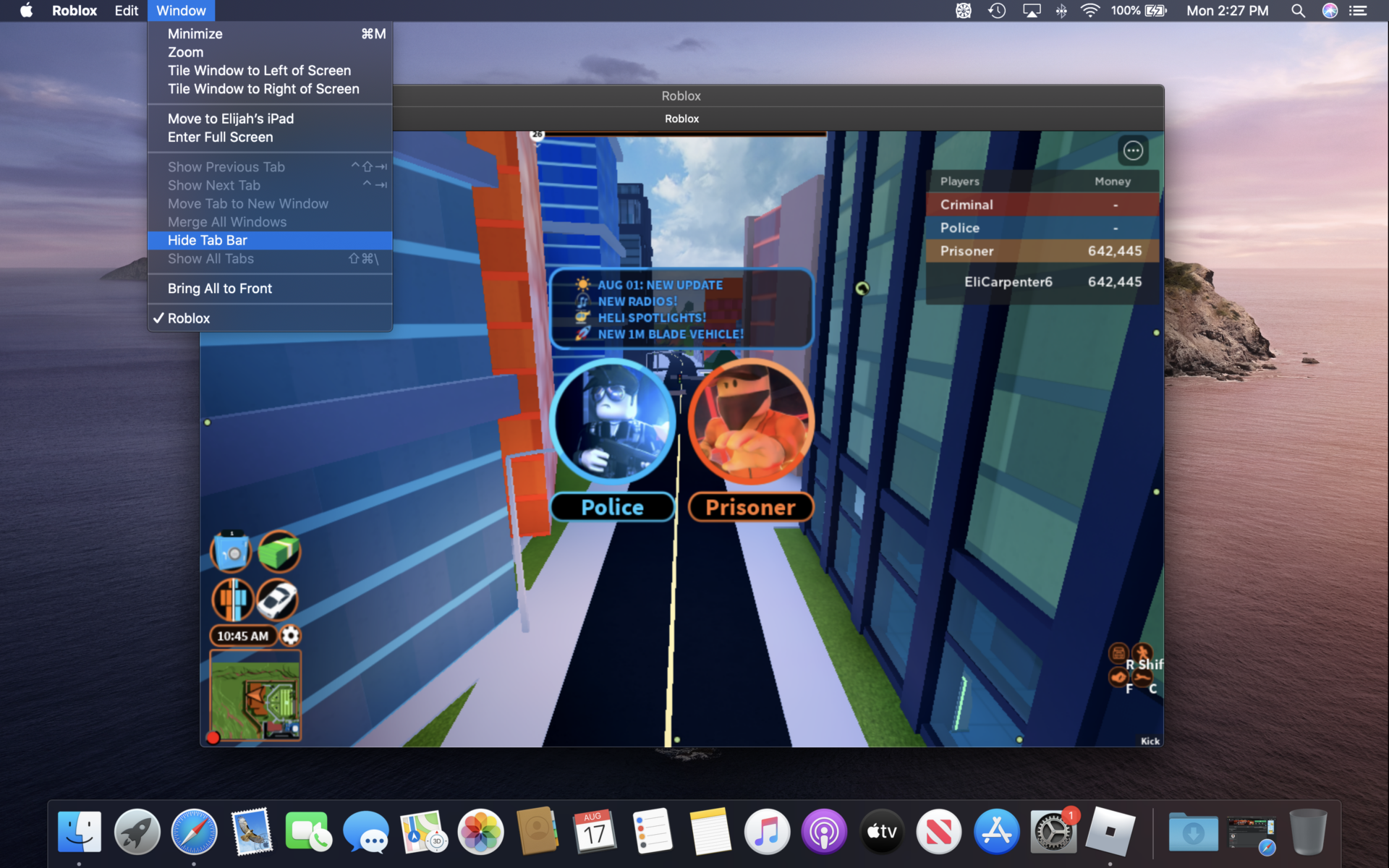
Can Roblox Run on an M1 Mac?
Yes, Roblox works on Apple’s new M1 Macs. The game is designed to run on both Windows and Mac, and the M1 processor is more than capable of handling it. Since the game does not require a lot of processing power, it should run without any issues on an M1 Mac. However, do be aware that 3rd party Roblox software such as “hacks/exploits” may not function correctly and can cause unexpected issues with the game.
Conclusion
In conclusion, Roblox is a great and fun application that allows users to create and explore virtual worlds. It has a variety of experiences, from building structures to playing games, that can be enjoyed by people of all ages. The app can be installed on any device, including PC, Mac, iOS, Android, Amazon Devices, Xbox One, Oculus Rift, and HTC Vive. In order to keep Roblox running smoothly it is important to make sure that the Roblox icon is on the dock and the application is showing in the applications folder. Additionally, users should ensure they have an internet connection and check their phone storage before attempting any major updates. With these simple steps in mind you will be able to enjoy all that Roblox has to offer!