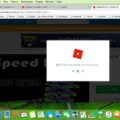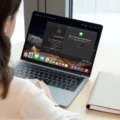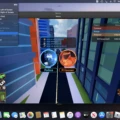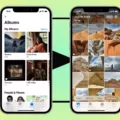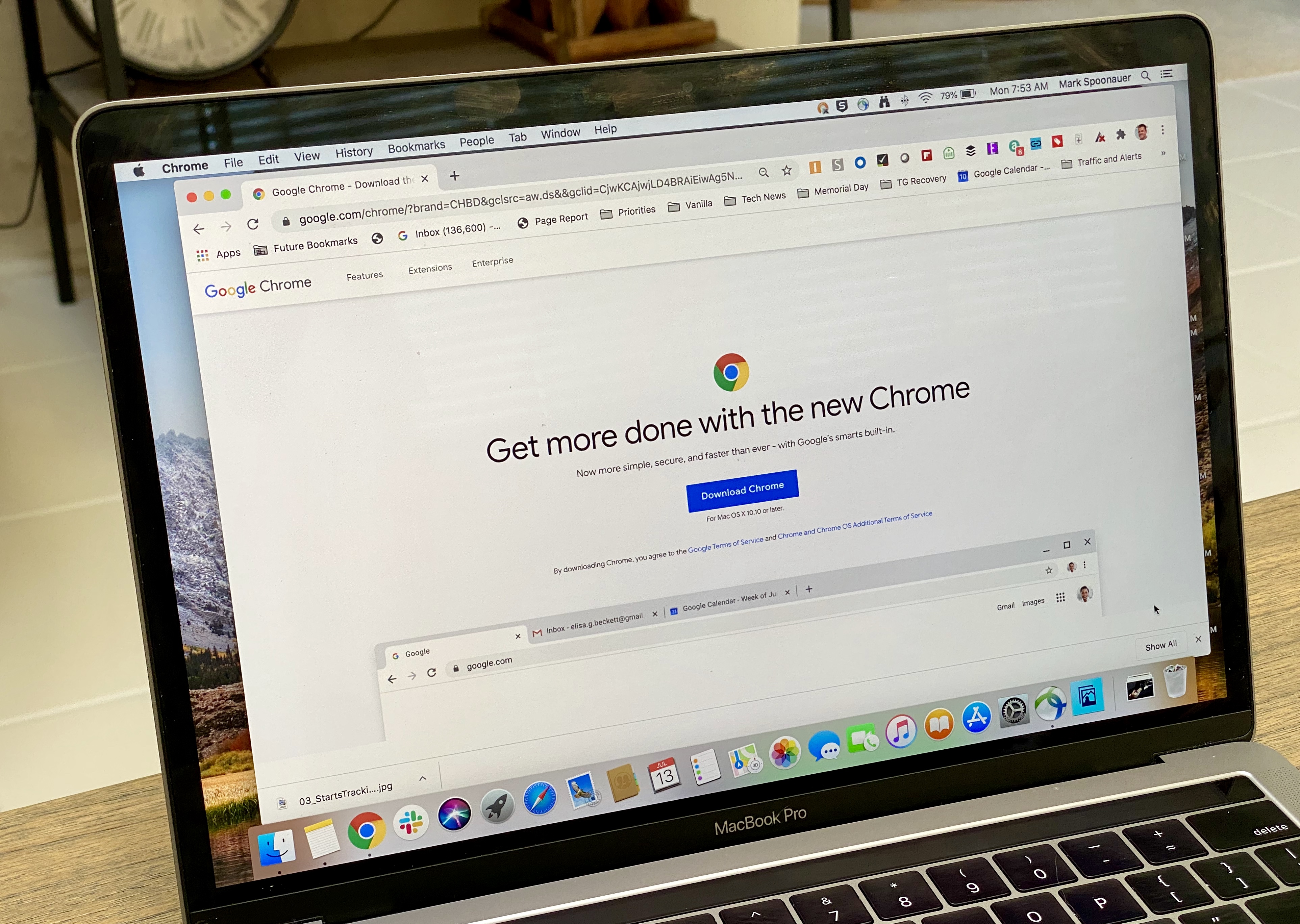Are you a Mac user who loves playing Roblox? If so, you’ll need to know how to control the game. In this blog post, we’ll cover all the Roblox controls on Macbook so that you can easily navigate around the game.
The default Roblox controls on Macbook are very similar to those on a PC. To move forward, press W or the up arrow. To move backward, press S or down arrow. To move left, press the A or left arrow, and to move right, press D or the right arrow. You can also jump with the Spacebar key.
If you want to use the free camera, you have to press Shift and P at the same time. This will allow you to roam around without your avatar moving as well. You can disable it by pressing Shift and P again.
You can adjust your view up and down by using the Page Up (PgUp) key which is usually near the Delete and End keys on your keyboard. Pressing this key will result in your camera view going up while pressing Page Down (PgDn) will make it go down.
These are all of the basic Roblox controls on a Macbook but there are several advanced techniques that you can learn as well such as building structures or creating custom scripts in Lua programming language which is used in Roblox games.
We hope this blog post has helped clarify any questions you had about controlling Roblox games on a Macbook!
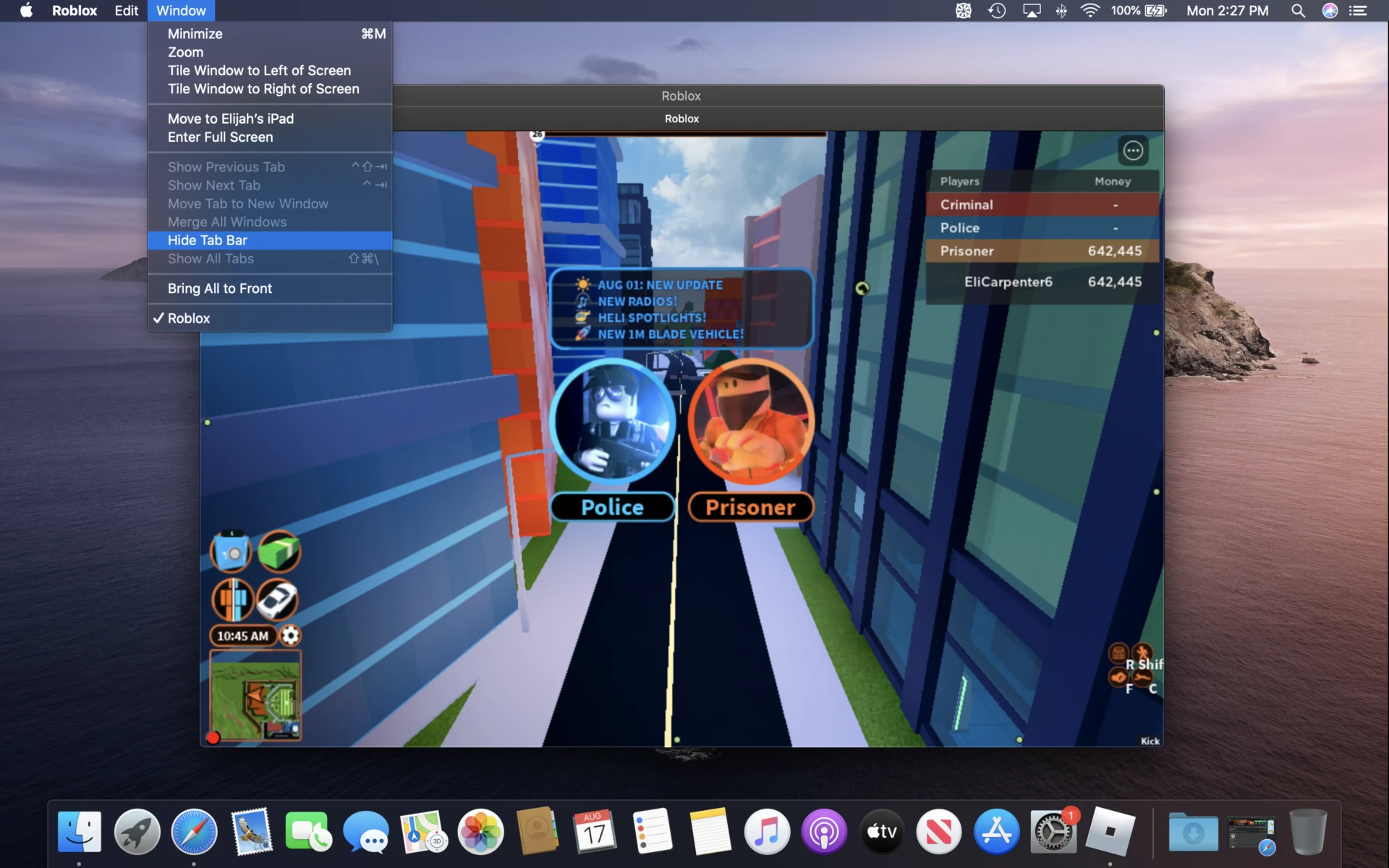
Keyboard Controls for Roblox
The controls for Roblox on the keyboard are as follows:
W or Up Arrow – Move forward
S or Down Arrow – Move backward
A or Left Arrow – Move left
D or Right Arrow – Move right
Spacebar – Jump
Shift – Sprint (hold to run faster)
Ctrl/Command – Crouch (hold to crouch)
F – Use Tool (only works when holding a tool)
Tab – Toggle between first and third-person view.
Playing Roblox on a Mac Computer
Playing Roblox on a Mac computer is easy. First, you’ll need to download and install the Roblox app from the App Store. Once installed, double-click the Roblox icon to open the application. When prompted by your computer, click Open and then Ok to finish the installation. After installation is complete, simply click Play to join the action! You can then log in with your Roblox account or create a new one if you don’t have one yet. Once logged in, you’ll be able to find and join various games or create your own game world. Have fun!
What is the Function of Shift P in Roblox?
Shift and P in Roblox allow players to enter free camera mode, which allows them to move around the game without their avatar. This is useful for taking screenshots or for getting a better view of the game environment. To activate free camera mode, press Shift and P at the same time, and to disable it again press Shift and P again.
Looking Up and Down on Roblox on a Macbook
On a Macbook, you can look up and down in Roblox by pressing the “Page Up” or “PgUp” key. This key is usually located near the “Delete”, “End”, or Insert key. Once you press this key, your camera view will go up. To look down, press the “Page Down” or PgDn key, which is located just below the Page Up key. Pressing this key will result in your camera view going down.
The Function of Control W in Roblox
Control (or Command) + W is a shortcut key in Roblox that can be used to quickly close the active tab. This means that any open windows or dialog boxes in the active tab will be closed, and the last window that was opened will remain active. This shortcut is particularly useful if you are working on multiple projects at once, as it allows you to manage your workflow quickly and efficiently.
Does Alt F4 Close Roblox?
No, pressing Alt + F4 does not quit Roblox. This is a known bug in the Roblox engine and there is no current fix or workaround for it. If you are attempting to close the game, it is best to use the in-game menu or click the X button on the top right of the window instead.
The Effects of Pressing F9 in Roblox
Pressing F9 on a keyboard will open the Developer Console in Roblox. This console allows users to view errors that have occurred with either the client or the server. It is beneficial for game developers, as it helps them to identify and fix errors quickly and efficiently. The console also provides some basic information, such as the current frames-per-second (FPS) of the game and any other important performance statistics. In addition, players can use this window to access debugging commands and settings.
Conclusion
In conclusion, the controls for playing Roblox on a Macbook are fairly straightforward. The default settings are W or Up Arrow to move forward, S or Down Arrow to move backward, A or Left Arrow to move left, D or Right Arrow to move right, and Spacebar to jump. To use the free camera feature, players must press Shift and P at the same time and can then roam around the game without moving their avatar. To disable it, press Shift and P again. Additionally, the Page Up and Page Down keys can be used to adjust your view up and down. With these simple controls and features, you will be able to enjoy playing Roblox on your Macbook in no time!