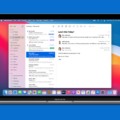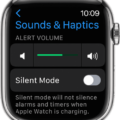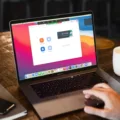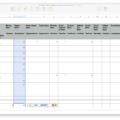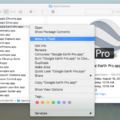Are you a Mac user and want to know how to open Google Chrome? Look no further! In this blog post, we’ll explain everything you need to know about Chrome and how to open it on your Mac.
Google Chrome is a fast, secure, and feature-rich web browser that offers the best browsing experience for most users. It’s free to download from the official Google website and it works on all major operating systems including macOS. With its simple design and intuitive interface, it’s easy for anyone to use.
When you open Chrome on your Mac for the first time, you’ll be presented with a few different options for setting up your browser. You can choose which search engine you’d like to use as your default (Google, Bing, Yahoo, etc.), adjust privacy settings, customize the look of Chrome with themes, and more.
Now that you have some background information about Chrome, let’s discuss how to actually open it on your Mac. Here are the steps:
1) Go to the Google Chrome page and click on the “Download Chrome” button.
2) Once the download completes, click “Accept and Install” in order to proceed with the installation process.
3) After installation is complete, drag the Google Chrome logo toward the shortcut of the Application Folder.
4) To make sure that Google Chrome is set as your default browser on your Mac computer go to Apple menu > System Preferences > Desktop & Dock > Default web browser > select Safari or Google Chrome as desired.
5) Finally, click on the Google Chrome icon in the dock or Applications folder to launch it!
And that’s all there is to it! Hopefully, this blog post has helped you understand more about Google Chrome and how to easily open it on your Mac computer. If you have any questions or need additional help with anything related to using Google Chrome please don’t hesitate to reach out for assistance!
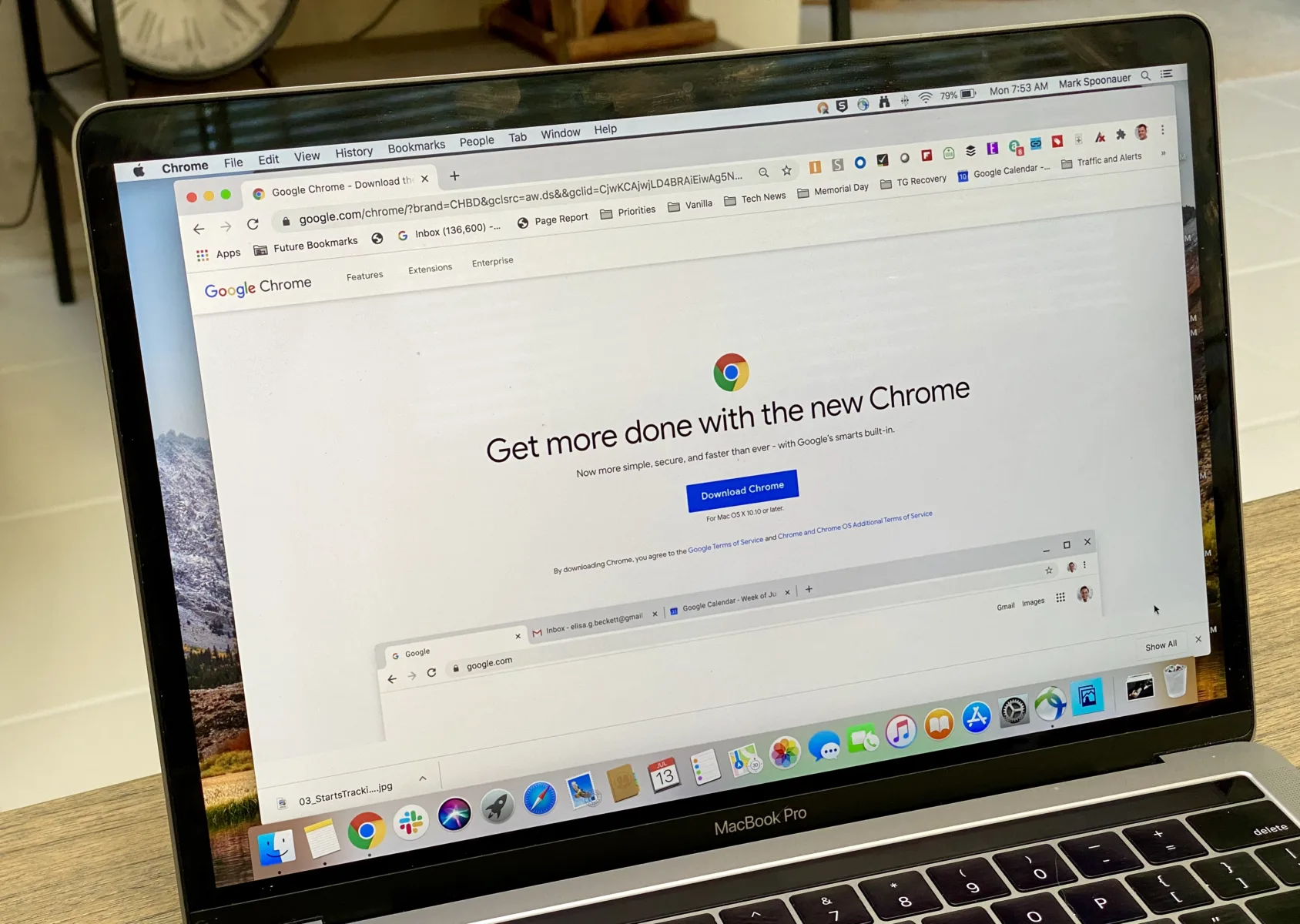
Accessing Chrome on a Mac
To access Chrome on your Mac, you first need to download and install it. To do this, open any browser on your Mac and go to the Google Chrome page. Click the “Download Chrome” button, wait for the download to complete, then click “Accept and Install.” Once the download is finished, drag the Google Chrome logo onto the Applications folder shortcut. This will install Chrome onto your Mac. To open it, simply double-click on the icon in your Applications folder or search for it in Spotlight.
Troubleshooting Issues with Opening Google Chrome on Mac
If you are having trouble opening Google Chrome on your Mac, it could be due to a few possible causes. First, it could be that the Chrome installer is incomplete or corrupted, in which case you will need to remove the Chrome application from your computer and download and install it again. Second, if you recently updated your Mac operating system, it is possible that the new version may not be compatible with Chrome. Third, if you have a firewall enabled on your Mac, it may be preventing Chrome from running properly. Finally, if you are trying to open Chrome in an unsupported language or region setting, this can also cause problems. If none of these solutions work for you, we recommend contacting Google Support for further assistance.
Do Mac Users Utilize Google Chrome?
Yes, Mac users do use Google Chrome. According to StatCounter Global Stats, as of April 2021, Google Chrome is the most popular Web browser used by Mac users with a market share of over 50%. The second most used browser on Mac OS is Safari, with a 37.17% share.
Google Chrome offers several advantages to Mac users, including support for the latest technologies and standards such as HTML5 and CSS3. Additionally, its user interface is highly intuitive and it includes several extensions and plugins that can be used to customize the browsing experience. It also offers enhanced security features such as sandboxing and automatic updates to ensure that users are always running the latest version of the browser. Finally, Chrome’s synchronization feature allows users to sync their bookmarks, passwords, history, and other data across multiple devices for easy access.
Does Google Chrome Work on Mac Computers?
Yes, Chrome does exist on Mac. With the Chrome Enterprise bundle file, you can easily deploy the browser to Mac users. You will need to create a configuration profile in order to set up Chrome on Mac and then deploy it using your preferred MDM tool. Once deployed, users will be able to use Chrome just as they would on any other platform.
Troubleshooting Google Chrome Not Opening
If Google Chrome is not opening, first try restarting your computer. If that doesn’t work, try reinstalling Chrome. To do this, open the start menu or search bar and type ‘add or remove programs’. Find Google Chrome in the list and select ‘uninstall’. Once it is uninstalled, download a fresh copy of Chrome from the official website and install it again.
If you are still having trouble opening Chrome after that, there could be something wrong with your profile. To fix this, go to the start menu or search bar again and type ‘Google Chrome’. Right-click on the icon that appears and selects ‘Run as administrator’. Go to Settings > Advanced > Reset and Clean Up > Reset Settings to their original defaults. This should reset any issues you are having with your profile.
If none of these steps resolve your issue, you can try using another web browser such as Firefox or Microsoft Edge instead of Chrome.
Using Chrome Instead of Safari on Mac
To use Chrome instead of Safari as your default web browser on Mac, open System Preferences from your Mac’s Dock, Applications folder, or the Apple menu bar (? -> System Preferences…). Once System Preferences is open, select the General icon at the top of the preference panel. In the General section, click the dropdown menu next to “Default web browser” and select Chrome from the list of installed browsers. Once you have selected Chrome as your default browser, any time you open a link in an application it will open in Chrome instead of Safari.
Conclusion
In conclusion, Chrome is an incredibly powerful and user-friendly web browser for Macs. It has a lot of features that make browsing the web easy and enjoyable, including tabbed browsing, quick page loading times, and support for a wide range of plugins. Additionally, it offers great security features to keep your data safe and secure. All in all, Chrome is an excellent choice for Mac users looking for an efficient way to browse the web.