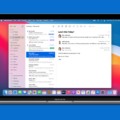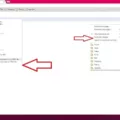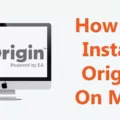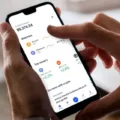Are you looking for a guide on how to download Blackboard on Mac? You can access Blackboard on Mac by downloading the Blackboard Launcher for Mac. This Blackboard Mac installation guide will show you exactly how to do it, so read on!
Steps to Download Blackboard on Mac
Downloading Blackboard on Mac is fairly easy. Just follow these Blackboard installation steps.
- Click on the Collaborate Session link provided by your teacher or professor. You can use either Chrome or Safari.
- Click on the Download Launcher button that will appear, as the system will detect you don’t have it installed yet.
- The Blackboard Launch Mac download will start. Depending on your internet speed, you might have to wait a few minutes until it completes its download.
- Once you download the launcher, click on the file in your downloads section in your browser bar and follow the prompts to install Blackboard for Mac.
- You can then use the Launcher from your Blackboard Room Details page to launch your sessions.
Installing Blackboard Launcher
Once you have downloaded the file, you will need to install the Blackboard Launcher. This involves a few steps, so let’s go into our Blackboard installation guide in more detail.
Chrome users will need to unzip the Blackboard file in their downloads section. Safari, on the other hand, will unzip it automatically for you.
Once you have unzipped the file (for Chrome only), it’s time to open the Blackboard installer on Mac, which is in the form of a .collab file, not a Blackboard .dmg file. After clicking on it, a pop-up will appear; click on Open. If a security warning is displayed, click on Run.
Using Blackboard on Mac
Once you have installed Blackboard Launcher, you can use Blackboard on Mac by clicking on the session link and then clicking on the Launch Room button. Blackboard compatibility is offered via Chrome and Safari. Other browser compatibility may not be supported at this time. You can launch Blackboard without installing anything further.
You can also download the mobile app. In the Blackboard iOS app and Android app, you can view your courses, stay up to date on your schedule, and more.
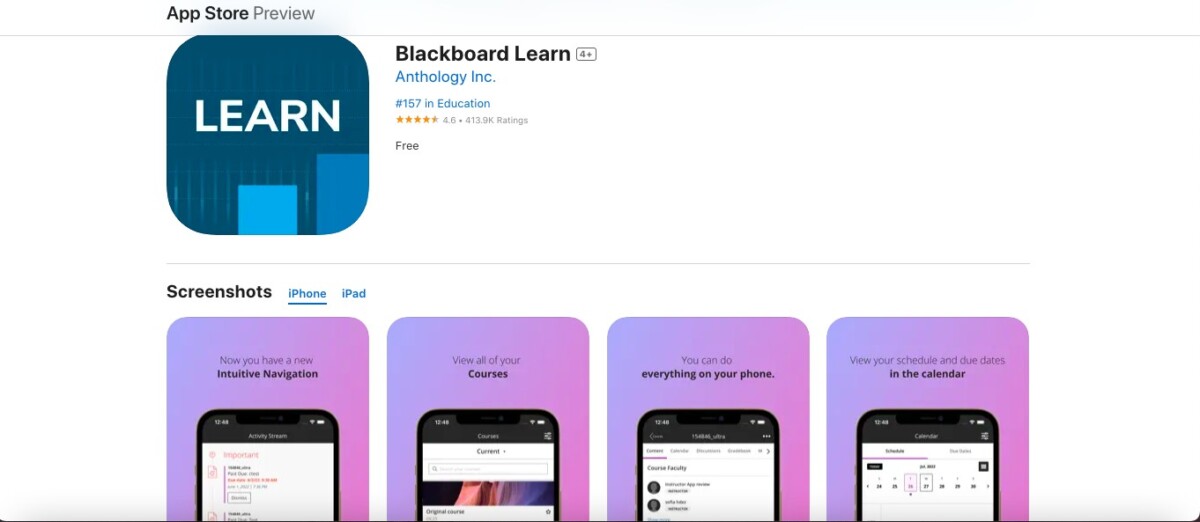
Troubleshooting and Tips
Blackboard browser recommendations on Mac are Safari and Chrome. Other browsers may not be supported or may offer a complicated setup, so avoid them.
To troubleshoot Blackboard on Mac, head to the Blackboard help center.
Blackboard best practices for teachers include avoiding all caps and avoiding underlining, which may make things difficult for students to read.
Why is the Blackboard Launcher not installing on my Mac?
Blackboard installation issues can occur if you are using Firefox instead of Chrome or Safari. If the Blackboard launcher is not installing, make sure you have unzipped the file and that the file is not corrupted. You can try downloading the file again.
If you can’t share the screen on a Mac with Blackboard Collaborate, you need to adjust your Mac security settings. Click on Security & Privacy in your System Settings/Preferences and then scroll down to Screen Recording. Allow Chrome or Safari to record your screen.
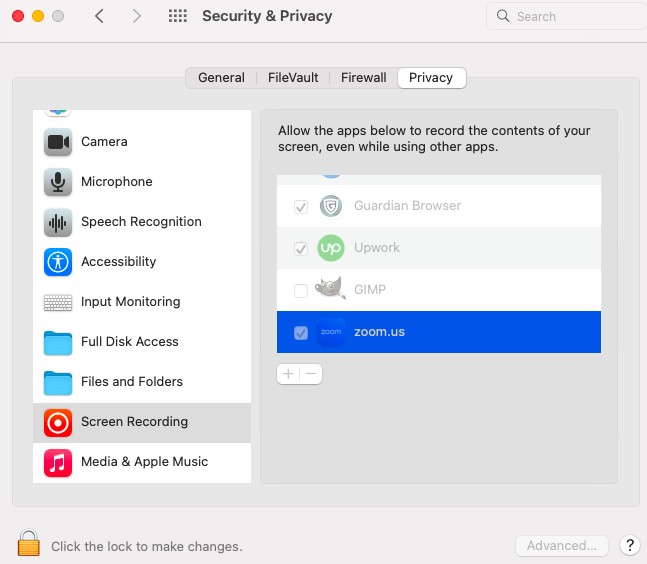
Which browsers are best for using Blackboard on a Mac?
The best browsers for Blackboard Mac are Chrome and Safari. Blackboard browser compatibility with other browsers cannot be guaranteed. Blackboard performance is also best on Chrome and Safari.
How can I improve my Blackboard experience on a Mac?
Here are some tips to improve the Blackboard experience on Mac. To optimize Blackboard on Mac, make sure to use a supported browser. Close other browser tabs that may be slowing down your computer, as well as other opened applications. Make sure you provide your browser access to screen recording permissions. If you are screen recording, avoid opening tabs that may contain sensitive data, such as WhatsApp, which can send push notifications. Make sure you have a stable and fast internet connection.
You should also consider taking advantage of the Blackboard mobile app benefits, which include being able to stay connected and up-to-date on the go.
Conclusion
By now, you have a good understanding of how to do a Blackboard Launcher download on Mac. We’ve covered access tips and features. For mobile convenience, consider downloading Blackboard on mobile to get mobile benefits in addition to Mac benefits.