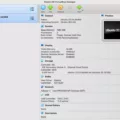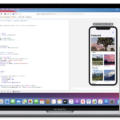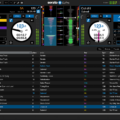Welcome to this guide on how to install and reinstall Origin on Mac! Origin is a digital distribution platform developed by Electronic Arts (EA) for purchasing and playing video games. It is the successor to EA Download Manager, an online game store originally developed by the company back in 2004 for their PC games.
In this blog post, we’ll walk you through everything you need to know about Origin, including how to install and reinstall it on your Mac computer. We’ll also cover some common troubleshooting tips that may help if you run into any issues while using Origin. So let’s get started!
What is Origin?
Origin is a digital distribution platform that allows you to purchase and play video games from Electronic Arts (EA). It is available on both Windows and macOS computers, as well as Android and iOS mobile devices. You can also access your library of purchased games via the cloud-based EA Access service.
How do I install Origin on my Mac?
Installing Origin on your Mac computer is easy. Here’s how:
1. Open your web browser (Chrome, Firefox, Safari, etc.) and go to origin.com/download.
2. Download the Origin installer file by clicking the orange button labeled “Download Now”.
3. Once the download has finished, double-click on it in your Downloads folder or wherever it was saved to begin the installation.
4. Follow the instructions provided by the installer to complete the installation of Origin on your Mac computer.
How do I reinstall Origin on my Mac?
Reinstalling Origin is just as easy as installing it in the first place! Here are the steps:
1. Quit any open applications that are running on your Mac computer (including the Origin app).
2. Open Finder, click Go in the menu bar and hold down Alt (Option). This will open up a new window with Library at the top of it – click this option to access Library within Finder itself.
3 Select Application Support > EA > then look for a folder named ‘Origin’ – drag this folder into Trash
4 Return to Finder > Applications > then look for an application named ‘Origin’ – drag this application into Trash
5 Finally, restart your computer before downloading another copy of Origin from origin.com/download
Troubleshooting Tips:
• Make sure all other programs are closed before trying to reinstall or uninstall Origin
• If you are having trouble with downloads or purchases within Origin itself, try restarting your computer and then try again
• If you are experiencing issues with game performance or graphics quality try adjusting graphics settings within each individual game’s options menu
• If all else fails contact EA customer support directly at help@eahelpcenteronlinehelpcenteronlinehelpcenteronlinehelpcenteronlinehelpcenteronlinehelpcenteronlinehelpcenteronlinehelpcenteronlinehelpcenteronlinehelpcenter .com for further assistance
We hope this guide has been helpful in guiding you through installing and reinstalling Origins! Feel free to leave us any comments or questions below if there’s anything else we can help you with!
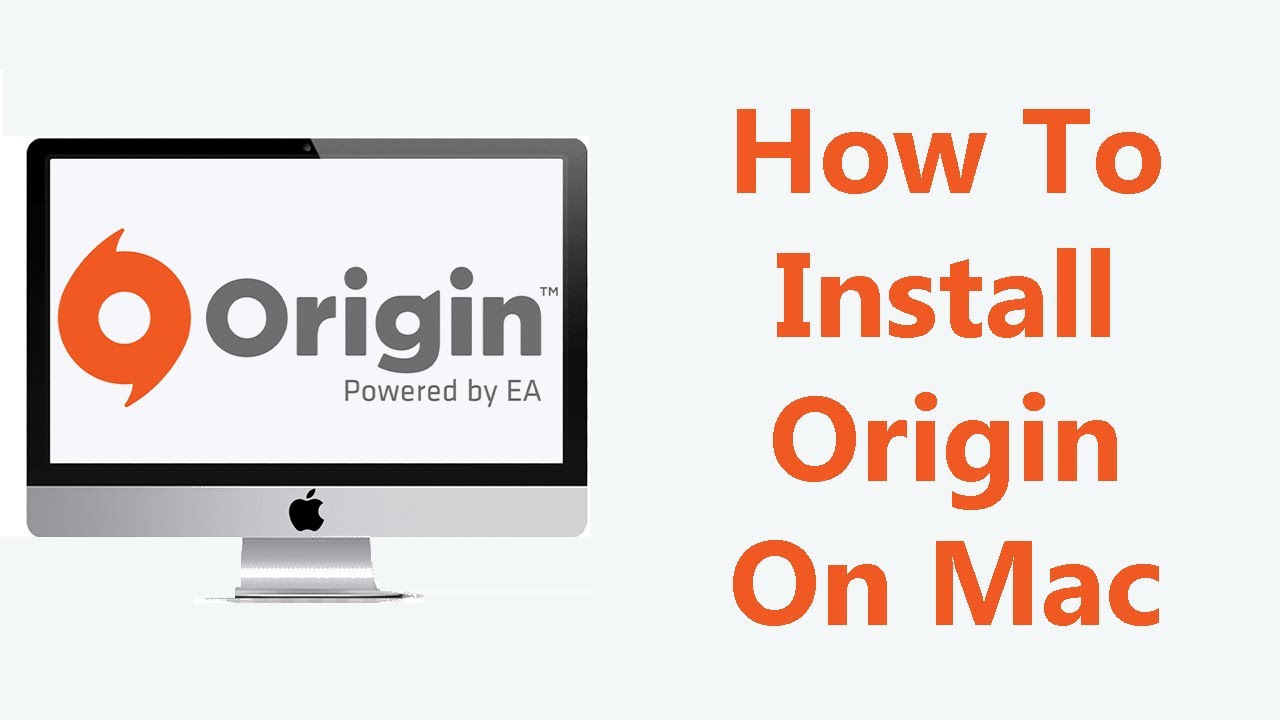
Uninstalling and Reinstalling Origin on Mac
Uninstalling Origin on a Mac is a relatively simple process. First, quit the Origin app by right-clicking on the Origin icon and selecting Quit. Then, go to your Applications folder and locate the Origin app. Drag the Origin icon to your Trash bin, then empty your Trash bin to completely remove the Origin app from your computer.
If you’d like to reinstall Origin on your Mac, simply open up a web browser and navigate to origin.com/download. Download and install the latest version of Origin for Mac from the website. Once installed, you can create an account or log in with an existing one to access all of your games and content again!
Uninstalling and Redownloading Origin
To uninstall Origin and redownload it again, you will need to open the Control Panel by searching for it in the Start menu. Once there, click Uninstall a program under Programs. Find Origin and then click Uninstall. You may get a warning that EA games may not be functional if you do this – just click Uninstall. Once that is done, head over to the Origin website (www.origin.com) and download the latest version of the software. Install it as normal and create an account or log in with your existing one to start playing your favorite games again!
Troubleshooting Origin Not Loading on Mac
It’s possible that Origin is not loading on your Mac due to an issue with your system files or preferences. It could also be that the current version of Origin you’re using isn’t compatible with the version of macOS you’re running. To troubleshoot this issue, try emptying the Trash and restarting your Mac, then creating a new administrator account and downloading and installing Origin in that account. This should help resolve any potential conflicts or compatibility issues that could be preventing Origin from loading.
Troubleshooting Issues with Installing Origin
If Origin is not letting you install, there could be a few reasons why. It could be that you don’t have enough space on your installation disk to support the installation. It could also be an issue with your internet connection or with the Origin client itself. If you are having trouble installing, it’s best to check that your system meets the minimum requirements for Origin, and then try to free up some space on your drive by deleting temporary files and other unnecessary items. If all else fails, you can try reinstalling Origin after deleting all its related files from your computer.
Unable to Uninstall a Program on Mac
There are a few possible reasons why you may not be able to uninstall a program on your Mac. First, it is possible that the program is still running in the background, even if you don’t see it open. To resolve this, press the Command + Option + Esc keys on your keyboard to open the Force Quit Applications window. Find the program you want to uninstall and click “Force Quit”. Once the app is closed, open the Launchpad, hold down the Option key, and click the X icon to delete your stubborn app. It is also possible that you do not have sufficient permissions or ownership of the application folder. To resolve this issue, right-click on the application folder and select “Get Info” from the dropdown menu. Under Sharing & Permissions at the bottom of this window, check that you have read & write access for your user account. If not, click on the lock icon at the bottom right of the window and enter your password before making any changes. You should now be able to uninstall or modify it as needed.
Conclusion
In conclusion, Origin is a great platform for gamers to access a wide range of games and other content. It makes it easy to find and download new games, connect with friends, and stay up-to-date with the latest news. It is also simple to uninstall or reset Origin on both Windows and Mac computers. Whether you’re an experienced gamer or just starting out, Origin is a great choice for finding the best games available.