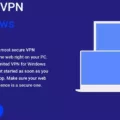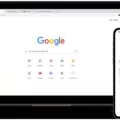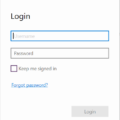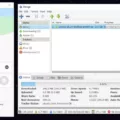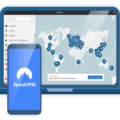Opera VPN is an excellent choice for iOS users who want to stay safe and secure while browsing the web. It is a free, fast, and easy-to-use VPN service that provides reliable protection from online threats. The added bonus of it being free means that you don’t have to worry about spending money on a subscription.
This VPN service is incredibly simple to set up. All you need to do is download the Opera browser onto your iPhone or iPad and enable the built-in VPN feature in private mode. You can also access the feature by going to Settings within the Opera menu. Once enabled, all of your internet activities will be routed through a secure virtual private network (VPN).
One of the great things about Opera VPN is its security features. It uses AES 256-bit encryption technology to protect your data from hackers and other cybercriminals. Additionally, it offers a variety of protocols such as OpenVPN, IKEv2, and more, which helps you customize your connection according to your needs. Plus, it offers features like split tunneling that allow you to select which apps can go through the VPN tunnel and which ones are bypassed entirely for faster speeds when streaming or downloading large files.
Another great thing about Opera VPN is its speed. Since most of its servers are located in Europe and North America, you’ll get reliable speeds without experiencing any lag or buffering while streaming videos or playing online games. It also allows up to five simultaneous connections with just one account so you can easily share this service with family members or other devices.
Overall, Opera VPN is an excellent choice for iOS users who want reliable protection without having to pay for a subscription plan. With its robust security features and speedy performance, it’s definitely worth checking out if you’re looking for a free VPN service on your iPhone or iPad.
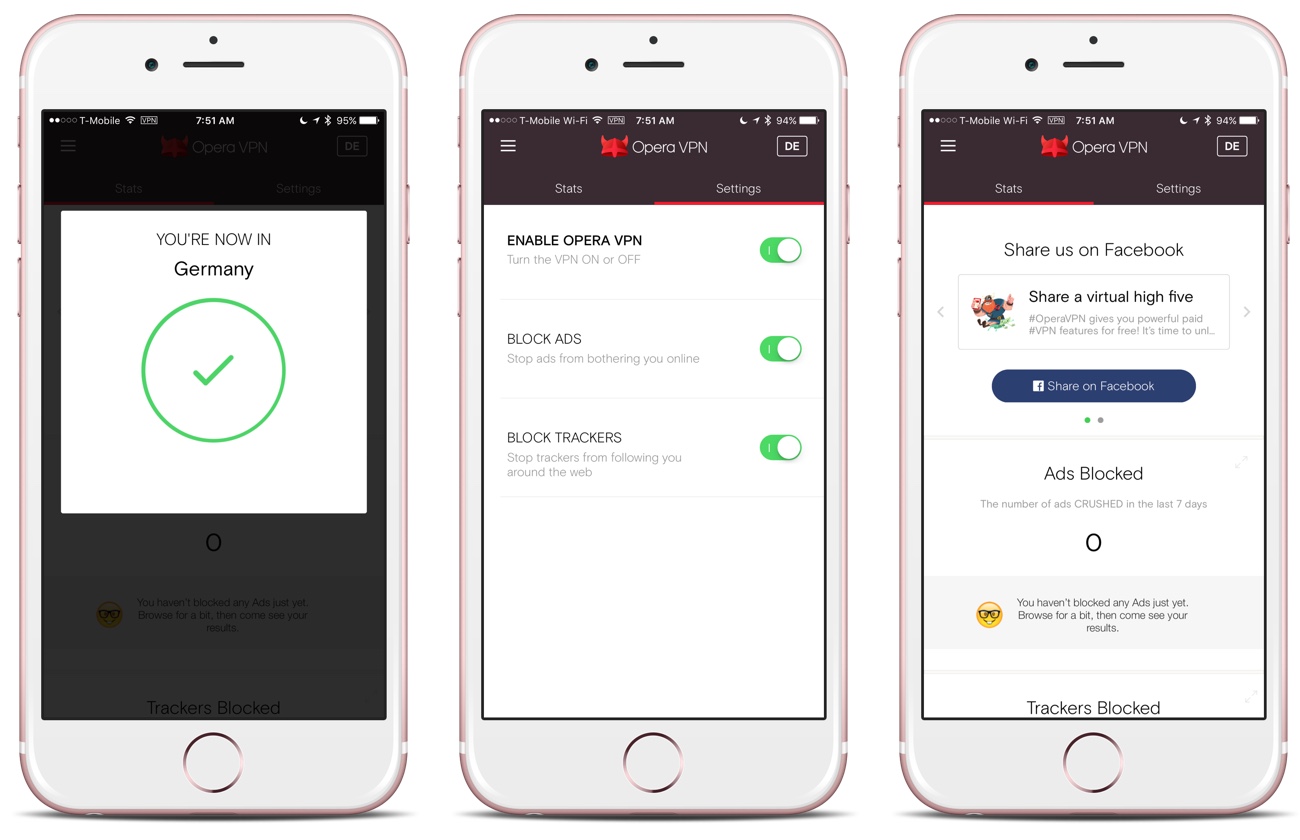
Does Opera for iOS Offer VPN Services?
Yes, Opera for iOS does have a built-in VPN feature. The VPN allows you to access websites without revealing your location and IP address. It also helps protect your privacy while browsing the internet. To enable the VPN on your iOS device, open the Opera app, tap on the Menu icon in the top left corner of the screen, then tap on Settings > Privacy & Security > Enable VPN. Once you’ve enabled it, you’ll be able to select from several regions as well as turn it off or on at any time.
Using Opera VPN on an iPad
Yes, you can use Opera VPN on your iPad. All you have to do is download the Opera VPN app from the App Store and follow the instructions to configure it. Once set up, you’ll be able to browse privately on your iPad by connecting to a secure VPN network. The app is free and easy to use, so it’s a great way to take advantage of the security and privacy benefits that a VPN offers.
Does the Opera App Include a VPN?
Yes, the Opera app for desktop and mobile devices does have a built-in VPN feature. On the desktop version, you can enable the VPN directly from the start page in private mode, or by going to Settings from the Opera menu (or ). On the mobile version, you can enable the VPN by tapping on the O-Menu icon and then selecting “Enable VPN”. Once enabled, you will be able to browse privately and securely while your IP address is hidden.
Conclusion
Opera VPN for iOS is an excellent choice for anyone looking for a secure and easy-to-use VPN service. It provides full privacy protection, which includes a reliable no-log policy and 256-bit encryption. The built-in VPN feature on both mobile and desktop versions is easy to set up, with just one click of the button. Additionally, it’s free of charge, making it an ideal choice if you want to browse securely on your iPhone or iPad. All in all, Opera VPN is an excellent choice for those who value their privacy and security while browsing online.