Android TV is a popular platform that allows users to access a wide range of entertainment options on their television screens. From streaming movies and TV shows to playing games and browsing the internet, Android TV offers a versatile and immersive experience.
One important aspect to consider when using Android TV is the compatibility of external storage devices. While Android devices support various file systems such as FAT32, Ext3, and Ext4, it does not support the NTFS file system. This means that if you insert an SD card or USB flash drive formatted in NTFS, it will not be recognized by your Android TV.
So, what file system does Android TV support? The answer is FAT32 and exFAT. Most of the latest smartphones and tablets also support exFAT, making it a widely compatible option. However, it is crucial to determine which file system your specific Android TV model supports, as it may vary depending on the brand.
For example, Sony TVs typically support both FAT32 and exFAT, while Samsung and other brands often support FAT32 and NTFS. This means that if you have a Samsung TV, it is recommended to format your USB drive in FAT32 or NTFS for compatibility.
To format your USB drive, you can use your computer’s operating system. Both Windows and Mac can read from NTFS and exFAT, allowing you to choose the format that suits your Android TV. However, keep in mind that formatting your drive will erase all the data stored on it, so make sure to back up any important files before proceeding.
Once you have formatted your USB drive to the compatible file system (FAT32 or exFAT), you can connect it to your Android TV. The Android TV system will automatically check the format of the drive and ensure its compatibility. If the drive is recognized, you can access its contents and enjoy your favorite media files on the big screen.
It is worth noting that Android TV has certain limitations when it comes to external storage. The maximum file size supported by FAT32 is 4GB, which means that if you have larger files, you may need to split them or consider using a different file system.
Android TV supports FAT32 and exFAT file systems for external storage devices. It is important to format your USB drive or SD card accordingly to ensure compatibility with your specific Android TV model. By understanding the supported file systems, you can easily enjoy your media files on the big screen without any compatibility issues.
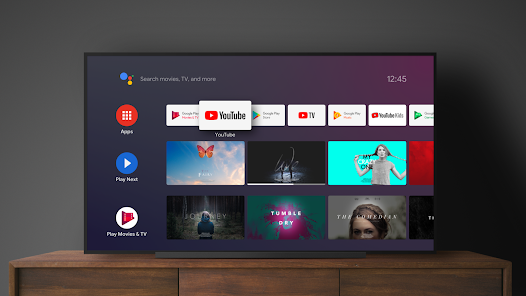
Will ExFAT Work on Android TV?
ExFAT format is not supported by Android TV. Android TV devices typically only support the FAT32 and Ext4 file systems. This means that if you have a USB drive or an external hard drive formatted in exFAT, you may encounter issues when trying to connect and access it on your Android TV device.
Here are a few key points to consider:
– Android TV devices are designed to be compatible with the FAT32 file system, which is widely supported across various operating systems. FAT32 allows for easy file sharing and compatibility, making it the preferred format for external storage devices.
– While exFAT is a more modern file system developed by Microsoft, it offers advantages such as support for larger file sizes and better compatibility with different operating systems compared to FAT32. However, Android TV does not have native support for exFAT.
– If you have a USB drive or an external hard drive formatted in exFAT, you may need to reformat it to FAT32 or another compatible file system to use it with your Android TV device. Keep in mind that reformatting will erase all data on the drive, so be sure to back up any important files before proceeding.
– Alternatively, you can use a third-party file manager app on your Android TV device that supports exFAT. These apps can provide limited access and functionality for exFAT drives, but they may not offer the same level of performance and compatibility as native support.
If you want to use external storage with your Android TV device, it is recommended to format the drive in FAT32 or another compatible file system to ensure seamless compatibility and avoid any potential issues.
Does Android Support ExFAT?
Android does not natively support the exFAT file system. Android devices typically support the FAT32, Ext3, and Ext4 file systems. However, most of the latest smartphones and tablets have added support for exFAT through third-party apps or by installing additional file system drivers.
It is important to note that while some Android devices may support exFAT, it is not universally supported across all devices. Therefore, it is advisable to check the specifications or consult the manufacturer’s documentation to confirm whether exFAT is supported on your specific Android device.
Here is a summary of the file systems supported by Android:
– FAT32: This is the most widely supported file system by Android devices. It is compatible with both Windows and Mac operating systems but has limitations on file size and partition size.
– Ext3: This is a Linux-based file system that supports larger file sizes and partitions compared to FAT32. However, it is not natively compatible with Windows operating systems.
– Ext4: This is an upgraded version of Ext3 and offers improved performance and reliability. Similar to Ext3, it is not compatible with Windows systems by default.
While Android does not have built-in support for exFAT, some devices may offer compatibility through additional software or drivers. It is recommended to check the device specifications or consult the manufacturer for more information on exFAT support.
Can a Smart TV Read ExFAT?
A smart TV can read exFAT file system. However, it’s important to note that not all smart TVs support exFAT. The compatibility of the file system will depend on the brand and model of the smart TV you have.
Some smart TV brands, such as Sony, typically support exFAT. This means that if you have a Sony TV, you can format your USB drive to exFAT and it should be able to read the files without any issues.
On the other hand, some other smart TV brands, like Samsung and others, may not support exFAT. In this case, it would be recommended to format your USB drive to a different file system, such as FAT32 or NTFS, which are more commonly supported by these brands.
What Format is Android TV Disk?
Android TV only supports drives with FAT formats. This means that when you connect a drive to your Android TV, it will check the format to ensure compatibility. It is important to note that when you format your drive to the required FAT format for Android TV, you will erase any existing data on the drive.
Conclusion
Android TV devices do not support the NTFS and exFAT file systems. Instead, they only support drives with the FAT32, Ext3, and Ext4 file systems. This means that if you insert an SD card or USB flash drive with NTFS or exFAT format into your Android TV, it will not be recognized or supported.
It is important to note that the file system compatibility may vary depending on the brand of the Smart TV. For example, Sony TVs typically support FAT32 and exFAT, while Samsung and other brands typically support FAT32 and NTFS.
To ensure compatibility with your Android TV, it is recommended to format your USB drives with the FAT32 file system. However, it is important to be aware that formatting your drive will erase all the data on it, so it is crucial to backup any important files before proceeding with the formatting.
If you are looking for additional storage for your Android TV, it is best to use USB drives formatted with FAT32. By following these guidelines, you can ensure that your Android TV recognizes and supports the storage devices you connect to it.
Understanding the file system compatibility of your Android TV is essential in order to make the most out of your storage options and ensure seamless functionality with your device.
