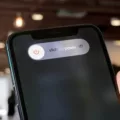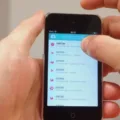The Samsung Galaxy S21 Ultra is a high-end smartphone that offers a variety of features and options for app developers. It is powered by a Qualcomm Snapdragon 888 processor and has 12 GB of RAM. The phone also features a Quad HD+ display with a resolution of 3200 x 1440 pixels and supports 5G connectivity. For app developers, the Galaxy S21 Ultra offers a number of features and options that can be used to create and optimize apps for the device. These include the ability to use the Samsung Knox security platform, access to the Samsung App Store, and support for the Samsung SDK.

How Do I Get Developer Options On Samsung Galaxy S21 Ultra?
Go to Settings, then About Phone. Scroll down to the bottom and tap on Build number seen times. This will enable the Developer options menu.
What Can You Do With Developer Options On Samsung?
Developer options on Samsung phones include a variety of features that can be used by developers to optimize their apps or debug issues. The most useful options include the ability to stay awake while plugged in, OEM unlocking, USB debugging, and selecting a mock location app. Other less commonly used options include force peak refresh rate and mobile data always active.
How Do I Use Developer Options App?
To use the Developer options app, first go to Settings and tap on About Phone. Then, tap Software Info and select Build Number. Tap Build Number seven times to enable Developer options. Once enabled, you will see a message that reads, “You are now a developer.” To access Developer options, go back to the Settings pane and select the Developer options entry.
Why Won’t Developer Options Show Up When I Tap Build Number 7 Times?
There are a few reasons why the Developer options might not be appearing after tapping the Build Number seven times. One possibility is that the phone is not running Android 4.2 or higher. Another possibility is that the phone is running a custom ROM that has removed the Developer options. Finally, it is also possible that the Developer options have been disabled by a security policy.
How Do I Get To Developer Options On S22 Ultra?
To get to the developer options on the s22 Ultra, you need to go to the Settings menu and then select the About phone option. From there, you will need to select the Software information option and then scroll down until you see the Build number option. Once you have found that, you will need to tap on it seven times in a row and a popup message will appear letting you know that you are close to enabling the mode.
What Is Developer Mode Used For?
Developer mode on Android is used for enabling debugging options on the device. These options are used by developers to debug their apps. They can also be used to access hidden features of the Android operating system.
What Are The Benefits Of Developer Options?
The main benefit of enabling Developer Options on your Android device is that it provides access to a number of features which can be used to improve your experience as a user. For example, Developer Options allows you to speed up the device animation, root and install other operating systems, check app memory usage, and speed up gaming. In addition, Developer Options also allows you to fake GPS location using your phone.
Is It Safe To Enable Developer Mode?
Yes, it is safe to enable developer mode on your Android device. Doing so does not affect the performance of the device in any way. The developer mode simply provides access to certain permissions that can be useful when developing applications. For example, USB debugging and the bug report shortcut are both available in developer mode.
Should I Turn Off Developer Options?
Yes, developer options should be turned off when not in use. This is because the developer options provide access to sensitive information and functions that could potentially be used to harm the device or its data. Additionally, leaving the developer options on may make the device more susceptible to security risks.
How Do I Unlock Developer Options?
To unlock developer options, open the Settings screen and scroll down to the bottom. Tap About phone or About tablet. Scroll down to the bottom of the About screen and find the Build number. Tap the Build number field seen times to enable Developer Options.
How Can I Make My Phone Faster With Developer Options?
One way to make your phone faster with developer options is to change the animation settings. By default, each animation is set to 1x, but changing them to 0.5x can speed up the performance of your device.
How Do I Force Developer Mode On Android?
Open the Settings app. Tap on the About phone option. Tap the Build number option seven times in quick succession. You should receive a message saying “You are now a developer!”. … Now, go back to the Settings menu again. Scroll down and tap System. You should see Developer options here.
What Is The Use Of Build Number On Android?
The build number on Android is a specific identifier that lets you know what software you’re running as well as when it was updated last. That means your Android build number will change pretty frequently — maybe eery month, depending on your device.
Build numbers are important because they can help you troubleshoot problems with your device. For example, if you’re having trouble with a partiular app, you can check to see if there’s a new update for that app by checking the build number. If the build number has changed, that means there’s a new update available that might fix the problem you’re having.
What Is Meant By USB Debugging?
USB debugging is a feature on Android devices that alows communication between the device and a computer running the Android SDK (Software Development Kit). It allows developers to access the device’s internal storage, install and test apps on the device, and read system log files. USB debugging must be turned on in order for these actions to be performed.
How Do I Turn Off Developer Mode On My Samsung?
Go to the settings page of your android device. On the settings page, click on the Developers option you wanted to disable. You’ll see a tab clicking on whih you can disable your developer’s option. Turn it off to completely disable the mode.
Is Developer Option Harmful For Android?
No, by default the Developer options menu on Android devices is hidden and canot be accessed by users. This is because some of the settings in this menu can potentially cause problems or instability on the device if they are changed without proper knowledge. However, if a user does know what they are doing, then these settings can be very useful in customizing the behavior of their device.
Does Developer Mode Delete Everything?
When you enable Developer Mode on a Chromebook, it deletes everything and resets the device to its factory state. This is because Developer Mode provides access to the underlying operating system, which could potentially allow somone to modify or delete critical files.
What Is Background Check In Developer Options?
The “Background check” feature in the Android 8.1 Developer Options allos users to remove the hidden “run in background” and “prevent phone from sleeping” permissions from both user and system apps. This can be useful for preventing apps from wasting battery life by running in the background when they’re not needed, or for ensuring that apps don’t keep the device awake when it’s not necessary.
Can You Unlock Phone Through Developer Options?
Yes, you can unlock your phone through developer options. To do so, go to Settings > Developer options and enable the “Allow OEM Unlock” setting. This will allow you to unlock the bootloader of your Android in order to install a custom recovery.
What Can You Do With Android Auto Developer Mode?
Since Android Auto is still in its early stages, the developer mode is mostly used for testing purposes. By enabling developer mode, developers can test how thir apps work with Android Auto and make sure that everything is functioning as it should. Additionally, developer mode also allows developers to access additional features and settings that are not available in the regular mode.
What Does Being A Developer On Android Mean?
An Android Developer is responsible for the development and maintenance of applications aimed at a vast number of diverse Android devices. They work with new and existing codebases to create high quality and responsive applications that are optimized for a wide range of Android devices. An Android Developer has a strong understanding of the patterns and practices that are specific to developing for the Android platform. They are also familiar with the differnt types of Android devices, and have a good working knowledge of the various features and capabilities that these devices offer.
What Is Standby Apps In Developer Options?
The Standby apps feature in the Developer options settings allows you to specify which apps you want to keep running in the background. When this feature is enabled, the system will attempt to keep these apps running by providing them with limited resources. This can help improve the oerall performance of your device by keeping your most-used apps available and responsive.
Does Opening Developer Options Void Warranty?
No, opening developer options does not void the warranty on your phone. However, changing certain settings within the developer options can void the warranty if you are not aware of what that paticular option does. This is why the developer options are hidden by default on most phones.
What Is Sensor Developer Options?
Sensor Developer Options is a feature that allows developers to test how their app will function when sensors are turned off. This can be useful for debugging purposes or for understanding how an app will behave when cerain sensors are not available.
How Do I Change Default Developer Options?
To change the default developer options on your Android device, follow these steps:
1. Go to Settings > About phone.
2. Tap Build number seven times.
3. Return to the previous screen to access the Developer options menu.
4. Select Default USB configuration.
5. Choose the desired option from the menu that appears.