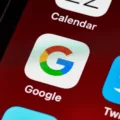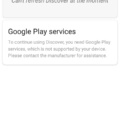Bloatware is a term used to describe software that is installed on a device, such as a smartphone or computer, that serves no real purpose other than to take up space and bog down the system. Bloatware is often pre-installed by the device manufacturer or carrier, and its presence can be very frustrating for users who are already dealing with limited storage space and slow performance. Bloatware can be difficult to remove, but there are some methods that can help. In this article, we’ll take a look at what bloatware is, how it affects your device, and how to get rid of it.
Bloatware can have a significant impact on your device’s performance. Bloatware apps often run in the background, consuming resources and leading to slower speeds and shorter battery life. In addition, bloatware can take up valuable storage space, which is already in short supply on many devices. If you’re frustrated with your device’s bloatware, there are a few things you can do to try to get rid of it.
If you’re a Samsung user, you’re probably familiar with the bloatware that comes pre-installed on your device. Bloatware is typically used to refer to all the extra software that manufacturers and carriers add to devices, and Samsung is no exception. Samsung’s bloatware usually falls into one of two categories: first, there are the apps that are designed to be useful but often end up being more of a nuisance than anything else. These are the apps that you can’t uninstall, or that keep coming back even after you’ve tried to remove them. Second, there are the apps that serve no real purpose other than to take up space and slow down your device. These can be difficult to get rid of, but there are a few methods that can help.

The first step is to determine which apps are bloatware. To do this, go to Settings and select Applications. From here, tap on the “All” tab and then scroll through the list of apps until you find the ones you want to remove. Tap on an app and then select “Uninstall”. If the app is a system app or if it can’t be uninstalled for some other reason, you’ll see an “Uninstall” button that is greyed out. If this is the case, you’ll need to use a different method to remove the app.
Once you’ve identified the apps that you want to remove, there are a few different ways you can go about getting rid of them. First, if the app is not a system app, you can try uninstalling it as described above. If that doesn’t work, or if the app is a system app, you can try using a bloatware removal tool. These tools will allow you to safely remove any unwanted bloatware from your device without Root access.
Does Samsung Still Have Bloatware?
Yes, Samsung still has bloatware. Bloatware is a term used to describe software that is preinstalled on a device and is often unnecessary or unwanted. It can refer to both apps and services, and it can be difficult to get rid of it completely. Bloatware often takes up space on your device and can slow it down.
Can You Remove Samsung Bloatware?
Yes, you can remove Samsung bloatware. There are a few ways to do it:
1) Open the App Drawer. Then long press on any app to bring up a bubble that will allw you to disable the app, or uninstall if possible.
2) Use a root-enabled app such as Titanium Backup or AdBlock Plus to uninstall or disable the bloatware.
3) Use Samsung’s built-in “Disable” feature. To do this, open the Settings menu, tap “Applications,” and then tap “Application manager.” Swipe left to find the app you want to disable, and then tap “Disable.”

How Do I Stop Samsung From Installing Bloatware?
There are a few ways that you can stop Samsung from installing bloatware on your phone. One way is to go into your phone’s settings and disable the app permissions for Galaxy Store. Another way is to uninstall Galaxy Store altogether.
Which Phone Has The Least Bloatware?
The best phone for users who want the least amount of bloatware is the Google Pixel. The Pixel phones come with Android in stock configuration, which means there are no useless apps or unnecessary software installed. This is in contrast to most other Android phones, which come with a variety of pre-installed apps from the manufacturer and/or carrier.
Which Phone Has No Bloatware?
It depends on the individual phone models and brands. However, many high-end brands such as Motorola, Micromax, Asus, Google and iPhone prvide devices that come with minimal or no bloatware. iOS is known for having the least amount of bloatware and best privacy protection measures, while Android devices from Pixel, OnePlus and Moto tend to have less bloatware than those from other manufacturers such as Micromax/Nokia.
How Do I Remove Samsung Bloatware Without Rooting?
There are a few ways to remove Samsung bloatware without rooting. One way is to use ADB commands. To do this, you need to know the package name of the app you want to delete. You can find the package name of an app by launching the Command Prompt or PowerShell window and typing in “adb shell pm list packages”. This will give you a list of all the apps on your device and their respective package names. Another way to remove bloatware without rooting is by using a root explorer app like ES File Explorer. With ES File Explorer, you can go into the system folder and delete any app you want. However, it’s important to note that doing this could cause problems with your device so use caution. The final way to remove Samsung bloatware without rooting is by using an app called Titanium Backup. Titanium Backup allws you to backup, restore, and freeze apps. This is a more safe option than deleting apps from the system folder with a root explorer app.

Can You Delete Factory Installed Apps?
Yes, you can delete factory installed apps. However, tere may be some consequences to doing so. For example, if you delete the Phone app, you won’t be able to make calls from your phone. If you delete the Gallery app, you won’t be able to view photos or videos on your phone.
What Pre-installed Apps Can I Delete?
There are a few pre-installed apps that you can delete on Android phones. However, some of these apps are essential to the phone’s functioning and cannot be deleted. The apps that you can delete may vary depending on your device manufacturer. If you want to disable an app instead of deleting it, contact your device manufacturer for instructions.
Can I Remove Bloatware Without Rooting?
The best way to remove bloatware may vary depending on the phone model. However, some tips on how to remove bloatware without rooting include:
1. Checking if the app can be uninstalled by ging to Settings > Apps, finding the app you want to uninstall, and tapping Uninstall.
2. Searching for an app’s APK file online and then installing it manually.
3. Using a third-party app uninstaller such as System App Remover or Titanium Backup.
How Do I Stop An App From Installing Without Permission?
There are a few things you can do to stop apps from installing without permission on Android. One is to navigate to Settings, Security and toggle off Unknown sources. This will stop the downloading of apps or updates from unrecognized sources, which can help prevent apps from installing without permission. Another thig you can do is to regularly check your app permissions and revoke any that you don’t feel comfortable with. To do this, open up the Settings menu, select Apps, and then select the app you want to review permissions for. From here, you can revoke any permissions you don’t want the app to have.
Why Are Apps Downloading By Themselves?
There could be several reasons why apps might be downloading by themselves on Android devices. One possibility is that there may be an issue with the Google account that is beig used on the device. If this is the case, it might be necessary to sign out of the account and then change the password. Another possibility is that there may be malware or some other type of virus on the device that is causing the problem. If this is the case, it might be necessary to run a virus scan on the device in order to remove the malware.
What Apps Are Not Needed On Android?
There are a few types of apps that people often install on teir Android devices but that are not actually necessary. These include anti-virus apps, battery saver apps, weather apps, and photo editor/collage apps.
Anti-virus apps are not necessary on Android devices beause the Android operating system is already equipped with built-in security features. In addition, there are a number of reputable anti-virus programs available for free download from the Google Play store.
Battery saver apps are not necessary because Android devices come with a built-in battery saver mode that can be accessed by going to Settings > Battery.
Weather apps are not necessary because the default weather app that comes pre-installed on Android devices is already quite accurate.
Photo editor/collage apps are not necessary because the default photo editing app that comes pre-installed on Android devices is already quite powerful.
What Apps Are Not Necessary For Android?
There are a few apps that Android users can do without. These include cleaning apps, antivirus apps, battery saving apps, RAM savers, bloatware, and default browsers.
How Do I Find Hidden Apps On Android?
The firt way to find hidden apps on Android is to open the app drawer. The app drawer is a list of all of the apps installed on your device. To open the app drawer, tap the app drawer icon on the bottom-center or bottom-right of your home screen.
Next, tap the menu icon. This is the three-line icon in the top-left corner of your app drawer.
Tap “Show hidden apps (applications).” If this option doesn’t appear, then you don’t have any hidden apps on your device.