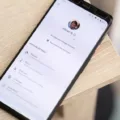Android OS is the most popular mobile operating system in the world, known for its versatility and user-friendly interface. However, did you know that you can also install Android OS on your PC or macOS computer? That’s right, you can experience the power of Android on a larger screen and enjoy all the benefits it has to offer.
There are several ways to get Android OS running on your computer. One option is to use emulators, which are software programs that simulate the Android environment. Emulators allow you to run Android apps and games on your computer, giving you a taste of the mobile experience on a larger screen. Some popular emulators include BlueStacks, Nox App Player, and Andy.
Another option is to create a bootable USB version of Android OS. This allows you to boot your computer directly into Android, bypassing the need for an emulator. To do this, you will need to download the Android OS image file and use a tool like Rufus to create a bootable USB drive. Once the USB drive is ready, simply restart your computer and boot from the USB drive to launch Android OS.
For those who want a more dedicated Android experience on their computer, there are standalone applications available. One such application is BlueStacks, which not only allows you to run Android apps on your computer but also provides a full Android experience with a customized interface. BlueStacks is easy to install and provides a seamless integration between your computer and Android apps.
Now, let’s talk about installing Android OS on your phone. While most Android phones come pre-installed with the Android operating system, it is possible to change the OS by installing a custom ROM. A custom ROM is a modified version of the Android OS that offers additional features and customization options.
Before installing a custom ROM, it is important to ensure compatibility with your specific Android device. Different devices have different hardware configurations, and not all custom ROMs are compatible with every device. It is crucial to do thorough research and find a custom ROM that is specifically made for your phone model.
Once you have found a compatible custom ROM, the first step is to backup your data. Installing a custom ROM will erase all the data on your phone, so it is essential to back up your contacts, photos, and other important files. This can be done using various backup apps or by manually transferring the data to a computer.
Next, you will need to unlock the bootloader of your phone. The bootloader is a program that runs when you start your phone and determines which operating system to load. Unlocking the bootloader allows you to install custom ROMs and make modifications to the system.
After unlocking the bootloader, you can download the firmware or ROM that you want to install. Make sure to download it from a reliable source to avoid any issues or malware. Additionally, you will need to install USB drivers and ADB (Android Debug Bridge) and fastboot tools on your computer.
To enable USB debugging, go to the Developer Options in your phone’s settings and toggle on the USB debugging option. This enables your phone to communicate with your computer when connected via USB.
Now, it’s time to boot your phone into bootloader mode. The method for entering bootloader mode may vary depending on your phone model. Generally, you can do this by turning off your phone and then holding down specific key combinations (such as the Power button + Volume Down button) until you see the bootloader screen.
Once in bootloader mode, connect your phone to your computer using a USB cable. Open the command prompt or terminal on your computer and navigate to the folder where you installed the ADB and fastboot tools. From there, you can execute commands to flash the custom ROM onto your phone.
It is important to note that installing a custom ROM comes with risks. If not done correctly or with an incompatible ROM, it can result in a bricked phone or loss of data. It is crucial to follow instructions carefully and proceed with caution.
Android OS offers a wide range of possibilities, from running it on your computer to installing custom ROMs on your phone. Whether you want to enjoy Android on a larger screen or customize your phone’s operating system, there are options available to suit your needs. Just remember to do thorough research, backup your data, and proceed with caution when making any changes to your device.

Can You Install a New OS on an Android Phone?
It is possible to install a new operating system (OS) on an Android phone by installing a custom ROM. A custom ROM is a modified version of the Android OS that offers additional features and customization options beyond what is provided by the original manufacturer’s version.
Here are the steps involved in installing a custom ROM on an Android phone:
1. Check device compatibility: Before proceeding with the installation, it is important to ensure that the custom ROM you want to install is compatible with your specific Android device. Different ROMs are designed for different models of Android phones, so it is crucial to verify compatibility to avoid potential issues or bricking your device.
2. Backup your data: Installing a custom ROM will wipe all the data on your Android phone. Hence, it is recommended to take a backup of your important files, contacts, messages, and other data to prevent any loss.
3. Unlock bootloader: In order to install a custom ROM, you need to unlock the bootloader of your Android phone. This process varies depending on the device model and manufacturer. Unlocking the bootloader enables you to modify the device’s firmware.
4. Install a custom recovery: A custom recovery is necessary to flash the custom ROM onto your Android phone. Popular custom recoveries include TWRP (Team Win Recovery Project) and ClockworkMod. You can install a custom recovery by following specific instructions provided by the recovery’s developers, which usually involve using a computer and executing commands.
5. Download and transfer the custom ROM: Once the custom recovery is installed, you need to download the custom ROM file from a trusted source. It is important to select a ROM that is specifically built for your device model. After downloading the ROM, transfer it to your Android phone’s internal storage or SD card.
6. Flash the custom ROM: Power off your Android phone and boot it into recovery mode. This can usually be done by pressing specific button combinations (e.g., Power + Volume Down). Once in recovery mode, select the option to install the custom ROM from the internal storage or SD card, depending on where you transferred the ROM file. Follow the on-screen instructions to flash the ROM onto your device.
7. Clear cache and reboot: After the ROM installation is complete, it is recommended to clear the cache partition from the recovery menu. This helps to prevent any conflicts or glitches. Once the cache is cleared, you can reboot your device.
Important considerations:
– Root access: Installing a custom ROM often requires rooting your Android phone, which provides you with administrative privileges. Rooting allows you to modify system files and settings, but it also voids your device’s warranty and carries some risks. Proceed with caution and make sure to research the process thoroughly.
– Risks and precautions: Installing a custom ROM can potentially brick your device or cause other issues if not done correctly. It is important to follow the instructions provided by the ROM’s developers and ensure you have a reliable backup in case something goes wrong. Additionally, be aware that installing a custom ROM may void your warranty, so consider these factors before proceeding.
While it is possible to install a new operating system on an Android phone by installing a custom ROM, it requires careful consideration of compatibility, backup of data, unlocking the bootloader, installing a custom recovery, downloading and transferring the ROM, flashing the ROM, and clearing cache before rebooting. It is essential to research and follow instructions diligently to avoid any potential risks or issues.
Can You Download Android OS for Free?
Android OS can be downloaded for free. Google, in collaboration with the Open Handset Alliance, established Android as an open-source platform. This means that anyone can download, modify, and install Android on any mobile device without any charge.
How to Flash a New OS on Android?
To flash a new operating system (OS) on an Android device, follow these steps:
1. Backup your data: Before flashing a new OS, it is crucial to back up all your important data, such as contacts, photos, and documents, to prevent any loss.
2. Unlock bootloader: Most Android devices require an unlocked bootloader to install a custom OS. You can usually find instructions specific to your device on the manufacturer’s website or online forums.
3. Download firmware or ROM: Find the appropriate firmware or custom ROM for your Android device. Make sure it is compatible with your device model and variant. Download the file to your computer.
4. Install USB drivers: Install the USB drivers for your Android device on your computer. This allows your computer to recognize and communicate with your device during the flashing process. You can usually find the USB drivers on the manufacturer’s website.
5. Install ADB and fastboot tools: ADB (Android Debug Bridge) and fastboot are command-line tools used to communicate with Android devices. Install these tools on your computer to proceed with the flashing process.
6. Enable USB debugging: On your Android device, go to Settings > Developer Options (or Developer Settings) and enable USB debugging. This allows your device to be recognized by ADB and fastboot tools.
7. Boot into bootloader mode: Depending on the device, there are different key combinations to enter bootloader mode. Commonly, you can power off your device, then press and hold specific key combinations like Power + Volume Down or Power + Volume Up until the bootloader screen appears.
8. Connect your device: Connect your Android device to your computer using a USB cable. Ensure that USB debugging is enabled on your device.
9. Flash the new OS: Open a command prompt or terminal on your computer and navigate to the folder where you installed ADB and fastboot tools. Run the appropriate command to flash the new OS, following the specific instructions provided with the firmware or custom ROM you downloaded.
10. Wait for the process to complete: The flashing process may take some time. Make sure not to interrupt it or disconnect your device until it finishes.
11. Reboot your device: After the flashing process is complete, reboot your Android device. It should now boot into the new OS you flashed.
Remember that flashing a new OS on your Android device can void your warranty and carries some risks. It is important to thoroughly research and understand the process before proceeding. Additionally, make sure to use reputable sources and files to avoid any potential harm to your device.
Conclusion
Android OS is a versatile and widely used operating system that offers a range of features and customization options for users. It is an open-source platform, allowing anyone to download, modify, and install it on their mobile devices for free. This has contributed to its popularity and widespread adoption.
Android OS can be installed on various devices, including smartphones and even PCs or macOS computers. There are several methods to run Android OS on a PC, such as using emulators, bootable USB versions, or standalone applications like BlueStacks.
When it comes to flashing an Android phone, it is important to backup your data before proceeding. Unlocking the bootloader is necessary, followed by downloading the firmware or custom ROM. Installing USB drivers and ADB and fastboot tools is also essential. Enabling USB debugging and booting into the bootloader mode are crucial steps. connecting your device completes the process.
Android OS provides a user-friendly interface, a vast app ecosystem, and the ability to customize and personalize your device. Its open-source nature allows for continuous development and innovation, making it a popular choice among users worldwide.