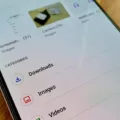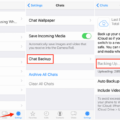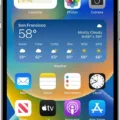Consumer Cellular offers a convenient voicemail feature for its users. However, there may be instances when you need to retrieve or reset your voicemail password. In this article, we will guide you through the process of retrieving or resetting your Consumer Cellular voicemail password.
To retrieve your Consumer Cellular voicemail password, follow these steps:
1. Navigate to the “My Account” tab on the Consumer Cellular website.
2. Scroll down and click on the “Voice Mail” option.
3. Select the option to reset your password and enter your current password.
4. Enter a new, secure voicemail password of your choice.
5. Confirm your new voicemail password.
If you have an Android device and want to reset your voicemail password, follow these steps:
1. Open the Phone app on your Android device.
2. Tap the three dots in the upper-right corner to access the settings.
3. Scroll down and tap on “Voicemail.”
4. Tap “Change PIN” to reset your voicemail password.
5. Enter your current password and tap “Continue.”
6. Enter a new PIN and tap “Continue.”
7. Enter the code again to confirm and tap “OK.”
For T-Mobile customers, the process is slightly different. To reset your voicemail password on an iPhone or Android device:
1. Press and hold “1” on your phone’s dial pad to access your voicemail.
2. Follow the prompts to create a password for your new voicemail account.
3. Use the last four digits of your mobile number as the initial password.
If you forget your Consumer Cellular voicemail password, don’t worry. You can easily reset it by visiting the Consumer Cellular website. Simply click on the “Forgot Password” link and enter your username or account number. Follow the instructions provided to reset your password.
Alternatively, you can contact Consumer Cellular’s customer service team for assistance with resetting your voicemail password. They will be able to guide you through the process and provide any necessary support.
Retrieving or resetting your Consumer Cellular voicemail password is a straightforward process. By following the steps outlined in this article, you can easily regain access to your voicemail and ensure the security of your messages.

How Do You Find Your Consumer Cellular Voicemail Password?
To find your Consumer Cellular voicemail password, follow these steps:
1. Log in to your Consumer Cellular account by navigating to the “My Account” tab on their website.
2. Scroll down and locate the “Voice Mail” option. Click on it.
3. Look for the option to reset your password and enter your current password.
4. Enter a new, secure voicemail password that you will remember. Make sure it meets the requirements set by Consumer Cellular, such as a minimum length or specific characters.
5. Confirm your new voicemail password by entering it again.
6. Save your changes and exit the settings.
Remember to choose a strong password that includes a combination of letters, numbers, and symbols to ensure the security of your voicemail. It’s also a good practice to avoid using easily guessable information, such as your birthdate or phone number, as your password.
By following these steps, you should be able to find and reset your Consumer Cellular voicemail password easily.
How Do You Find Out What Your Voicemail Password is?
To find out your voicemail password, you can follow these steps:
1. Open the Phone app on your Android device.
2. Look for the three dots in the upper-right corner and tap on them.
3. A menu will appear, and from there, select “Settings.”
4. Scroll down until you find the “Voicemail” option and tap on it.
5. In the Voicemail settings, look for the option to “Change PIN” and tap on it.
6. You will be prompted to enter your current voicemail password. Type it in and tap “Continue.”
7. Next, you need to enter a new PIN for your voicemail. Choose a secure PIN that you can remember, and type it in. Then tap “Continue.”
8. To confirm your new PIN, you will be asked to enter it again. Type it in and tap “OK.”
By following these steps, you will be able to find out and reset your voicemail password on your Android device.
How Do You Reset Your Mobile Voicemail Password?
To reset your T-Mobile voicemail password on both iPhone and Android devices, you can follow these steps:
For iPhone:
1. Open the Phone app on your iPhone and go to the keypad.
2. Press and hold the number 1 on the dialpad until it dials your voicemail.
3. When prompted, enter your current voicemail password. If you don’t remember it, you may need to contact T-Mobile customer support for assistance.
4. Once you are logged into your voicemail, follow the on-screen instructions to navigate to the voicemail settings.
5. Look for the option to change or reset your voicemail password and select it.
6. Enter a new password of your choice. It should be between 4 and 7 digits long.
7. Confirm your new password by entering it again when prompted.
8. Once your new password is set, you can hang up and your voicemail password will be updated.
For Android:
1. Open the Phone app on your Android device and go to the keypad.
2. Press and hold the number 1 on the dialpad until it dials your voicemail.
3. When prompted, enter your current voicemail password. If you don’t remember it, you may need to contact T-Mobile customer support for assistance.
4. Once you are logged into your voicemail, follow the on-screen instructions to navigate to the voicemail settings.
5. Look for the option to change or reset your voicemail password and select it.
6. Enter a new password of your choice. It should be between 4 and 7 digits long.
7. Confirm your new password by entering it again when prompted.
8. Once your new password is set, you can hang up and your voicemail password will be updated.
Please note that the instructions may vary slightly depending on your specific device and operating system version. If you encounter any difficulties or have any further questions, it is recommended to contact T-Mobile customer support for assistance.
Conclusion
If you need to reset or retrieve your Consumer Cellular voicemail password, there are a few options available to you. One method is to navigate to the “My Account” tab on the Consumer Cellular website, scroll down and click on the “Voice Mail” option. From there, you can select the option to reset your password and enter your current password. Then, you can enter a new, secure voicemail password and confirm it.
Another way to reset your voicemail password is through your Android phone. Simply open the Phone app, tap the three dots in the upper-right corner, and select “Settings.” Scroll down and tap “Voicemail,” then choose “Change PIN.” Enter your current password, followed by a new PIN. Confirm the new PIN by entering it again, and tap OK to confirm.
For T-Mobile users, resetting the voicemail password on both iPhone and Android devices is done by pressing and holding 1 on the phone’s dialpad to connect to voicemail. You will be prompted to create a password the first time you access your new voicemail account, and the default password is usually the last four digits of your mobile number.
If you forget your Consumer Cellular voicemail password, you can visit the company’s website and click on the “Forgot Password” link. Enter your username or account number and follow the instructions to reset your password. Alternatively, you can contact Consumer Cellular’s customer service team for assistance with resetting your password.
Consumer Cellular provides various options and support to help you reset or retrieve your voicemail password, ensuring that you can access your voicemail messages securely and conveniently.