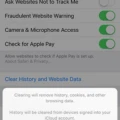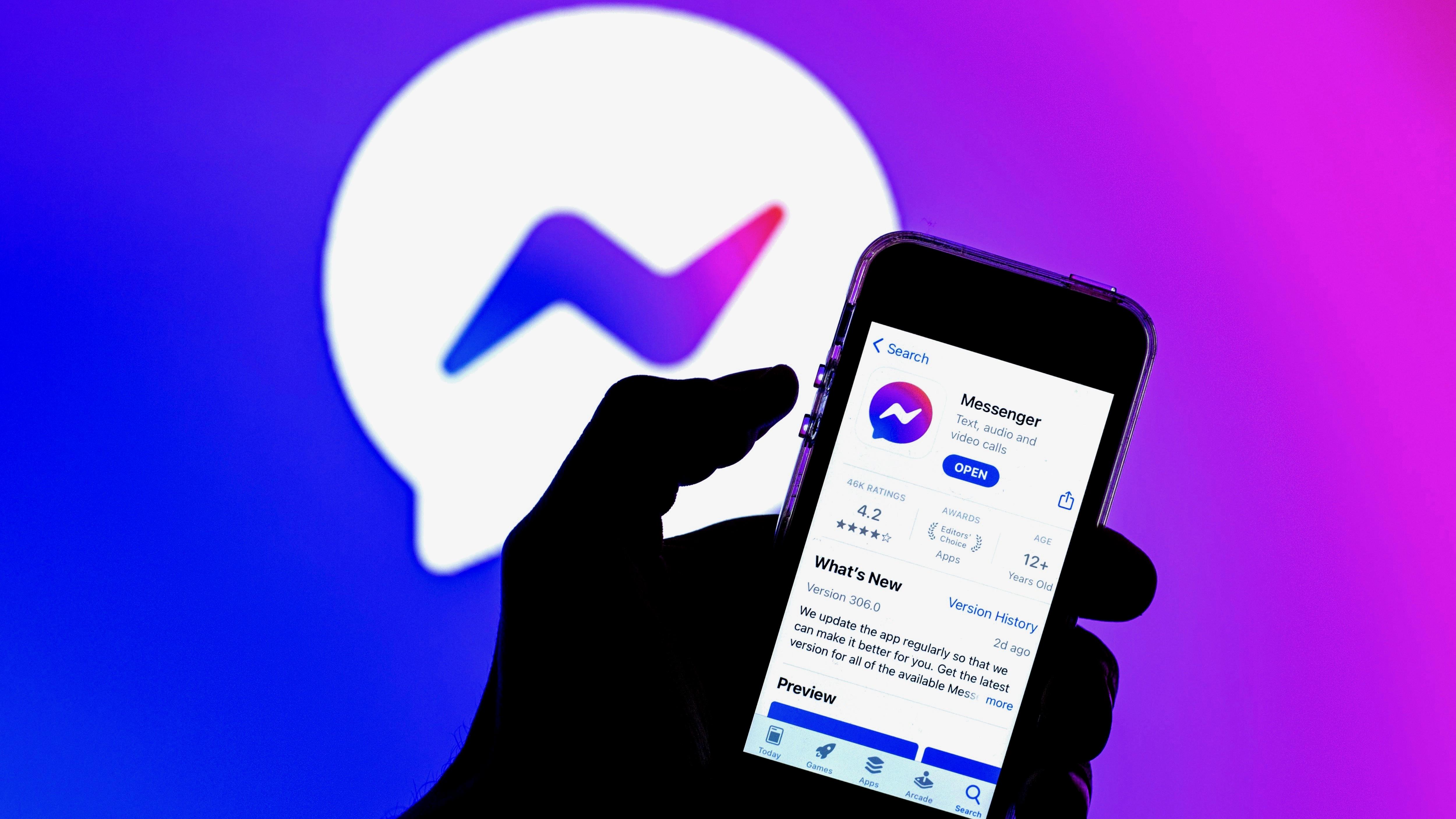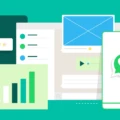Google Play Services is a vital component of the Android operating system, as it provides critical functionality to many of the apps that we use on a daily basis. However, there may be times when you encounter issues with Google Play Services, such as when it is not supported by your device. In this article, we will explore what Google Play Services is, why it is important, and what to do when it is not supported by your device.
Firstly, let’s define what Google Play Services is. Google Play Services is a background service that runs on Android devices and provides a range of functionality to apps, such as location services, push notifications, and authentication. It is an essential part of the Android ecosystem, as many apps rely on it to function properly.
Now, let’s discuss why Google Play Services is so important. Without it, many apps would not be able to function properly, as they rely on the services that it provides. For example, location-based apps like Google Maps and Uber would not be able to accurately determine your location without Google Play Services. Similarly, apps that rely on push notifications would not be able to receive notifications without it.
However, there may be times when you encounter issues with Google Play Services, such as when it is not supported by your device. This could happen for a variety of reasons, such as if you are using an older device that is no longer supported by Google, or if you have rooted your device and modified the software.
If you encounter this issue, there are several steps that you can take to try and resolve it. Firstly, you should check that you have the latest version of Google Play Services installed on your device. You can do this by going to the Google Play Store and searching for “Google Play Services”. If there is an update available, you should install it.
If updating Google Play Services does not resolve the issue, you can try clearing the cache and data of both Google Play Services and the Google Play Store. To do this, go to your device’s settings, then Apps or Application Manager, and find Google Play Services and Google Play Store. From there, you can clear the cache and data for both apps.
If none of these steps work, it is possible that your device is simply not supported by Google Play Services. In this case, you may need to consider upgrading to a newer device that is supported or finding alternative apps that do not rely on Google Play Services.
Google Play Services is an essential component of the Android operating system, providing critical functionality to many of the apps that we use on a daily basis. However, it may not be supported by all devices, and if you encounter issues with it, there are several steps that you can take to try and resolve the issue. By following these steps, you can ensure that your device is running smoothly and that you can continue to use your favorite apps without any problems.
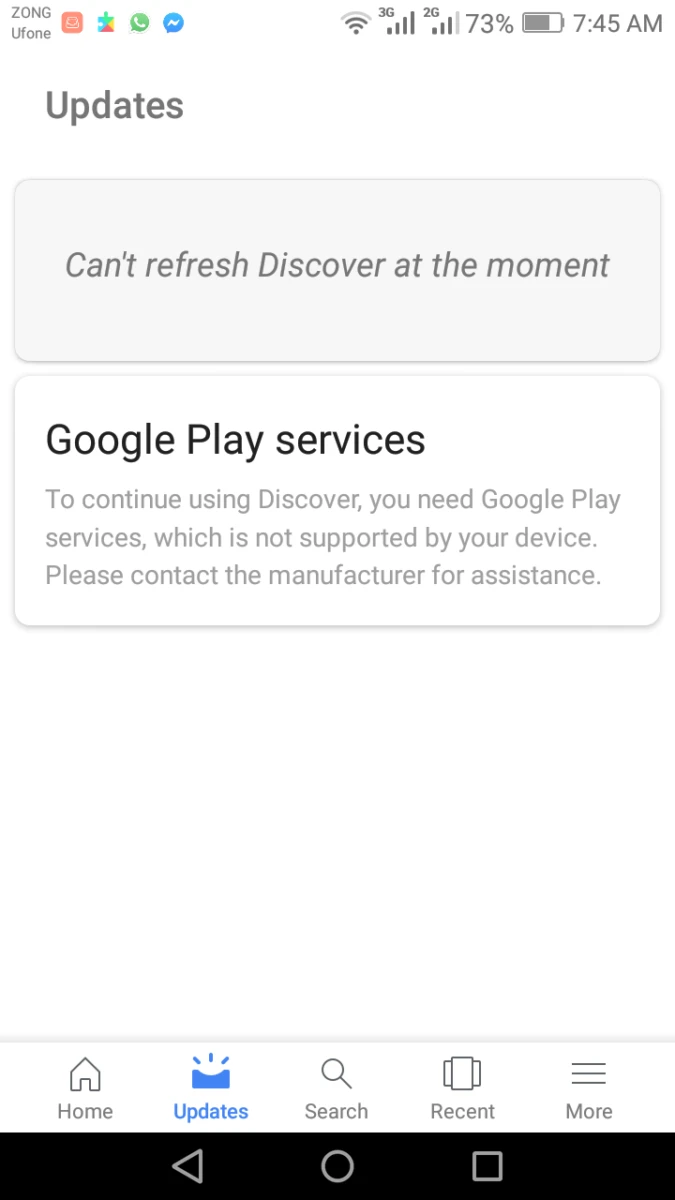
How Do I Fix Google Play Services Not Supported By My Device?
If you are experiencing issues with Google Play Services not being supported by your device, there are a few steps you can take to fix the problem. Here is how:
Step 1: Make sure Google Play Services is up to date.
The first thing you should do is check if you have the latest version of Google Play Services installed on your device. To do this, open the Google Play Store app and go to the “My apps & games” section. If there is an update available for Google Play Services, install it.
Step 2: Clear cache & data from Google Play Services.
If updating Google Play Services did not fix the issue, the next step is to clear the cache and data from the app. To do this, go to the Settings app on your device and select “Apps & notifications”. From there, find Google Play Services and tap on it. Then, select “Storage & cache” and tap on “Clear cache” and “Clear storage”.
Step 3: Clear the cache & data of the Play Store.
If clearing the cache and data of Google Play Services did not solve the problem, the next step is to clear the cache and data of the Play Store app. To do this, go to the Settings app on your device and select “Apps & notifications”. From there, find Google Play Store and tap on it. Then, select “Storage & cache” and tap on “Clear cache” and “Clear storage”.
If none of the above steps work, you may need to factory reset your device or contact the manufacturer for further assistance.
How Can I Make My Phone Support Google Play Services?
To make your phone support Google Play Services, you need to ensure that your device meets the necessary requirements. Firstly, make sure that your phone is running on a compatible operating system version, which is typically Android 4.1 or higher. Next, check that your device has enough storage space to accommodate the Google Play Services app, which can be up to 500MB in size.
Assuming your phone meets the requirements, you can then download and install Google Play Services from the Google Play Store. Open the app and search for “Google Play Services” in the search bar. Once you find the app, click on the Install button to begin the download and installation process.
It’s also important to keep your Google Play Services app up to date, as this ensures that you have access to the latest features and bug fixes. To update the app, go to the Google Play Store and search for “Google Play Services.” If an update is available, click on the Update button to install the latest version.
In some cases, you may need to troubleshoot issues with Google Play Services if it’s not working properly on your device. This can include clearing the app cache, resetting app preferences, or even performing a factory reset on your phone. If you’re unsure of how to troubleshoot these issues, it’s recommended to seek assistance from a qualified technician or the manufacturer of your device.
What To Do If Google Play Services Is Not Working?
If you are facing issues with Google Play Services, there are a few troubleshooting steps you can take to resolve the issue. Here are some options:
1. Check your Wi-Fi or mobile data connection: Ensure that your device has a strong and stable internet connection. If you are using Wi-Fi, try moving closer to the router or resetting it. If you are using mobile data, make sure that your data plan is active and has enough data.
2. Check your device’s storage space: If your device is running low on storage space, it can cause issues with Google Play Services. Try deleting unnecessary files, apps, and media to free up some space.
3. Check for Android system updates: Ensure that your device is running the latest version of Android. You can check for updates in the Settings app under System > Software Update.
4. Close and reopen the Play Store: Sometimes, simply closing and reopening the Play Store can resolve issues with Google Play Services.
5. Uninstall and reinstall Play Store updates: If closing and reopening the Play Store doesn’t work, try uninstalling and reinstalling the updates for the app. You can do this in the Settings app under Apps > Google Play Store > Uninstall updates.
6. Restart your device: A simple restart can often resolve issues with Google Play Services.
7. Clear cache and data from Google Play Services: You can clear the cache and data for Google Play Services in the Settings app under Apps > Google Play Services > Storage > Clear cache/clear data.
8. Remove and re-add your Google account: If none of the above steps work, try removing your Google account from your device and then adding it back again. You can do this in the Settings app under Accounts > Google > Remove account.
What Does It Mean If Your Device Is Not Supported?
If your device is not supported, it means that the accessory you are trying to use is not compatible with your device. This could be due to a variety of reasons such as the accessory being designed for a different operating system or an older version of your device. Using an unsupported accessory may result in it not working properly or causing damage to your device. It is important to ensure that any accessories you use are compatible and supported by your device to avoid any potential issues.
Conclusion
Google Play Services is an integral part of the Android operating system, providing crucial functionality and updates for the smooth operation of various apps. It is essential to ensure that Google Play Services is up to date and that cache and data are cleared regularly to avoid any issues with app performance. By following the basic troubleshooting steps, such as checking for system updates and clearing cache and data, users can easily resolve any problems with Google Play Services and enjoy a seamless app experience on their Android devices. As such, it is highly recommended that Android users keep their Google Play Services updated and maintained to ensure optimal performance and functionality.