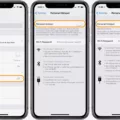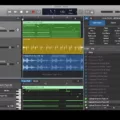The Reduce Motion feature on iPhone helps to reduce the amount of battery that is consumed by the device. By reducing the amount of motion and animation on the screen, the device uses less power and can last longer on a single charge. In this article, we will take a closer look at the Reduce Motion feature and how it can help you to improve the battery life of your iPhone.
What is Reduce Motion?
Reduce Motion is a feature that is built into the iOS operating system on iPhone. It is designed to reduce the amount of motion and animation that is displayed on the screen. When Reduce Motion is turned on, certain screen effects are changed or disabled on the device. For example, screen transitions and effects use the dissolve effect instead of zoom or slide effects. The parallax effect, where your wallpaper, apps, and alerts move or shift slightly as you tilt your device, is also disabled.
How Does Reduce Motion Help to Save Battery?
Reduce Motion helps to save battery by reducing the amount of power that is consumed by the device. When motion and animation are displayed on the screen, the device has to work harder to calculate and display these effects. By reducing the amount of motion and animation, the device uses less power and can last longer on a single charge.
How to Turn on Reduce Motion
Turning on Reduce Motion is easy. Here’s how:
1. Open the Settings app on your iPhone.
2. Scroll down and tap on Accessibility.
3. Tap on Motion.
4. Toggle on the switch next to Reduce Motion.
Once Reduce Motion is turned on, you will notice a difference in the way that the screen transitions and effects are displayed on your device. You may also notice that the parallax effect is disabled.
Other Ways to Save Battery on iPhone
In addition to turning on Reduce Motion, there are other ways that you can save battery on your iPhone. Here are some tips:
1. Reduce Transparency – Turning off transparency on your device can reduce the amount of power that is consumed by the device. To do this, go to Settings > Accessibility > Display & Text Size and toggle off the switch next to Reduce Transparency.
2. Disable Background App Refresh – Background App Refresh allows apps to refresh their content in the background, but it can also use up a lot of battery. To disable Background App Refresh, go to Settings > General > Background App Refresh and toggle off the switch.
3. Turn on Low Power Mode – Low Power Mode is designed to extend the battery life of your device. When Low Power Mode is turned on, certain features are disabled or reduced in order to save power. To turn on Low Power Mode, go to Settings > Battery and toggle on the switch next to Low Power Mode.
Reduce Motion is a feature that can help you to save battery on your iPhone. By reducing the amount of motion and animation on the screen, your device will use less power and can last longer on a single charge. In addition to turning on Reduce Motion, there are other ways that you can save battery on your device. By following these tips, you can ensure that your iPhone lasts longer on a single charge and that you get the most out of your device.

What Happens If You Reduce Motion On iPhone?
If you reduce motion on your iPhone, certain screen effects will change or be disabled. This includes screen transitions and effects, which will use the dissolve effect instead of zoom or slide effects. Additionally, the parallax effect will be disabled, meaning that your wallpaper, apps, and alerts that normally move or shift slightly as you tilt your device will no longer do so. It is important to note that reducing motion can help those who experience motion sickness or vertigo when using their iPhone, as it can make the device feel more stable and less jarring.
Does Reduce Motion Speed Up iPhone?
Reducing motion can help speed up your iPhone. This is because the animations and visual effects that are part of the motion feature take up processing power and memory, which can slow down your device. By reducing motion, you can free up some of the resources that were being used to create these effects, which can result in a faster and more responsive iPhone. To turn off motion, go to Settings > Accessibility > Motion and select Reduce Motion. This will turn off the parallax effect of icons and alerts, as well as reduce the animation of opening and closing apps and folders.
Conclusion
Turning on the Reduce Motion feature on your iPhone can definitely help save battery life in the long run. By disabling certain screen effects and animations, your phone has fewer things to calculate and therefore uses less power. Additionally, reducing transparency and motion can also have a positive impact on your device’s speed and performance. So, if you want to optimize your iPhone’s battery life and performance, consider enabling these features in your device settings. It’s a simple solution that can make a big difference in how efficiently your phone runs.