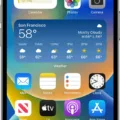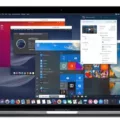The Apple Watch is one of the most popular wearable devices avalable today. It offers a range of features that make it appealing to users, from fitness tracking and notifications to music streaming and payments. But sometimes, you may need to switch your Apple Watch over to a new phone. This process can be a bit tricky if you’re not sure what you’re doing, so we’ve put together this guide on how to switch your Apple Watch to a new phone.
First of all, you will need to unpair your current Apple Watch from your old iPhone. To do this, open the Watch app on your iPhone and tap the My Watch tab at the bottom of the screen. Then tap the ‘i’ icon next to your watch name, and select Unpair Apple Watch. You will then be asked for a confirmation code; enter this code and tap Unpair agan to unpair your watch from the iPhone.
Once you have unpaired your watch from your old phone, it’s time to set up your new phone with an Apple Watch. Start by opening the Watch app on your new phone and tapping Set Up Apple Watch at the bottom of the screen. Select whether you want to use cellular or Wi-Fi capabilities with your watch – if necesary – and then follow instructions until setup is complete.
Next, start pairing your watch with your new iPhone by bringing it close enough for both devices to detect each other (typically within around 15 centimeters). Once detected, follow instructions until pairing is complete – this should take around two minutes or less. After that is done, any apps that were installed on your watch will now be reinstalled automatically; however, if there are apps that were not originally installed on the watch but were installed via iCloud backups on other devices associated with your iCloud account, then these apps may also be automatically reinstalled onto the watch during setup.
Finally, if you have any data stored in third party apps installed on the watch (such as fitness tracking data), then you will need to sync it manually after setup is complete. To do this open each app and sync it using options found in each app’s settings menu (for example within HealthKit).
The process for switching an Apple Watch over from one device to another can definitely seem daunting if you have never done it before; however following our guide above should help get everything set up correctly quickly and easily!
Transferring an Apple Watch from One iPhone to Another
Transferring your Apple Watch from one iPhone to another is easy! First, you’ll need to erase your Apple Watch. This can be done by opening the Apple Watch app on your existing iPhone, tapping the My Watch tab at the bottom of the screen, and then tapping General > Reset > Erase All Content and Settings.
Once this is done, set up your new iPhone and sign in to iCloud. Then open the Apple Watch app on your new iPhone and pair your watch with it. You’ll be given an option to restore from a backup; if you have a recent backup of your existing iPhone, you may want to select this option to ensure that all of your settings and data are transferred over. Lastly, follow the onscreen instructions to finish setting up and start using your Apple Watch with your new iPhone!

Source: walmart.com
Troubleshooting Apple Watch Pairing Issues With a New Phone
If your Apple Watch isn’t pairing with your new phone, there are a few potential causes that could be preventing the connection. First, make sure both devices have Wi-Fi and Bluetooth enabled and are in range of each other. If they both have the necessary settings enabled, try restarting your Apple Watch and iPhone, as well as resetting your iPhone’s network settings. It’s also posible that the system software on either device may be out of date, so make sure to check for any available updates for both your Apple Watch and iPhone. Finally, if none of these solutions work, you may need to unpair and then re-pair your Apple Watch to your new phone.
Pairing an Already Paired Apple Watch
To pair an Apple Watch that has alredy been paired, you’ll need to unpair it first. Start by pressing and holding the side button until you see Power Off. Then press and hold the Digital Crown and tap Reset. This will unpair the Apple Watch completely, allowing you to pair it again. You’ll need the same Apple ID and password that were used when setting up the watch in order to complete the pairing process.
Pairing Apple Watch to New iPhone Without Erasing Data
To pair your Apple Watch to your new iPhone withut erasing data:
1. Make sure both devices are updated to the latest version of iOS.
2. On your iPhone, open the Watch app and press Start Pairing.
3. Place your Apple Watch and iPhone next to each other, and make sure they both have power.
4. Follow the on-screen directions on both devices until pairing is complete.
5. On your iPhone, tap Restore from Backup when prompted, and choose the backup you want to use for restoring data and settings from your old iPhone to your new one.
6. The process may take some time, so be patient!
Resetting an Apple Watch
To reset your Apple Watch, you’ll need to open the Settings app on your watch. Once you’ve opened the Settings app, go to General and select Reset. Here, you will find an option to Erase All Content and Settings. Tap this option and enter your passcode when prompted. If your Apple Watch has a cellular plan, you’ll be offered two options—Erase All and Erase All & Keep Plan. To completely erase your Apple Watch, choose Erase All. After entering your passcode again for confirmation, the reset process will begin, erasing all content from your watch. This process may take several minutes to complete.

Source: wired.com
Troubleshooting Issues with Watch-Phone Pairing
It’s possible that your watch and phone are not able to communicate because they are running different OS versions. To ensure the best connection, make sure that your phone’s OS version is compatible (Android 6.0+ and iOS 10.0+) and that the Wear OS by Google app is up-to-date. Additionally, you may need to activate Bluetooth on your phone, disable, and re-enable it to establish a connection. If you still have trouble pairing after following these steps, please contact your device manufacturer for further assistance.
Unpairing Apple Watch from Old Phone
To unpair your Apple Watch from your old phone, first make sure that both devices are connected to the same Wi-Fi network. Then, open the Find iPhone app on your old phone and tap on “All Devices” at the top of the screen. You should see your Apple Watch listed there. Tap on it and then tap on “Erase [Device]”. This will erase all data from your Apple Watch and will unpair it from your old phone. Once it is unpaired, you will be able to pair it with a new device.
Erasing Data After Unpairing Apple Watch
Yes, unpairing your Apple Watch will erase it. This process deletes all of your information and settings, as well as removes your Apple ID and iCloud account from the watch. It then restores the watch to its factory settings, so it’s ready to be used by anther user.
Unpairing and Re-Pairing an Apple Watch Without Data Loss
To unpair and re-pair your Apple Watch without losing any data, first make sure that your current iPhone and paired Apple Watch are both close together. Then open the Watch app on your iPhone. Tap your watch at the top of the app, then tap the “i” icon on the right side. Tap Unpair Apple Watch and confirm that you want to unpair it. During this process, your Apple Watch will perform a fresh backup to your iPhone which will save all of its data. Once the backup is complete, you can then pair your Apple Watch with a new iPhone by uing the same steps you used to initially pair it.
Resetting an Apple Watch
When you reset your Apple Watch, all of the content, settings, music, messages, and data stored on it will be erased. The device will be restored to its factory settings and a fresh version of watchOS will be installed. After that, you will have to pair your Apple Watch again with your iPhone in order for you to use it.
Pairing a Watch to a Phone
To pair your watch to your phone, start by downloading the Wear OS by Google Smartwatch app on your Android phone from the Google Play Store. Once it’s installed, turn on Bluetooth on both your watch and phone. Open the Wear OS app and tap “I agree” to accept the terms and conditions. The app will now search for nearby devices; select your watch from the list of available devices and follow the on-screen prompts to complete the pairing process. Once you’ve finished, you can start usig all of the features of your Wear OS by Google smartwatch!
Conclusion
The Apple Watch is a revolutionary product that has opened up a world of possibilities when it comes to staying connected and staying active. It features an impressive array of features, including a heart rate sensor, accelerometer, gyroscope, and GPS tracking capabilities. The watch is designed to be stylish and comfortable to wear, with a variety of bands availabe to suit any lifestyle. With an intuitive user interface and customizable apps, the Apple Watch makes it easy for users to stay organized, connected and active. In addition, the watch can also act as an extension of your iPhone with many of its features being accessible from the wrist. With its wide range of features and ease of use, the Apple Watch is sure to revolutionize the way we stay connected and motivated.