Welcome to the world of the Apple Watch! Whether you’re new to the world of smartwatches or an experienced user, this blog post will help you understand how to pair your Apple Watch with your iPhone after a restore.
An Apple Watch is a great companion for your iPhone, allowing you to access notifications, make and answer calls, and control music without ever having to take out your phone. To get started, here’s what you need to do:
1. Open the Apple Watch app on your new iPhone and tap Pair New Watch.
2. Follow the on-screen instructions until your watch is paired with your new iPhone.
3. Once it’s connected, try restoring from a backup if it’s available.
4. If the pairing process stalls or doesn’t complete, press and hold the Digital Crown while your Apple Watch is in pairing mode, and then tap Reset when it appears on your watch screen.
5. After resetting, re-pair it using the Apple Watch app on your iPhone and choose to restore from a backup if offered.
6. Finally, press and hold down the side button until you see the Apple logo appear – this means that your watch has finished turning on and is ready for use with your new phone!
Using an Apple Watch can be a great way to stay connected without having to constantly pull out and put away your phone – just make sure that you’ve got it properly set up first! With these simple steps, you’ll have no trouble getting everything up and running after an iPhone restore.
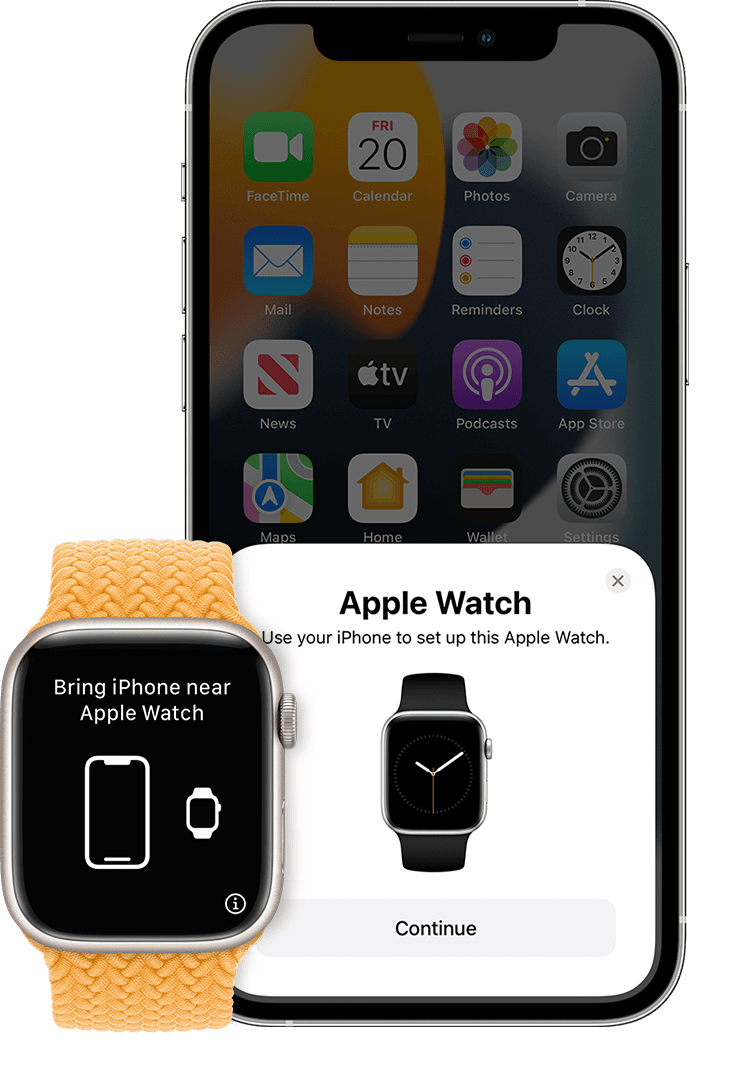
Reconnecting Apple Watch After Restoring iPhone
To reconnect your Apple Watch after restoring your iPhone, first, open the Apple Watch app on your new iPhone. Then, select the option to pair your watch with your new iPhone. Once you have selected this option, you will be prompted to try and restore from a backup. Follow the onscreen instructions to finish setting up. After that, you will be able to start using your Apple Watch with your new iPhone.
Reconnecting Apple Watch After Restore
To reconnect your Apple Watch to your iPhone after restoring it, first, make sure that both devices are connected to the same Wi-Fi or cellular network. Then open the Watch app on your iPhone and tap on the My Watch tab. From here, tap on Pair New Watch and follow the instructions on the screen to pair your Apple Watch with your iPhone again. During the pairing process, you may be asked if you’d like to restore your watch from a backup – if so, choose to restore from a backup and then enter in any needed passwords when prompted. Once your watch is paired and restored (if applicable) it will be ready to use!
Re-Entering Pairing Mode on Apple Watch
To put your Apple Watch in pairing mode again, first, make sure that the watch is off. To turn it off, press and hold the side button until you see the power screen. Once it’s off, press and hold the side button again until you see the Apple logo. Once you see the logo, release the side button and wait for your watch to start up. You should then see a screen called “Set Up Your Apple Watch” with a message asking if you would like to set up your Apple Watch. Select “Yes” and follow the on-screen prompts to pair your watch with your iPhone.
Pairing an Apple Watch After Setting Up an iPhone
To pair your Apple Watch after setting up your iPhone, bring the two devices to close together and make sure Bluetooth is enabled on both devices. On your iPhone, open the Apple Watch app, then tap Pair New Watch. You will then be prompted to bring your Apple Watch close to your iPhone, which will cause the Apple Watch pairing screen to appear on your iPhone. Once it appears, tap Continue and follow the on-screen instructions until you have successfully paired your Apple Watch with your iPhone.
Troubleshooting Apple Watch Reconnection Issues with iPhone
The most common reason why an Apple Watch won’t reconnect to your iPhone is that Airplane Mode is enabled on either the watch or the phone. Additionally, it might be because Wi-Fi or Bluetooth is turned off on your iPhone, or if you are too far away from your iPhone. If none of these are the issue, then it could be a problem with the Apple Watch software, which can be fixed by restarting both devices and resetting the connection between them.

Source: walmart.com
Troubleshooting an Unsuccessful Apple Watch Pairing
It’s possible that your existing Apple Watch is not pairing because either the Bluetooth or Wi-Fi connections between your watch and your iPhone are disabled. Make sure both the watch and your phone have Bluetooth and Wi-Fi turned on, and that neither of them is in Airplane Mode. If they are, turn off Airplane Mode on both devices to allow them to pair. Additionally, make sure the Apple Watch App on your iPhone is up-to-date to ensure a successful pairing.








