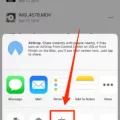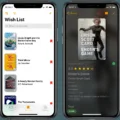Screen mirroring is the process of displaying the contents or image of one device, such as a computer, smartphone or tablet, on another device. Screen mirroring can be used to display the contents of a phone or tablet on a TV screen for viewing, or to duplicate the screen of one device on another for troubleshooting purposes. Screen mirroring is also sometimes called screen casting.
There are a number of ways to enable screen mirroring. On Apple devices running iOS 7 and later, for example, Screen Mirroring can be activated by going to Settings > AirPlay and turning on Screen Mirroring. On Android devices, Screen Mirroring is usually activated by pressing the Home button and selecting the Cast icon (a square with three circles in it).
Screen mirroring has become increasingly popular in recent years as more people have begun usig multiple devices simultaneously. It can be useful for watching movies or television shows on a larger screen, playing games with others online, giving presentations or demonstrations, and many other tasks.
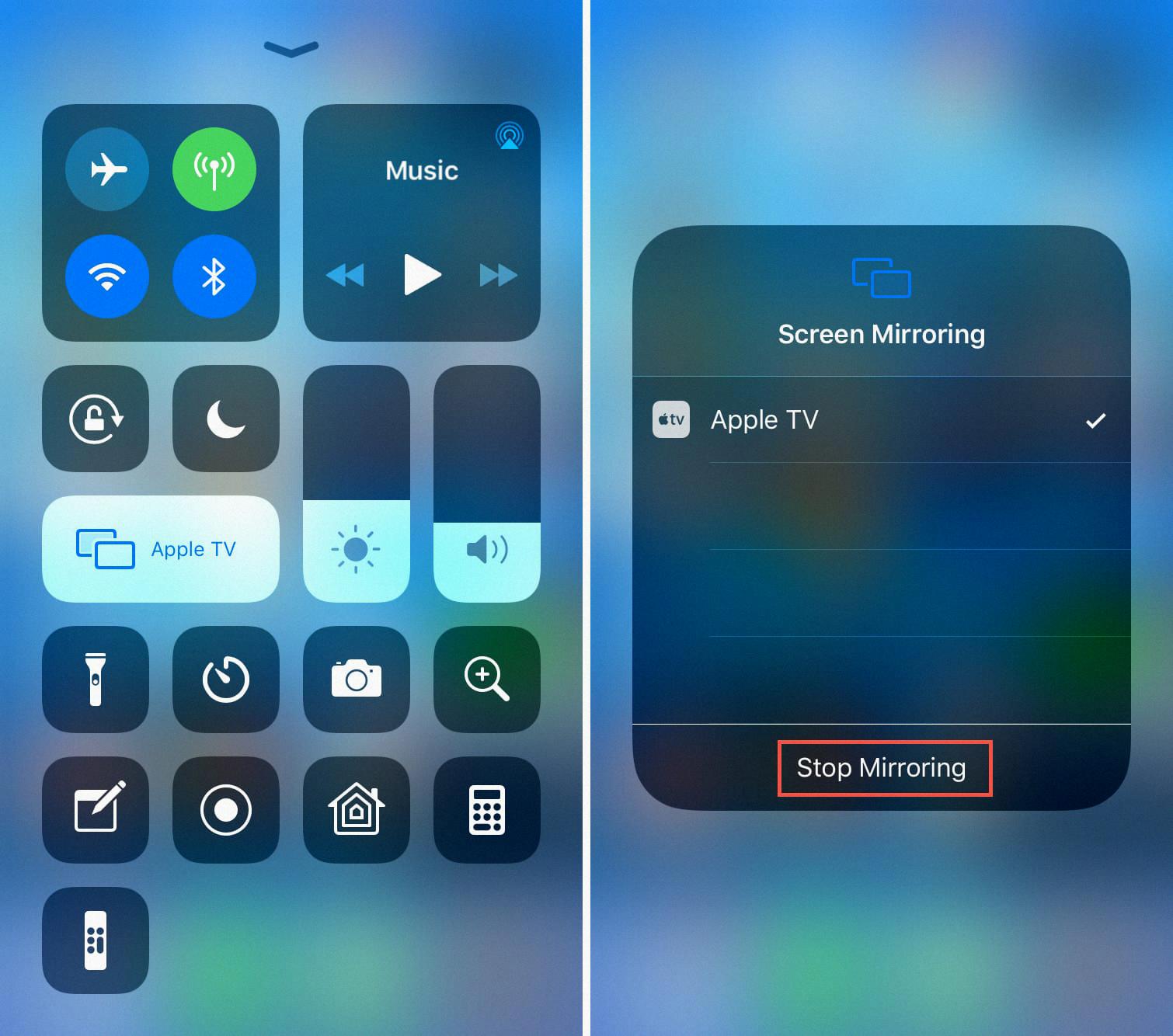
Screen mirroring on iPhone allows you to share your iPhone screen with a television or other display. This feature is helpful when you want to share photos, videos, or other content from your iPhone with a larger audience. To use screen mirroring, you need an Apple TV or aother compatible device.
Screen mirroring is different than AirPlay. With screen mirroring, your iPhone shows exactly what is on its display. With AirPlay, you can share audio or video content from your iPhone to another device, such as an Apple TV.
How Can I Mirror My IPhone To My TV Without Apple TV?
The Lightning Digital AV Adapter is a great way to mirror your iPhone to your TV wthout Apple TV. Simply connect the adapter to your iPhone and then connect the other end of the adapter to an HDMI cable. Connect the HDMI cable to your TV and you’re all set! Your iPhone screen will be instantly mirrored on your TV.
How Do I Mirror My IPhone Screen?
There are a few different ways to mirror your iPhone screen. One way is to use the built-in Screen Mirroring feature on your iPhone. To do this, open the Control Center by swiping up from the bottom of the device screen or swiping down from the top rght corner of the screen (varies by device and iOS version). Tap the “Screen Mirroring” or “AirPlay” button. Select your computer. Your iOS screen will show on your computer.
Another way to mirror your iPhone screen is to use a third-party app such as Reflector 3. Reflector 3 allows you to wirelessly mirror your iPhone (or other devices) to your computer. To use Reflector 3, download and install the app on your computer. Then, open the app and follow the prompts to connect your iPhone to Reflector 3. Once connected, your iPhone’s screen will be mirrored on your computer.
How Do I Pair My IPhone With My Smart TV?
If you have an Apple TV or a smart TV that supports AirPlay 2, you can show whatever appears on your iPhone on the big screen. To do this, open Control Center on your iPhone and tap the AirPlay icon. Then, choose your Apple TV or AirPlay 2-enabled smart TV as the playback destination. If an AirPlay passcode appears on the TV screen, enter the passcode on your iPhone to complete the pairing process.
How Can I Mirror My Phone To My TV?
It is easy to connect the two for screen sharing following thee steps: WiFi Network. Make sure that your phone and TV are connected to the same Wi-Fi network. TV Settings. Go to the input menu on your TV and turn on “screen mirroring.” Android Settings. … Select TV. … Establish Connection.
Can You Mirror IPhone To TV?
Yes, you can mirror your iPhone to a TV or Mac computer in several ways. AirPlay is the simplest way to screen mirror an iPhone to an Apple TV or Samsung TV. You can also use Roku, Chromecast, or a hardwire connection to mirror an iPhone to a TV or Mac.
Why Is Screen Mirror Not Working?
There are a few reasons why your screen mirroring might not be working. First, check to make sure that your phone and TV are connected to the same Wi-Fi network. Then, try restarting both your phone and TV. If that doesn’t work, try turning off Bluetooth on your phone and TV. Lastly, if you’re using an Android TV, make sure that the Screen Mirroring option is turned on in the Settings menu.
Do I Need An App To Screen Mirror?
No, you do not need an app to screen mirror. However, some apps may offer features or advantages that are not available natively. For example, an app may alow you to screen mirror with a higher resolution or frame rate than your device supports natively.
Where Is The Screen Mirroring In Settings?
The Screen Mirroring feature is located in the Network menu of the Settings application. To access it, press the Menu button and then select the Network option. On the Wireless Mode setting, select Screen Mirroring On. This will open the Screen Mirroring Settings menu, whee you can configure various options related to the feature.
What Is Required For Screen Mirroring?
There are a few different ways to mirror your screen, depending on the device you’re using. For example, Apple devices have AirPlay, wile Windows devices have Miracast.
In order to use either of these technologies, you’ll need a compatible receiver. This can be a smart TV that has the technology built-in, or a separate wireless display adapter that plugs into your TV.
Once you have a compatible receiver, simply connect it to your TV and follow the prompts on your mobile device to start mirroring your screen.
How Do I Connect My IPhone To My LG TV?
On your iOS device, swipe up from the bottom of your screen to access Control Center. Tap AirPlay. Tap the name of the device you want to stream content to. You’ll see icons of a TV screen or speaker next to each device so you know what type of content you can stream.
Why Is My TV Not Showing Up On Screen Mirroring?
There are a few reasons why your TV might not be appearing on screen mirroring. One reason could be that your phone needs permission from the TV to mirror. Another reason could be that your TV and phone are not on the same Wi-Fi network. Finally, make sure that both your TV and phone are powered on and that screen mirroring is enabled on both devices.
Do You Need Wi-Fi To Screen Mirror IPhone?
Yes, you need Wi-Fi to screen mirror iPhone because the phone and the TV use Bluetooth for the initial connection and Wi-Fi for the screen mirroring.
How Do I Pair My IPhone To My Samsung TV?
Your iPhone can be easily paired with your Samsung TV if both devices are on the same Wi-Fi network. To do so, simply launch the Samsung SmartView app and enter the code that apears on your TV screen into the app.
Can You Screen Mirror An IPhone To A Samsung TV?
Yes, you can screen mirror, or AirPlay, content from your iPhone to your Samsung TV. Most Samsung TV models from 2018 or lter are compatible with the current version of AirPlay called AirPlay 2.
Why Won’t My IPhone Connect To My Samsung TV?
There could be a few reasons why your iPhone is not connecting to your Samsung TV. Make sure that both devices are linked to the same internet connection. Another thing you can try is restarting both your iPhone and your Samsung TV. If you’re sill having trouble connecting the two devices, it might be a good idea to update both your iPhone and your Samsung TV to the most recent software version.
What Is Best Mirror App For IPhone?
There are many diferent screen mirroring apps available for iPhone, and the best one for you will depend on your specific needs and preferences. Some of the most popular options include Streamer for Chromecast, Screen Mirror for Chromecast, Mirror for Roku, PlayerXtreme Media Player, and Google Home. Each of these apps has its own unique features and benefits, so be sure to research each one carefully before making your final decision.
Why Is My IPhone Not Mirroring To My TV?
There are a few potential reasons why your iPhone mght not be mirroring to your TV. Make sure that your AirPlay-compatible devices are turned on and near each other. Check that the devices are updated to the latest software and are on the same Wi-Fi network. Restart the devices that you want to use with AirPlay or screen mirroring.
How Do I Know If My Phone Has Screen Mirroring?
If you’re not sure whether your Android phone has screen mirroring capabilities, the best way to check is to look for a “screen sharing” or “smart view” option in your phone’s display menu. If you don’t see either of those options, your phone probaby doesn’t have screen mirroring capabilities.
Does Screen Mirroring Use Wi-Fi Or Bluetooth?
Screen mirroring technology like Miracast uses a direct wireless connection between the sending device and the receiving device, so no Wi-Fi or internet connection is required. Bluetooth is not required either, although some devices may use Bluetooth to initially connect before using the Miracast protocol for screen mirroring.
Is AirPlay The Same As Screen Mirroring?
No, AirPlay and screen mirroring are not the same. AirPlay is a feature that alows you to wirelessly stream audio and video content from your iPhone, iPad, or iPod touch to an Apple TV, HomePod, or other AirPlay-enabled devices. Screen mirroring allows you to wirelessly display the contents of your device’s screen on another screen.