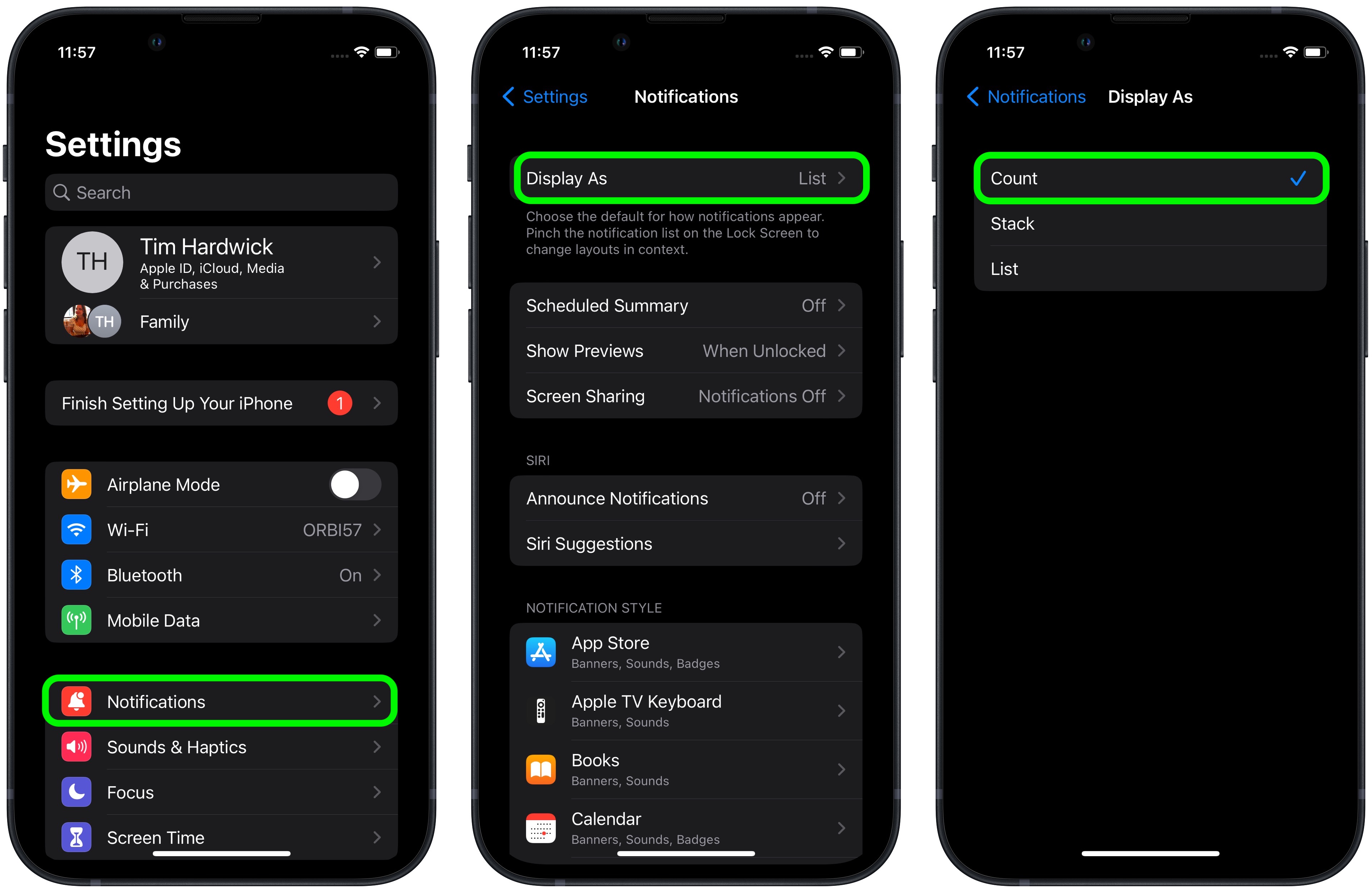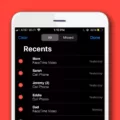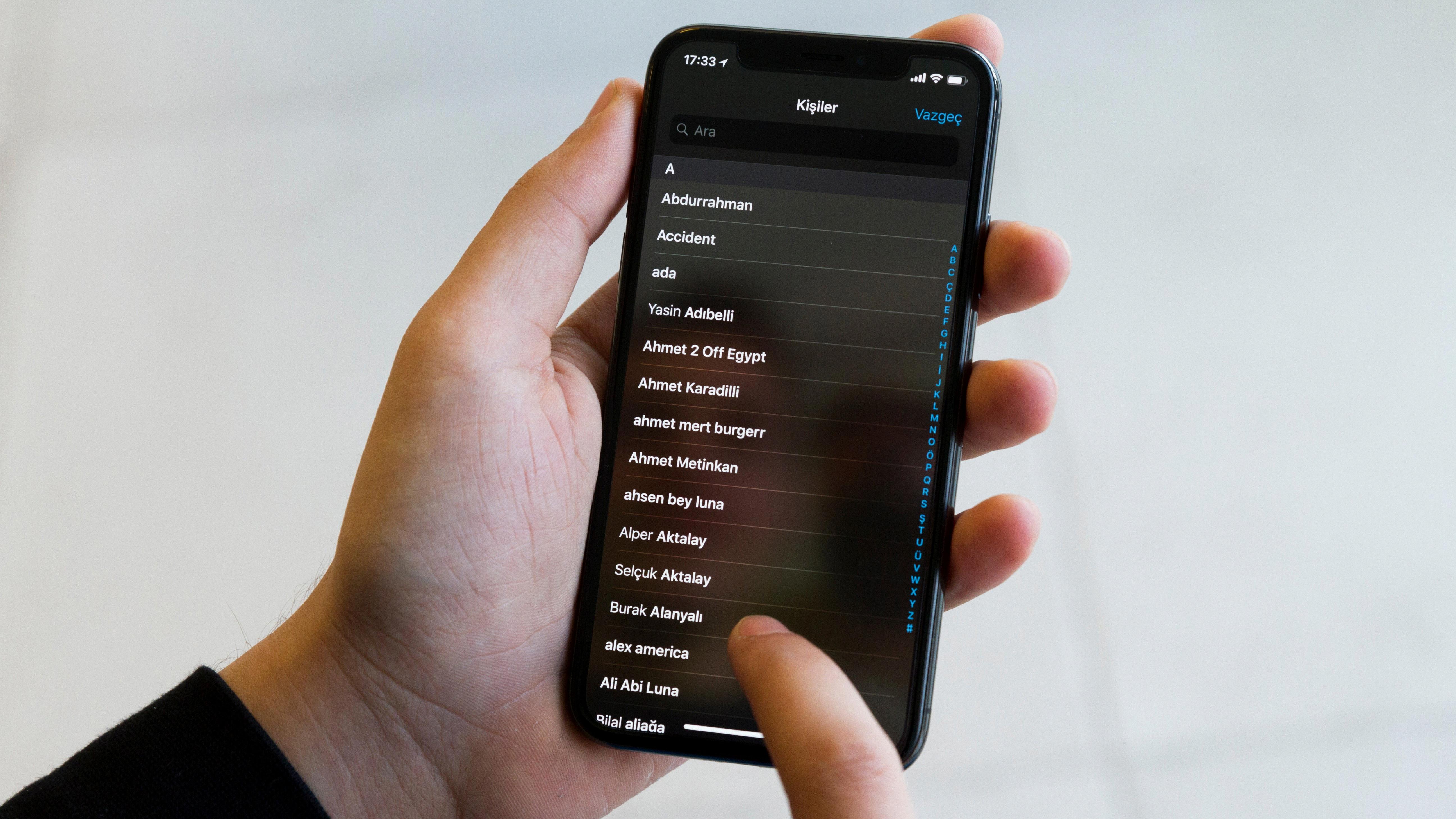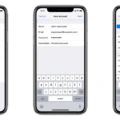The iPhone is a great tool for capturing memories, whether it’s recording a special moment or taking photos of your friends and family. But what do you do with all those videos and photos after they’ve been saved? Luckily, the iPhone has a convenient way to store and organize all of your media, so you can easily access them and share them with others.
When you save a video on your iPhone, it is automatically stored in the Photos app. If you open the Photos app, you will see all of your videos listed in chronological order, along with any other photos or videos that have been taken or saved on your device. You can also use the search bar at the top of the screen to quickly locate any files by typing in keywords or dates.
Once you have located a video that you would like to view, just tap on it and it will open up for playback. You can also edit your videos by tapping on the “Edit” button at the bottom right corner of the screen. This will alow you to trim or crop the video, adjust brightness and contrast levels, add filters or text overlays, and more.
You can also share your saved videos with others through email, messaging apps like iMessage or WhatsApp, or by uploading them directly to social media sites like Facebook, Twitter, Instagram, YouTube and more. To do this just tap on the “Share” icon at the bottom left corner of the screen when viewing a video. This will give you several options for sharing as well as an option to save it locally to another device such as an iPad or computer.
Storing and organizing your sved videos on your iPhone is an easy way to keep track of all those precious memories without cluttering up your device’s storage space. With its convenient features for editing and sharing videos with others, it has never been easier to capture those special moments!
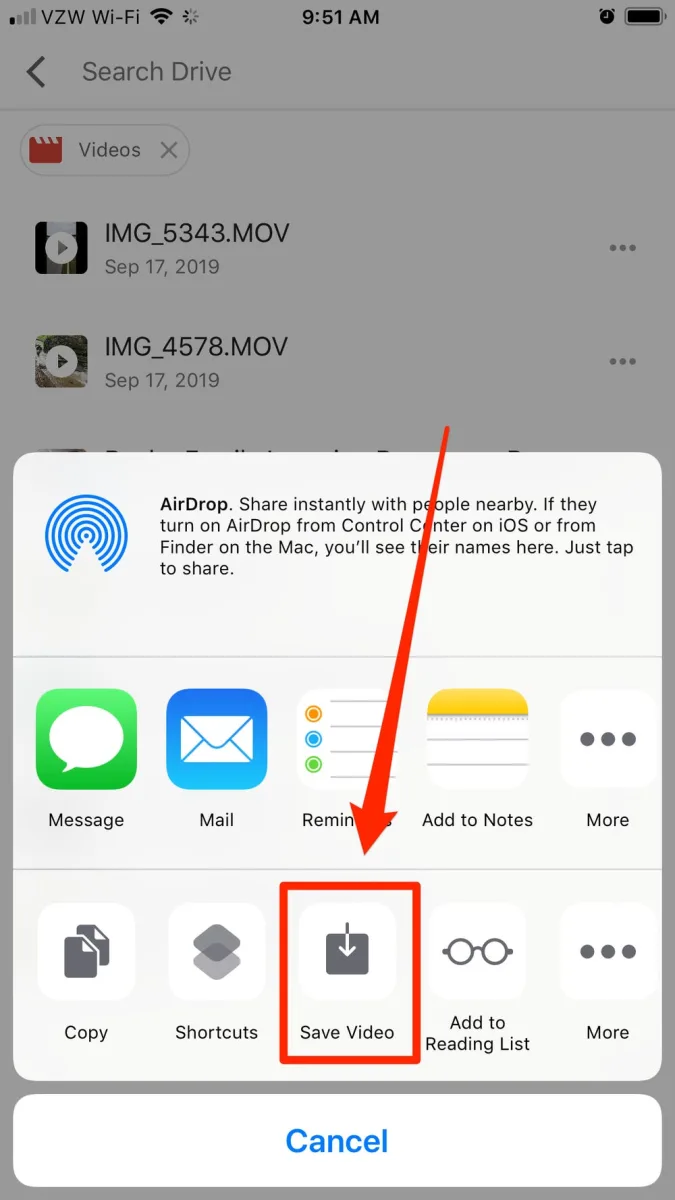
Finding Saved Items on a Phone
To find saved items on your phone, open the Google App from your App Menu. Once opened, tap on the Main Menu (hamburger icon) in the top-left corner of the screen and select Saved. Here you’ll be able to see all the items that you have saved in the Google App, such as images and places. You can also browse through your saved items by category.
Where to Find Saved Videos on iPad
Videos that have been transferred to your iPad are stored in the Photos app. When you open the Photos app, select the Albums tab, and you will see any videos that have been transferred in their own album. Additionally, if you select the Photos tab, all of your videos will be visible with all of your other photos.
Where to Find Saved Videos on iPhone from Facebook
Saved videos from Facebook on your iPhone can be found by opening the Facebook app, tapping the three bars in the lower-right corner of your screen to get to the Facebook menu, and then tapping “Saved,” which has a pink and purple ribbon icon next to it. This will open up a page where you’ll find all of your saved videos from Facebook. From here, you can view, delete, or share any of the videos that you’ve saved.
Accessing Saved Items on an iPad
Your saved items can be found in the Files app on your iPad. To access your saved items, open the Files app and tap ‘Browse’ at the bottom of the screen. You will then see a sidebar with various locations such as iCloud Drive, On My iPad, and Recently Deleted. Tap one of these locations to view all of the files that are stored there. To open a file, simply tap it. You can also view recently opened files by tapping ‘Recents’ at the bottom of the screen.
Where Are My Saved Images?
Your saved images can be accessed from the Camera mode. To view them, tap the image thumbnail at the bottom right corner of the Camera screen. You can then slide or flick your finger left or right to view other photos or videos that you have previously taken.
Conclusion
Saving videos on an iPhone is a great way to keep your favorite clips and movies within easy reach. You can save videos from streaming services, email attachments, websites, and more. Once you’ve saved the video, it will be available for you to view anytime from the Photos app. You can also share saved videos with friends and family, or use them in othr apps or projects. Additionally, you can organize your saved videos into albums for easy access. With all of these options, saving videos on an iPhone is a fantastic way to store and use multimedia content.