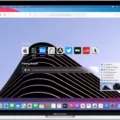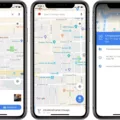The iPhone has become an integral part of our lives, serving as a personal assistant, entertainment center, and communication device all in one sleek package. One of the many features that users can enjoy on their iPhones is the ability to send and receive stickers in iMessage. Stickers can add a fun and creative element to conversations, allowing users to express themselves in a unique way. However, there may come a time when you want to delete stickers from your iPhone. In this article, we will explore how to remove stickers from your iPhone and regain control over your sticker collection.
To delete stickers on your iPhone, you can follow a few simple steps. First, open the iMessage app on your iPhone. Next, navigate to the conversation where the sticker you want to delete is located. Once you have found the sticker, swipe left on it. A menu will appear, giving you the option to delete the sticker. Tap on the “Delete” button, and the sticker will be removed from the conversation.
Alternatively, if you want to remove a sticker from your favorites, you can do so by tapping and holding the sticker. A menu will appear, and you can select the option to “REMOVE” the sticker. This will remove the sticker from your favorites list, making it less accessible in future conversations.
It’s important to note that deleting a sticker from your iPhone will only remove it from your device. The sticker will still be visible to the person you sent it to or received it from, as stickers are sent as part of the message thread. If you want to completely remove a sticker from a conversation, you may need to delete the entire message thread.
Deleting stickers from your iPhone can help declutter your sticker collection and make it easier to find the stickers you truly enjoy using. Whether you want to remove a sticker from a specific conversation or remove it from your favorites list, the process is quick and easy.
Stickers can add a touch of fun and creativity to your conversations on the iPhone. However, if you find yourself wanting to delete stickers from your device, you can do so easily by following a few simple steps. By removing unwanted stickers, you can declutter your collection and make room for new favorites. So go ahead, take control of your sticker collection and enjoy a more streamlined messaging experience on your iPhone.
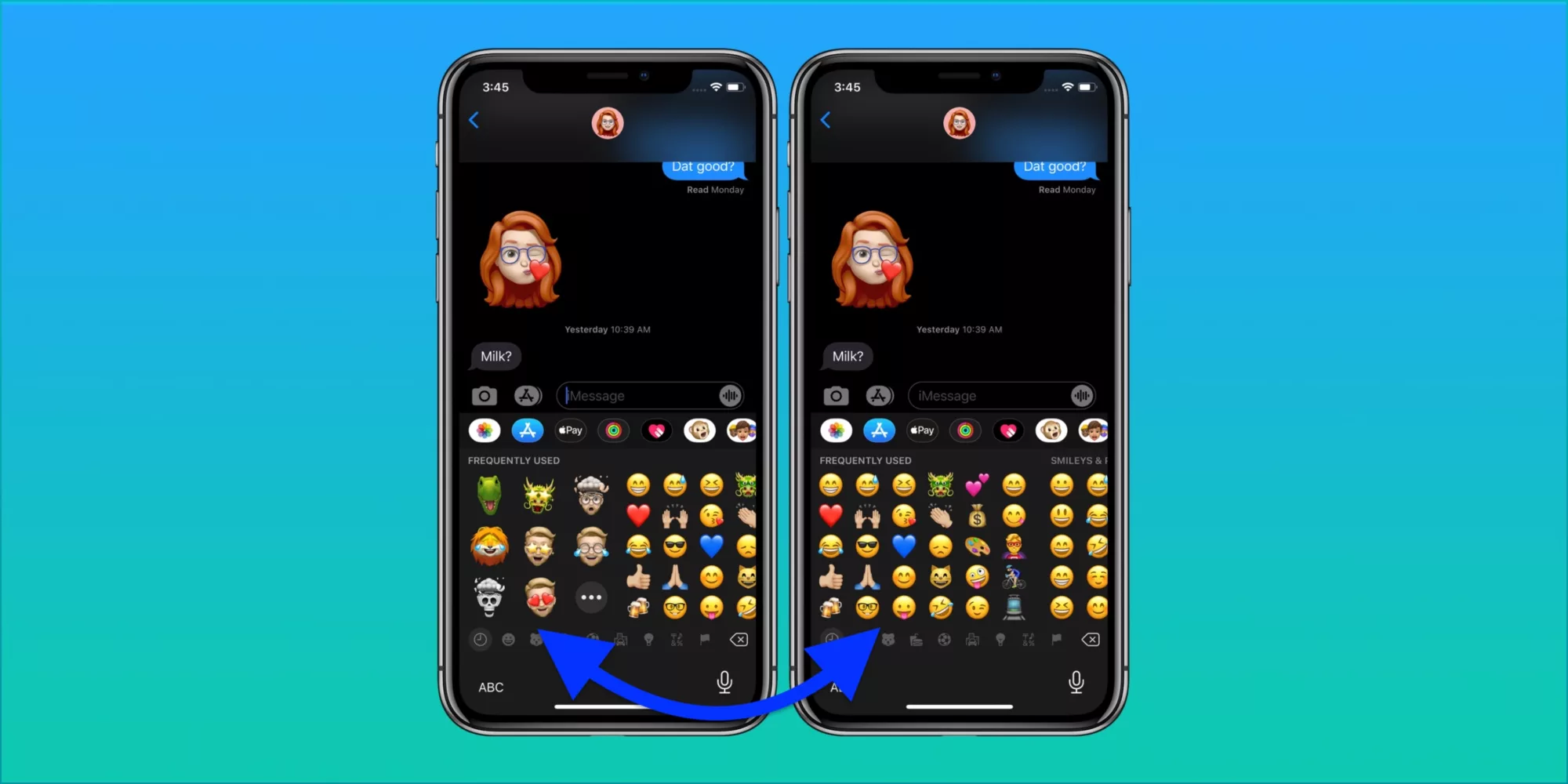
How Do You Delete Stickers From Your iPhone Messages?
To delete stickers from your iPhone messages, follow these steps:
1. Open the Messages app on your iPhone.
2. Go to the conversation where you have sent or received stickers.
3. Find the sticker you want to delete. Stickers are usually displayed as small images or icons within the conversation.
4. Swipe left on the sticker you want to delete. A menu will appear.
5. Tap on the “Delete” option in the menu. This will remove the sticker from the conversation.
If you want to delete multiple stickers at once, you can use the following method:
1. Open the Messages app on your iPhone.
2. Go to the conversation where you have sent or received stickers.
3. Tap and hold on any sticker within the conversation. A pop-up menu will appear.
4. Tap on the “More…” option in the pop-up menu. This will allow you to select multiple stickers.
5. Select all the stickers you want to delete by tapping on the small circle next to each sticker.
6. Once you have selected the stickers, tap on the “Delete” option at the bottom of the screen. This will remove all the selected stickers from the conversation.
Please note that deleting stickers from your iPhone messages will only remove them from the conversation where they were sent or received. The stickers will still be available in the sticker packs or apps that you have installed on your device.
How Can You Delete Your Stickers?
To delete stickers from your collection, you can follow these steps:
1. Tap and hold the sticker you want to remove.
2. A menu should appear with different options.
3. Look for the option that says “REMOVE” and tap on it.
4. The sticker should now be removed from your collection.
Additionally, if you want to remove a favorite sticker from a specific chat, you can do the following:
1. Open the chat where the favorite sticker is located.
2. Tap on the sticker to open it.
3. Look for the option that says “REMOVE FROM FAVORITES” and tap on it.
4. The sticker should now be removed from your favorites in that specific chat.
Remember, these steps may vary depending on the platform or messaging app you are using. But generally, the process should be similar across different apps.