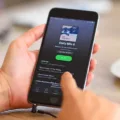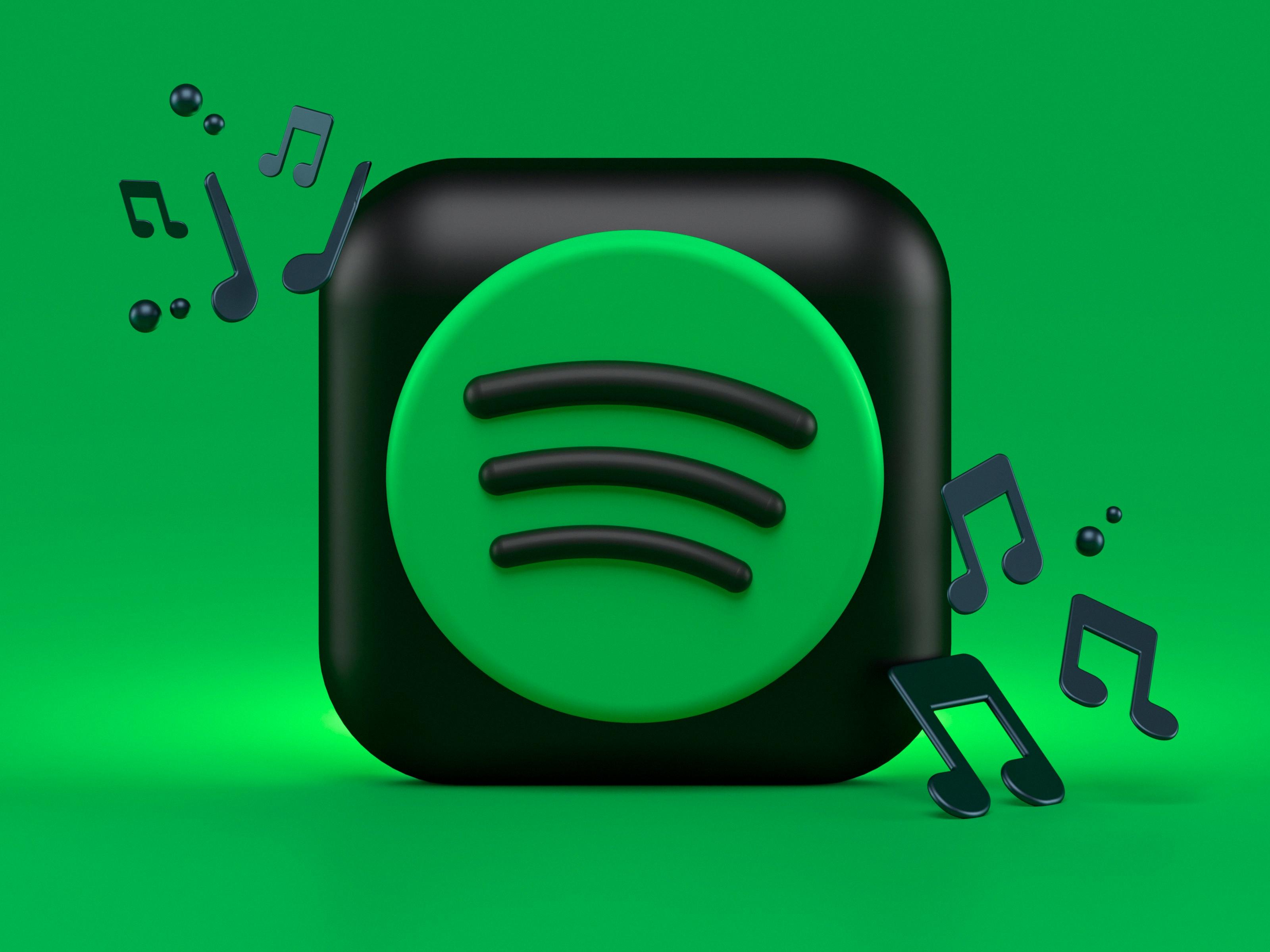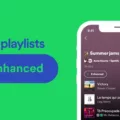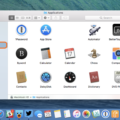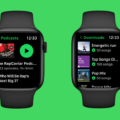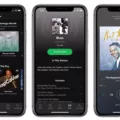Spotify is a popular music streaming platform that allows users to listen to their favorite songs, discover new music, and create personalized playlists. However, there may come a time when you decide to delete your Spotify account, whether it’s due to personal reasons or a switch to another music streaming service. If you’re an iPhone user and want to delete your Spotify account, here’s a step-by-step guide to help you through the process.
Step 1: Open the Spotify app on your iPhone. Make sure you are logged into the account you wish to delete.
Step 2: Tap on the “Home” tab located at the bottom of the screen.
Step 3: In the top-right corner, tap on the gear icon to access the settings menu.
Step 4: Scroll down in the settings menu until you find the option “Social.”
Step 5: Under the “Social” section, you will see your Spotify username. Tap on it to proceed.
Step 6: On the next screen, you will see various options related to your account. Scroll down until you find the “Close Account” option.
Step 7: Tap on the “Close Account” option. A warning message will appear, informing you about the consequences of closing your account.
Step 8: Read the warning message carefully to understand the implications of deleting your Spotify account. It’s important to note that closing your account will permanently delete your playlists, followers, and saved music. Make sure you have backed up any important data before proceeding.
Step 9: If you still wish to delete your account, tap on the “Continue” button.
Step 10: You will be prompted to enter your Spotify password for verification purposes. Enter your password in the provided field and tap on the “Continue” button.
Step 11: After entering your password, you will see a final confirmation screen. This screen will inform you that your account will be deactivated and eventually deleted after a 30-day grace period.
Step 12: Tap on the “Close Account” button to finalize the deletion process.
That’s it! Your Spotify account will now be marked for deletion. It’s important to note that during the 30-day grace period, you can still reactivate your account by logging back in. However, once the grace period is over, your account and all associated data will be permanently deleted.
Deleting your Spotify account on iPhone is a straightforward process, but it’s essential to be aware of the consequences. Make sure to back up any important playlists or saved music before deleting your account to avoid losing them forever.

How Do You Permanently Delete Your Spotify Account From Your iPhone?
To permanently delete your Spotify account from your iPhone, follow these steps:
1. Open the Spotify app on your iPhone.
2. Tap on the “Home” tab at the bottom of the screen.
3. Tap on the gear icon in the top right corner to access your settings.
4. Scroll down and tap on “Support” under the Help category.
5. In the search bar, type “close account” and select the relevant option from the suggested search results.
6. Tap on the “Close account” link provided in the article.
7. Read the information on the account closure page carefully, as closing your account is irreversible and you will lose all your playlists, followers, and saved music.
8. Scroll down and tap on the “Close account” button.
9. You will be prompted to confirm your decision. Tap on “Close account” once again to proceed.
10. Your Spotify account will now be permanently deleted from your iPhone.
Please note that deleting your Spotify account from your iPhone will also delete it from all other devices and platforms associated with your account. Additionally, any premium subscription you have will be cancelled, and you will not be able to recover your account or any of its data after deletion.
How to Delete Your Account On Spotify?
To delete your Spotify account, follow these steps:
1. Open the Spotify app on your smartphone.
2. Visit the “Spotify Account Deletion” page. You can do this by clicking on the link provided in either the “Got Premium?” or “Don’t have Premium?” section, depending on your subscription plan.
3. Once you’re on the account deletion page, click on the “Close your account and delete your data” link.
4. Spotify will then ask you to confirm your decision to delete your account. This is an important step, as deleting your account is permanent and cannot be undone. Take a moment to consider if you really want to proceed.
5. After confirming, you will be asked to enter your Spotify account login details for security purposes.
6. Once you’ve entered your login details, click on the “Continue” button.
7. Spotify will then take you to a final confirmation page, where you will be informed about what deleting your account entails. This includes losing your saved music, playlists, followers, and any other data associated with your account. Make sure you understand the consequences before proceeding.
8. If you still wish to delete your account, click on the “Continue” button.
9. Spotify will then process your account deletion request. This may take a few moments.
10. Once the deletion process is complete, you will receive a confirmation message stating that your Spotify account has been successfully deleted.
It’s important to note that deleting your account will permanently remove all your data, including playlists, followers, and saved music. Therefore, it’s a good idea to back up any important data before proceeding with the deletion.
Conclusion
Deleting your Spotify account is a straightforward process. By following the steps outlined above, you can easily navigate to the Contact Spotify Support page and request to close your account. It is important to note that closing your account will permanently delete all your data and playlists, so be sure to back up any important information before proceeding.
Remember to click on the “Account” option, then select the “I want to close my account” option, and finally click on the “CLOSE ACCOUNT” button. This will initiate the account deletion process. Additionally, it is recommended to visit the Spotify Account Deletion page on your smartphone for a more streamlined experience.
Deleting your Spotify account may be necessary for various reasons, such as if you no longer wish to use the service or if you want to switch to a different music streaming platform. Whatever the reason may be, the steps provided in this guide will help you successfully delete your Spotify account and ensure that your data is permanently removed.
The process of deleting your Spotify account is designed to be user-friendly and accessible. By following the steps outlined above, you can confidently close your account and move on to other platforms or services that better suit your needs.