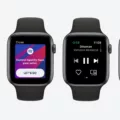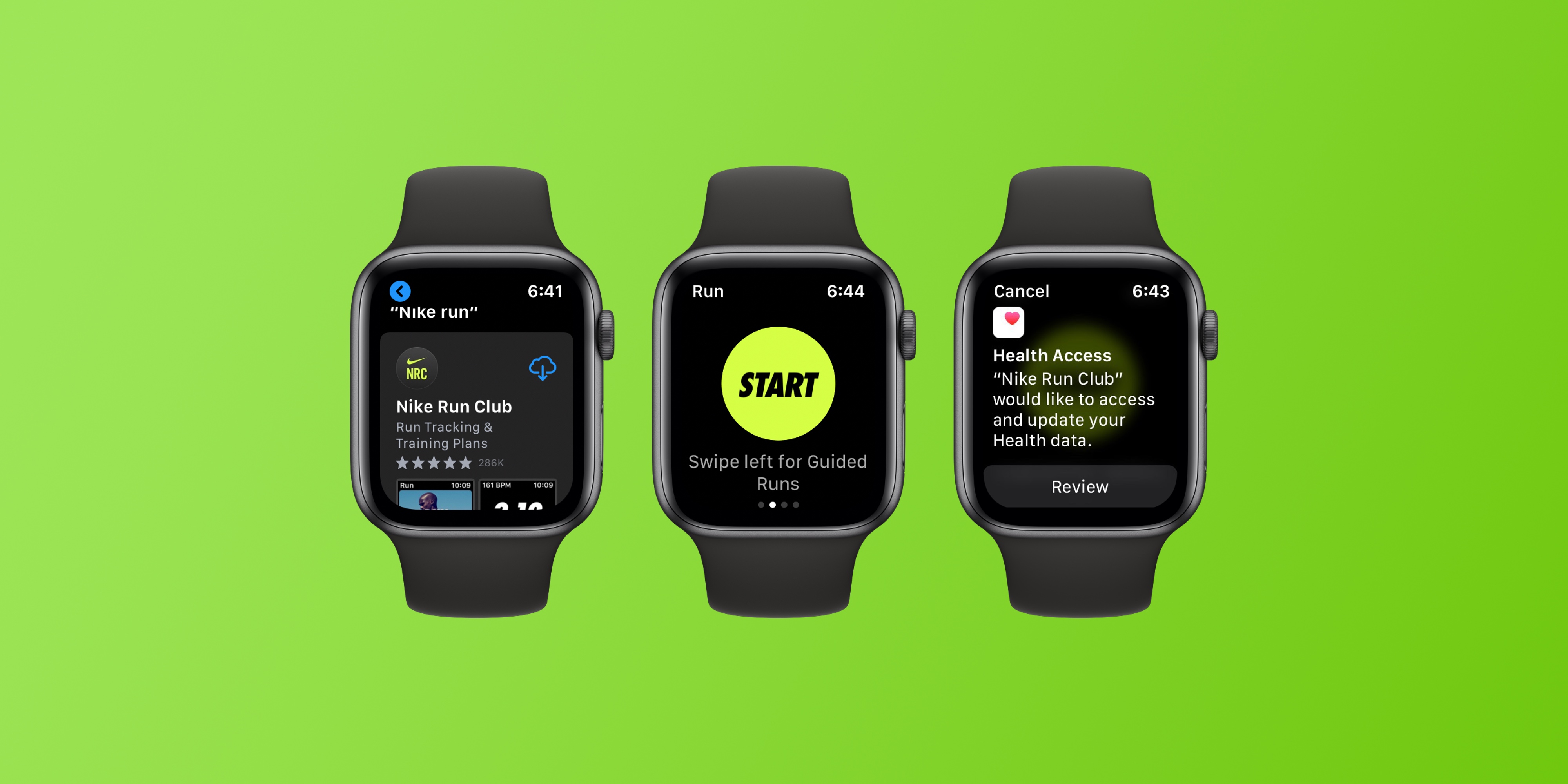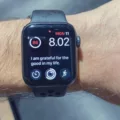Do you want to listen to Spotify on your Apple Watch without having to pull out your phone? You can do that with Bluetooth headphones! Now, you can access your favorite playlists and albums right from your wrist.
For this to work, you need a few things. First, you’ll need Spotify Premium – this will ensure the best quality of streaming and sound. You’ll also need an Apple Watch Series 3 or later, as well as watchOS 7.0 or higher.
Once everything is set up, open the app – whether it’s Spotify or Apple Music – and select what you want to listen to. If your earbuds are already connected, it should start playing without any issues. However, if you see a prompt asking which device you want to listen on, just select your paired headphones.
If for some reason it’s not working properly, here are a few tips that might help:
• Make sure both devices are connected to the same Wi-Fi network;
• Turn on Bluetooth on both devices;
• Restart the Spotify app;
• Restart the Apple Watch;
• Delete and re-install the Spotify app;
• Reset network settings on both devices;
If nothing else works, it may be time to book a Genius Bar appointment and get some expert advice!
Listening to music with your Apple Watch has never been easier – just connect your Bluetooth headphones and start streaming away! With Spotify Premium, you can enjoy all of your favorite tunes right from your wrist. Enjoy listening!
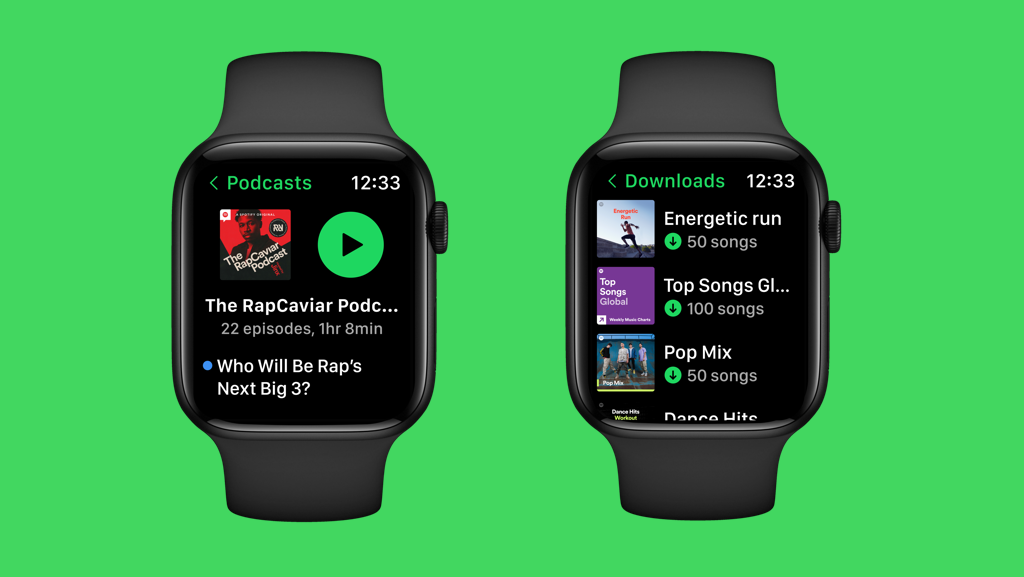
Can I Use Bluetooth to Stream Spotify on Apple Watch?
Yes, you can Bluetooth Spotify from your Apple Watch. First, you’ll need to make sure that your Apple Watch is connected to the same Wi-Fi network as your phone. Then, open the Spotify app on both devices and start playing music on your phone. Once the music starts playing, go to the Control Center on your Apple Watch and connect a pair of Bluetooth headphones or earbuds. Once connected, you can use your Apple Watch to control the playback and volume of the music streaming from Spotify.
Listening to Spotify on an Apple Watch Without a Phone
Yes, you can listen to Spotify on your Apple Watch without your phone. To do this, you need to have a Spotify Premium account and an Apple Watch Series 3 or later with watchOS 7.0 or above. Once these requirements are met, you will be able to access and play music directly from your watch without needing your phone.
Listening to Spotify on Apple Watch Using Bluetooth Headphones
To listen to Spotify on your Apple Watch with Bluetooth headphones, you will first need to make sure your headphones are connected and paired to your watch. To do this, open the Settings app on your Apple Watch, then select Bluetooth. Your headphones should appear in the list of available devices; tap it to connect.
Once your headphones are connected and paired, open the Spotify app on your Apple Watch. Select what you want to listen to, and the music should start playing through your headphones. You may see a prompt asking which device you want to listen on; select your paired headphones. Enjoy!
Inability to Listen to Spotify on Apple Watch
If you are having trouble listening to Spotify on your Apple Watch, there are a few steps you can take to try and fix the issue. First, make sure both your phone and watch are connected to the same Wi-Fi network. Then, turn on Bluetooth for both devices. Next, restart the Spotify app on both devices. After this is done, restart your watch and delete and reinstall the Spotify app again. If none of these steps help, try resetting the network settings on both your phone and watch. If you’re still having issues after that, it might be time to set up a Genius Bar appointment to get further help from the Apple support team.
Playing Music from Apple Watch to AirPods Without a Phone
Yes, you can play music from your Apple Watch to your AirPods without your iPhone. To do so, make sure that your Apple Watch is connected to Wi-Fi or cellular, and that the AirPods are connected to the Apple Watch. Then open the Music app on your Apple Watch and choose a song or podcast to listen to. The music or podcast will then be streamed directly from the watch to the AirPods.
Can Music Be Played Directly From Apple Watch?
Yes, you can play music directly from your Apple Watch. To do so, open the Music app on your Apple Watch Ultra and scroll to the top of the screen. Tap Listen Now to view a curated feed of playlists and albums chosen specifically for you. If you’re an Apple Music subscriber, you can listen to music right from your wrist. You can also control the playback of music with simple taps and swipes, as well as adjust the volume using the Digital Crown.
Playing Spotify on Apple Watch
Playing Spotify on your Apple Watch is easy! First, make sure your iPhone and Apple Watch are connected via Bluetooth. Then open the Spotify app on your iPhone and log in. Once you have an active internet connection, you can download playlists from Spotify to your Apple Watch by tapping the three dots next to the playlist you want to download, then selecting “Download to Apple Watch”. You can also stream music from Spotify directly from your Apple Watch by opening the Music app, selecting ‘Browse’ at the bottom of the screen, and then tapping ‘Spotify’. Finally, choose a song or playlist and hit play! Enjoy!
Playing Spotify Through an Apple Watch Speaker
To play Spotify through your Apple Watch speaker, you need to first open the Spotify app on your watch. Then, tap the speaker icon located in the bottom right corner of the app. A list of all available speakers will appear. From this list, select the speaker you want to play Spotify through. Once selected, you can start playing your favorite music, podcasts, or audiobooks right from your wrist!
Conclusion
In conclusion, it is possible to listen to Spotify music directly from your Apple Watch using Bluetooth headphones. However, for this, to work you need Spotify Premium, an Apple Watch Series 3 or later, watchOS 7.0 or above, and both the Watch and phone must be connected to the same Wi-Fi network. If you experience any issues with connectivity or playback, you can try restarting the device, deleting and re-installing the Spotify app, or resetting the network settings. If all else fails, consider setting up a Genius Bar appointment for further assistance.