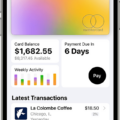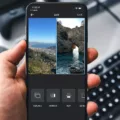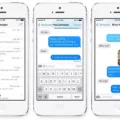Are you loking to make your iPhone videos stand out? Reversing a video on your iPhone can be a great way to add an interesting twist to your media and grab the attention of your viewers. Here’s a step-by-step guide on how to reverse a video on your iPhone.
Step 1: Open the iMovie app on your iPhone and load the video you want to edit. Once it is loaded, drag the video clip into the timeline.
Step 2: Select the video clip in the timeline and click on the clock (speedometer) tab above the viewer. You will see an option for “Reverse” under this tab. Select this option and a reverse play icon will appear on the clip in the timeline.
Step 3: After selecting this option, play though the reversed clip using the playback bar at the bottom of the screen. This will allow you to view what your reversed video looks like before committing to saving it as such.
Step 4: If you are happy with how it looks, click “Done” at the top right corner of your screen. This will save it as a reversed video, allowing you to share or use it howver you like!
Reverse videos can be a fun way to add some interesting elements into otherwise boring videos and make them more engaging for viewers. If you want to give reversing videos on your iPhone a try, we hope this guide has been helpful!
Reversing Videos on iMovie for iPhone
Yes, you can reverse a video on iMovie iPhone. To do this, open the iMovie app and select the video you want to edit. Drop the video clip in the timeline and select it. Then click the Clock (Speedometer) tab abve the viewer and check the “Reverse” box. This will add a reverse-play icon next to your clip in the timeline. When you play back your project, it will now play your clip in reverse.
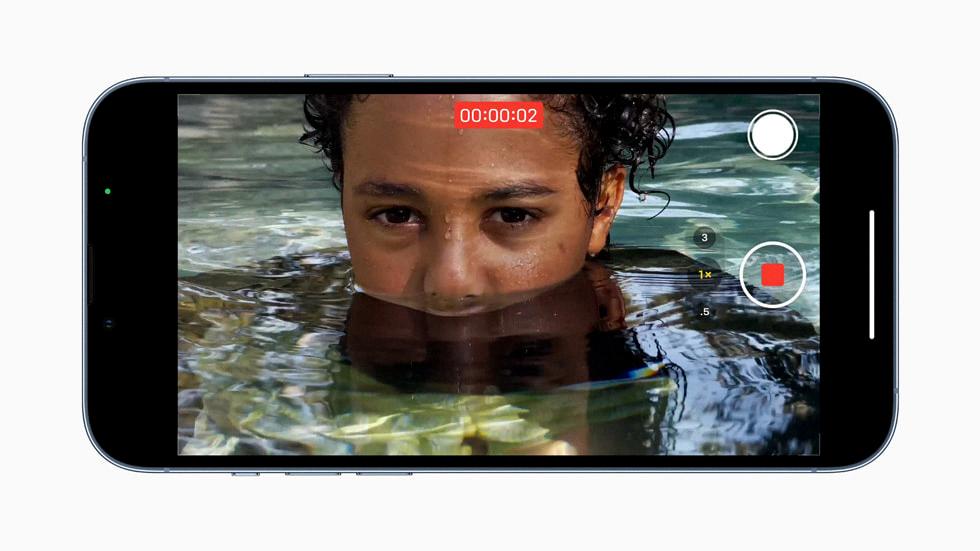
Source: apple.com
Reversing Videos in iMovie
Yes, you can reverse a video in iMovie. To do so, open the Project Browser, double-click on the video clip you want to reverse or select one or more video clips and double-click. In the Clip Inspector that opens, check the Reverse box and then click Done. Your clip will now play backward in your project.
Mirroring a Video in iMovie
To mirror a video on iMovie, open the project that contains the clip you want to mirror. Select the clip in the timeline and then click the Clip Filter option and select the Flipped filter in the pop-up window. The video clip will be automatically flipped and mirrored. You can also use this same method to flip or mirror multiple clips at once by selecting them all in the timeline before selecting the Flipped filter.
Conclusion
The iPhone is a revolutionary device that has changed the way we communicate, consume media, and interact with the world around us. With its intuitive user interface, powerful hardware, and vast library of apps, the iPhone provies a range of options for users to explore. From capturing moments on camera to streaming music or video content, the iPhone offers something for everyone. It’s no wonder why iPhones are so popular around the world. Whether you’re looking for a powerful tool for business or a fun way to stay connected with friends and family, the iPhone has you covered.