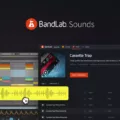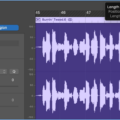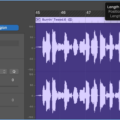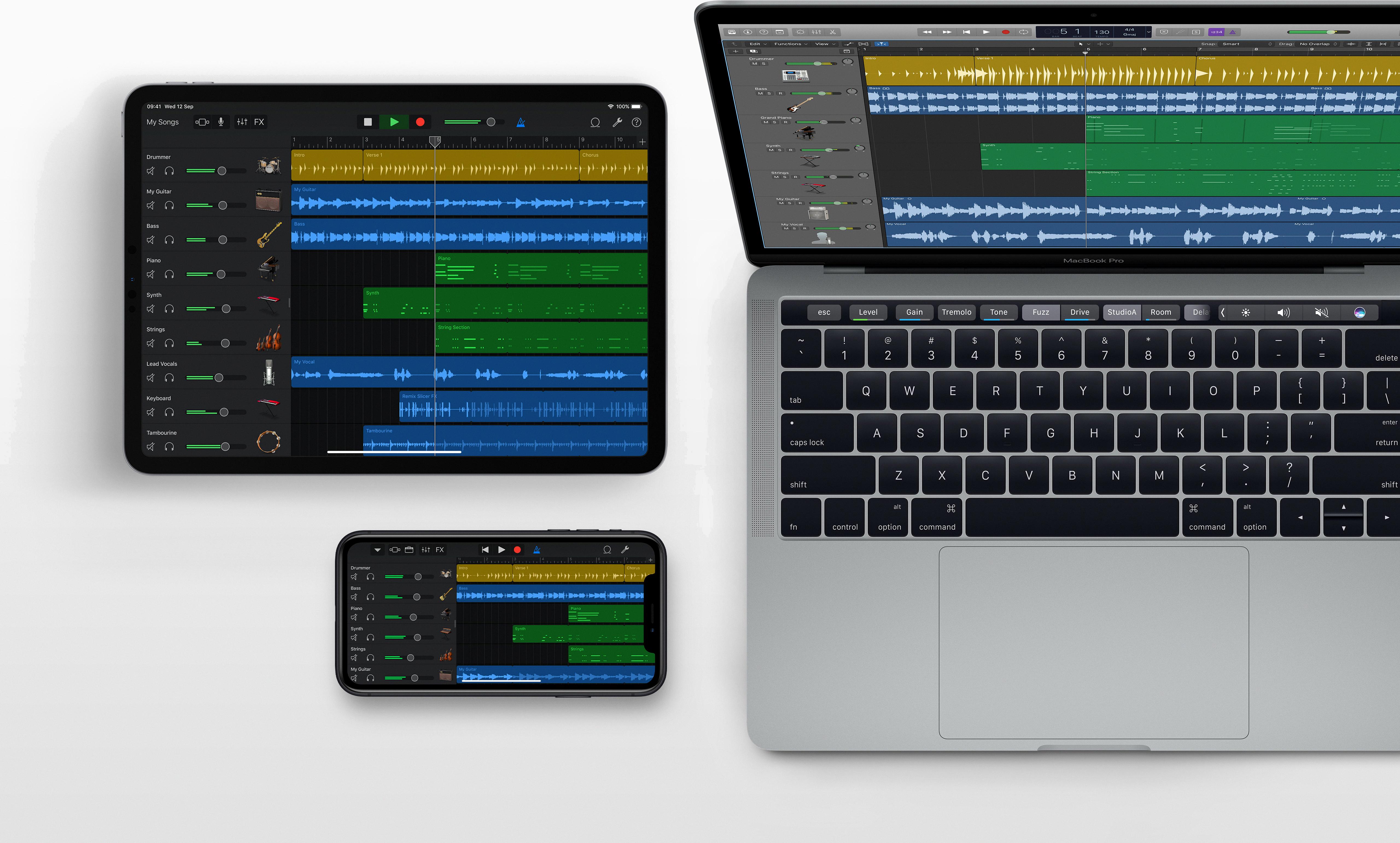Are you looking to start making beats in Garageband Mac? Whether you’re a beginner or an advanced producer, Garageband Mac offers a comprehensive suite of tools to help you create your next project. With its intuitive user interface and wide selection of loops, it is the perfect platform for beat makers of all skill levels.
In this blog post, we’ll be discussing how to use loops in Garageband Mac. Loops are pre-made audio clips that can be used to add texture and flavor to any beat. We’ll walk through how to find the right loops for your music, as well as how to incorporate them into your track. Let’s get started!
First things first, we need to find some loops that fit the vibe of our track. To do this, select the “Loops” icon on the right-hand side of Garageband (it looks like a hose). This will bring up the Loops menu where you can browse hundreds of different audio samples. You can filter by genre or instrument type if you want something specific or just scroll through until something catches your eye. Once you find something you like, click on it and drag it onto the timeline at the bottom of your screen.
Now that we have our loop in place, let’s add some drums! To do this, use the command? + ? + U to bring up a Drummer Track. Here you can choose from three different Hip-Hop drummers: Dez, Anton, or Maurice. Select whichever one fits best with your loop and hit play! You should now have a nice backing drumbeat for your track.
The last step is adding effects and automation so that everything sounds just right. To do this, go into the Mixer tab (it looks like two crossed arrows) and select an effect from the list on the left-hand side of the window. You can also use automation curves to adjust parameters such as volume or panning over time – simply drag an automation curve onto any parameter and then draw in whatever changes you want!
And there you have it – a complete guide on how to loop on Garageband Mac! With its wide selection of loops and powerful editing capabilities, Garageband is one of the most efficient ways for producers to make beats quickly and easily without having to worry about complicated software programs or expensive hardware devices. So get out there and start making some music!
Looping Beats in GarageBand
To make a beat loop in GarageBand, start by selecting an Apple Loop of your choice by clicking on the Loops icon that looks like a hose on the right-hand side of GarageBand. Then, click and drag the loop onto an empty track. To create a drum track, use the command? + ? + U to bring up a Drummer Track and choose one of the Hip-Hop drummers such as Dez, Anton, or Maurice. Once you have made your selection, adjust the meter and tempo to match your desired loop. To make sure it loops correctly, use the checkbox next to “Loop” and select “On”. Then press play and adjust the number of bars until you hear a complete loop.
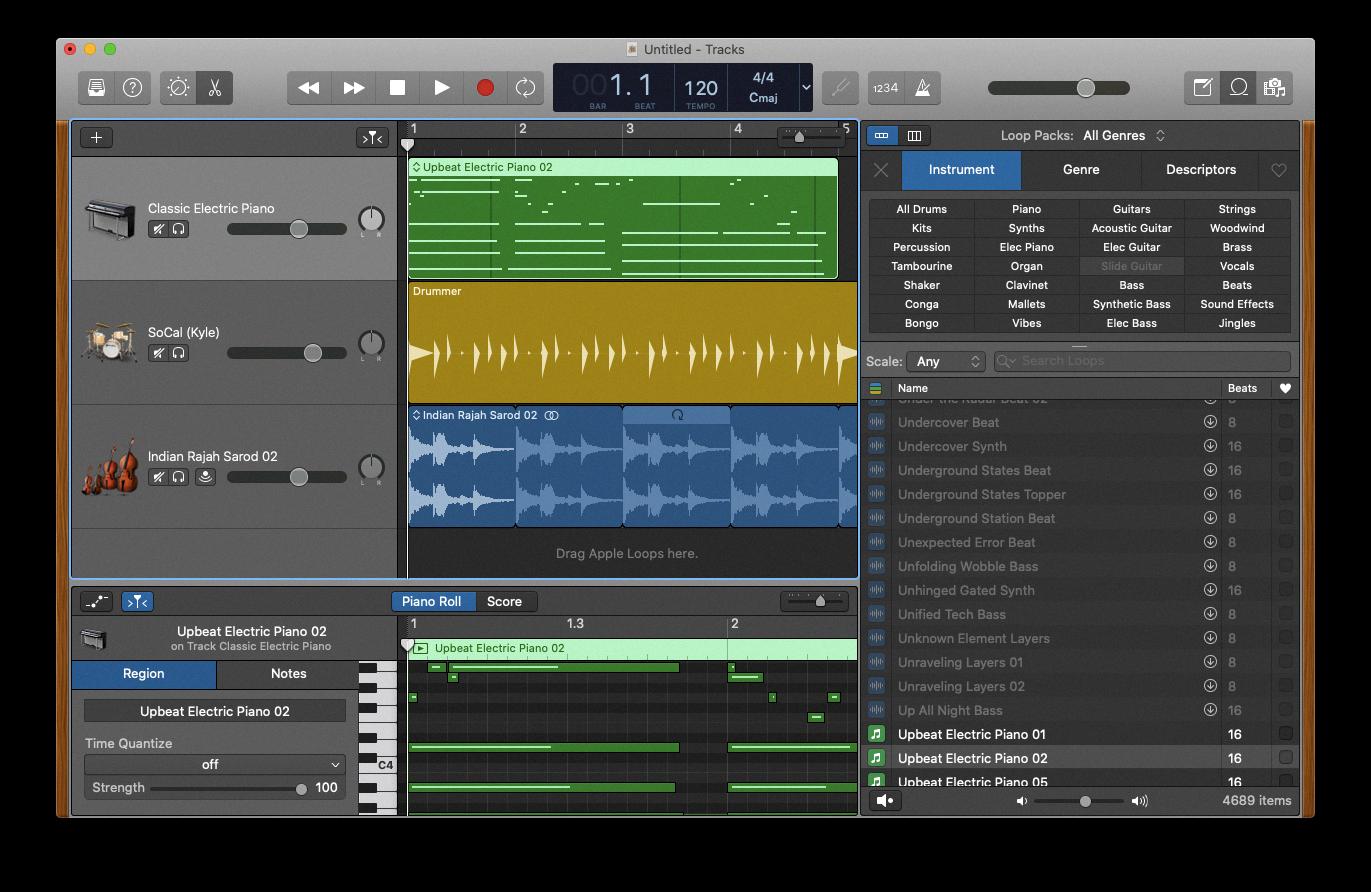
Source: setapp.com
Locating the Loop Icon in GarageBand
The loop icon on GarageBand can be found in the top-right corner of the screen. It looks like a loop and is used to bring up the loops menu. This menu contains various filters which can be used to narrow down your selection when searching for loops, as well as a list of available loops which can be sampled. To add a loop to the timeline, click, hold, and drag the selection from the loops menu onto the timeline.
Does GarageBand Offer Free Loops?
Yes, GarageBand does have free loops available for use. The Audio Content that is included with the Apple Software can be used on a royalty-free basis to create your own original music compositions and audio projects. The Audio Content includes a variety of instrument and loop options, such as strings, percussion, drums, bass lines, synthesizers, sound effects, and more. Additionally, there are several third-party loop libraries available for use with the software that may provide additional options.
Conclusion
In conclusion, Garageband Mac is an extremely powerful and versatile music-making software that can be used to produce a wide variety of audio tracks. Its intuitive interface and a vast library of Apple Loops make it simple for even the most inexperienced user to start making beats and creating music in no time. With its collection of Drummers and virtual instruments, Garageband Mac allows users to craft unique soundscapes that are truly theirs.