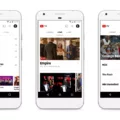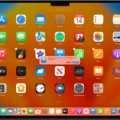Are you looking to make music with BandLab but don’t know where to start? Well, you’ve come to the right place! In this blog post, we will provide a detailed guide on how to import beats from YouTube to BandLab.
BandLab is an innovative and easy-to-use digital audio workstation (DAW) that allows musicians of all levels to create and collaborate on music projects. It offers a wide range of features, including recording, mixing, and mastering tools, loops, samples, and effects.
Importing beats from YouTube into BandLab is not difficult at all! All you need is an MP3 or M4A file of the beat you want to import. If you don’t have one already, you can easily download it from YouTube by going to youtube-mp3.org. All you have to do is copy and paste the URL of the YouTube video into the text section on the website and click “Convert Video”. Once it’s done converting, you will be able to download the resulting audio file in either MP3 or M4A format.
Once you have your audio file ready, open up BandLab and click on the red Create button or red + button if using mobile. You will be prompted with an “Import Track” option – select it and upload your MP3 or M4A file. After it has finished uploading, you will be able to preview your beat in BandLab and start making music!
BandLab supports MIDI, mp3, mp4, wav, aac, m4a, and ogg files so there is no need to worry about compatibility issues when importing audio files into your DAW. With its intuitive user interface and powerful tools for creating music tracks quickly and easily, BandLab makes it easy for aspiring musicians of any level to get started with producing their own music projects!
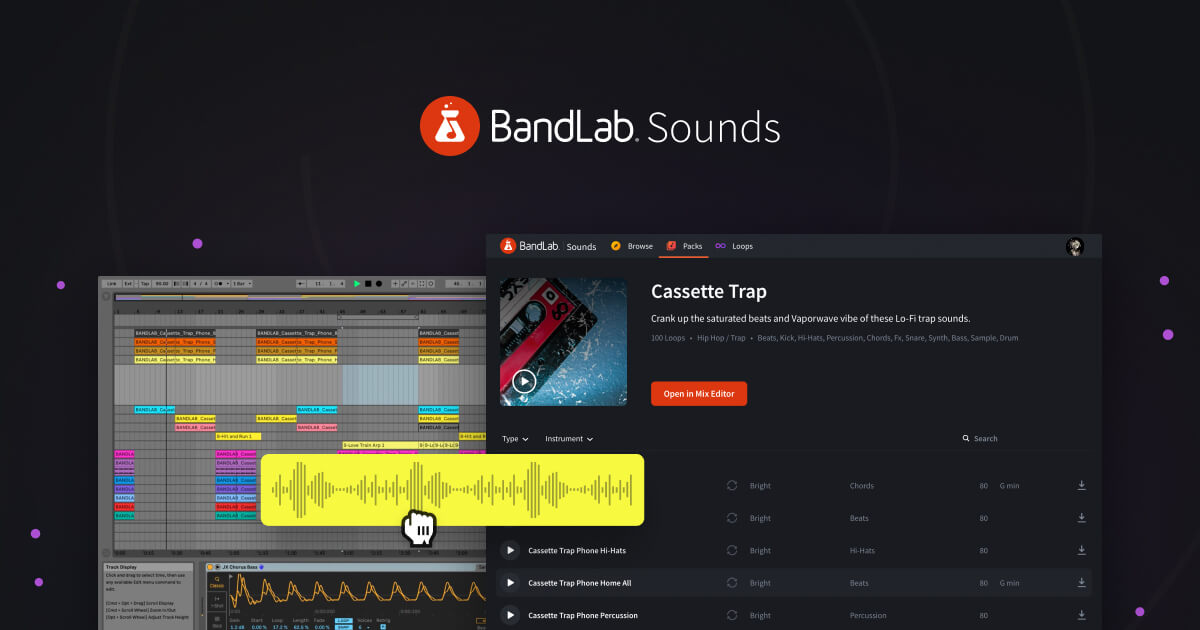
Using YouTube Beats in BandLab
First, you will need to find the beat you want to use from YouTube. Once you have found it, you can either use a third-party website such as Flvto or DownloadYouTubeMp3 to download the audio file from YouTube to your computer.
Once the audio file is on your computer, you then need to open BandLab and select “Import Track” from the left side menu. You can then select the mp3 file from your computer and upload it into BandLab. Once uploaded, you can start working with the beat and make any changes or adjustments that you want. And that’s all there is to it – now you have a beat from YouTube ready for you to work with in Bandlab!
Importing Beats into BandLab
To import beats into BandLab, you will first need to make sure that they are compatible with the platform. Currently, BandLab supports MP3, M4A, and WAV file formats. Once you have your beats in one of the compatible formats, you can then upload them to BandLab. To do this, select “Import Track” when prompted on the first screen after clicking on the red create button or red + button on mobile. You can then browse for your beats and upload them to BandLab. Your uploaded beats will now be available for you to use in creating your music.
Downloading Beats from YouTube
If you’re looking to download beats from YouTube, there are several options available. The first is to use a service such as TubeMate or KeepVid, which allow you to download YouTube videos directly from the website. Simply copy and paste the URL of the video into the text field on these services and click the Download button. Once downloaded, the audio can be extracted using a program such as Audacity or MP3 Cutter.
Alternatively, you can use a YouTube to MP3 converter, which will allow you to download just the audio portion of a video. There are plenty of free websites available such as youtube-mp3.org which let you do this easily. All that’s needed is to enter the URL of the video and click Convert Video to start downloading it as an MP3 file.
Accepted File Formats on BandLab
BandLab’s Web Studio supports a variety of audio file formats, including MIDI, mp3, mp4, wav, aac, m4a, and ogg. All of these formats are supported for both uploading and downloading from the platform. MIDI files can be used to record and manipulate sounds from virtual instruments or hardware synths. mp3 files are the most popular format for sharing music online. mp4 is a multimedia container format commonly used for streaming audio and video content online. Wav files are an uncompressed audio format that provides high-quality sound at the expense of large file sizes. AAC files are compressed audio files that offer better quality than mp3s but with smaller file sizes. M4A files are even more compressed than AAC files and offer excellent sound quality at small file sizes. Finally, Ogg is another compressed audio format used for streaming or sharing music over the internet.
Adding Music to BandLab
Adding your own music to BandLab is easy! First, open the BandLab app and select the project you want to add your music to. Then, tap on the ‘Create’ tab at the top of the screen and select ‘Import Audio or Video’. You can then choose to either browse our extensive library of samples or import audio or video from your device’s storage. Once you’ve selected your file, you’ll be taken back to the project page where you can drag and drop it into any of the empty pads. When you’re done, click save and you’ll have successfully added your own music to BandLab!
Conclusion
In conclusion, BandLab is a great platform for musicians who are looking to collaborate and share their music. It provides an easy-to-use web studio with features that make creating and sharing music simple and convenient. It supports a wide variety of audio file formats, as well as MIDI files, making it an ideal choice for any musician. Additionally, BandLab offers various tools such as online mixing, mastering, and production services that can help musicians create professional-sounding recordings with ease. All in all, BandLab is an excellent choice for anyone looking to create or share their music with the world.