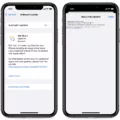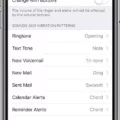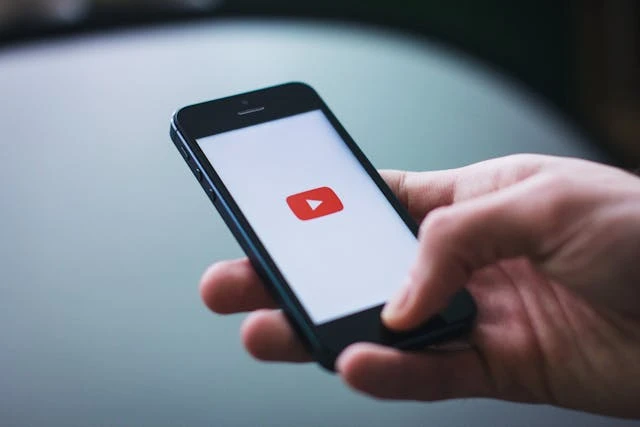
Are you having issues downloading YouTube on your iPhone? Are you asking yourself why YouTube won’t download? If you are experiencing these issues, read on. We will explain the common causes of YouTube download problems and what to do to fix them.
Check iOS Compatibility and App Requirements
You need iOS 14 or later to download YouTube. Check your iPhone’s iOS version to see if your device is compatible with YouTube. If you have an earlier version, update your iPhone to iOS 14.
Ensure You Have a Stable Internet Connection
You need a stable Wi-Fi connection to download apps, including YouTube. Without internet, your iPhone won’t download apps.
Your download can get interrupted and paused on an unstable network. Switch to a stable Wi-Fi network and stay close to the router.
Restart iPhone

Sometimes, restarting your iPhone can fix iPhone issues and reset downloads. This is especially useful if your download got stuck in the middle and is not continuing. Restart your iPhone and try downloading it again.
Check Apple ID and Payment Information
If you are trying to download YouTube videos, be aware that you need an active YouTube Premium subscription. Check your payment information to make sure your subscription went through and you have an active YouTube Premium subscription.
Free Up Storage Space on iPhone
To download apps on YouTube, you need free space for apps. If your iPhone storage is full, you won’t be able to download YouTube. You will also not be able to download YouTube videos. Consider freeing up space by deleting unused apps and deleting files or media. Back them up to the cloud instead.
Update or Reinstall the YouTube App
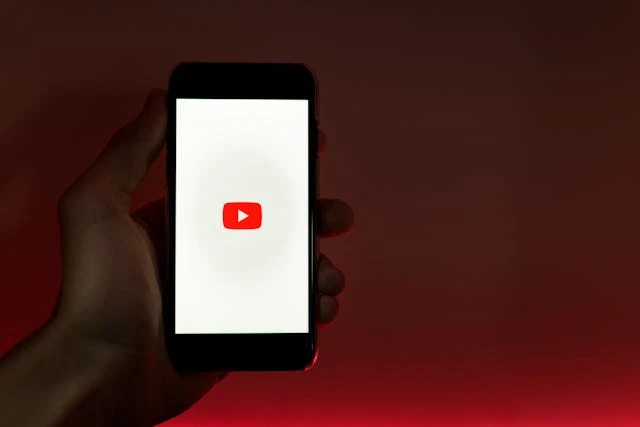
You can update the YouTube app by going to the App Store and clicking on your profile picture. Scroll down to see pending updates and click on “Update” next to YouTube if it appears there. This can often fix YouTube video download issues and other playback issues.
You might also want to uninstall and reinstall the app if you are having playback or video download issues.
Contact Apple Support If Issues Persist
If you still can’t download YouTube or other apps, try contacting Apple for app help or checking the help documentation. Tell them that your iPhone apps won’t download and that you need help with the App Store. Get Apple support here.
Conclusion
If you are having difficulty downloading YouTube, check your internet connection and iOS version, and make sure you have a stable network – you should also try to restart your phone and try again.