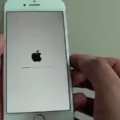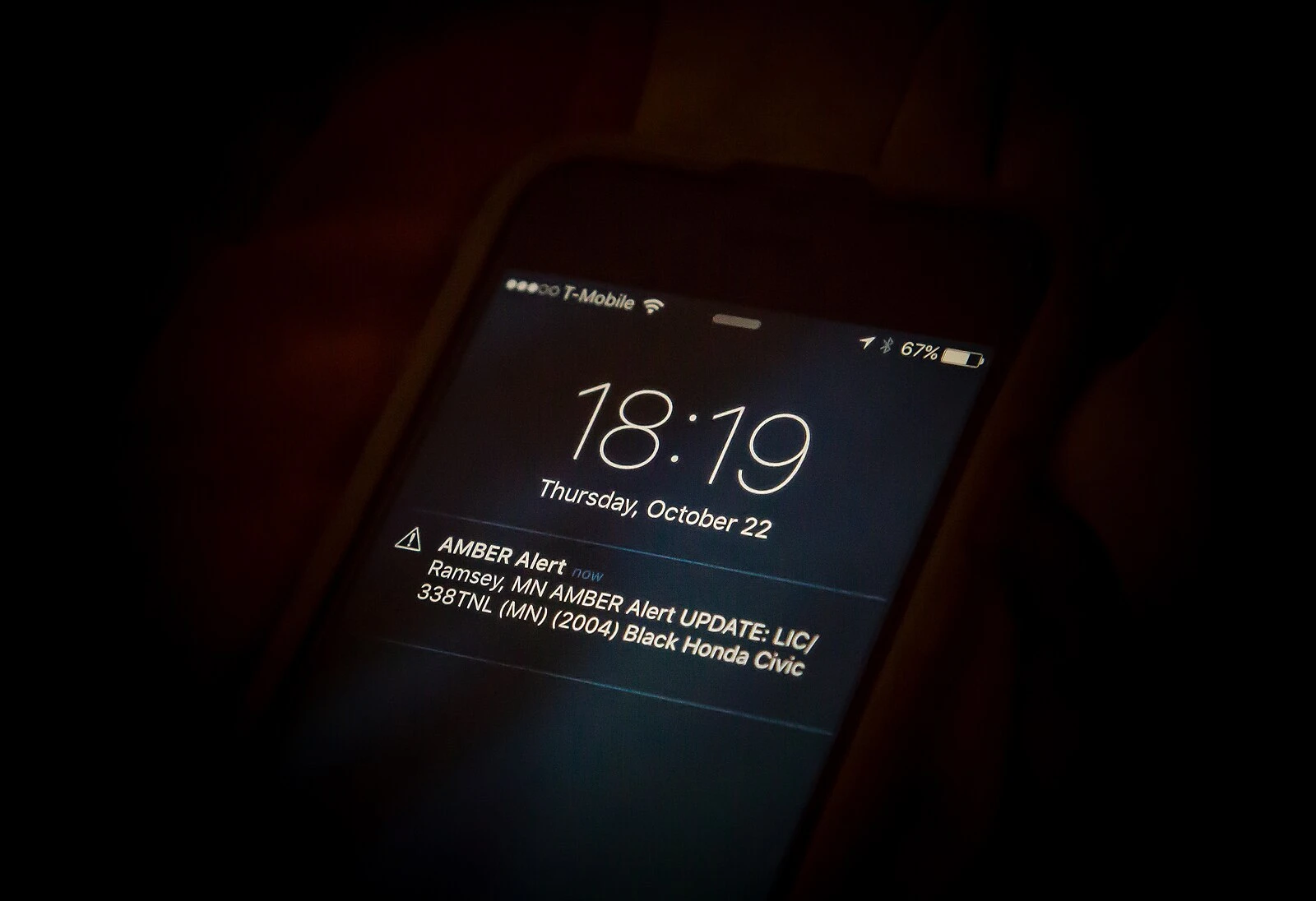
Are you looking for a way to see past emergency alerts on your iPhone? iPhone emergency alerts are a type of iPhone alert that tells you about important government and public safety alerts, such as weather warnings, AMBER alerts (which is when a child is missing or kidnapped), and other alerts.
If you missed an alert, can you still see it? Read on to find out!
Where to Find Emergency Alerts on Your iPhone
You can see all active alerts in the Notification Center. Swipe down from the top of the screen to see them. If your phone is locked, swipe up from the bottom or middle of the screen. This will show you all active weather, AMBER, and other emergency alerts.
But can you see old emergency alerts? Is there a way to view past alerts, from like weeks ago?
What Happens When You Miss an Emergency Alert?
If you missed an emergency alert, you can see it in the Notification Center as long as the alert is still active. Once the alert is cancelled – for example, the child is found or the hurricane warning is no longer active – it will no longer show up. Your iPhone will not show alert history for inactive alerts.
Do AMBER Alerts Stay on iPhone?
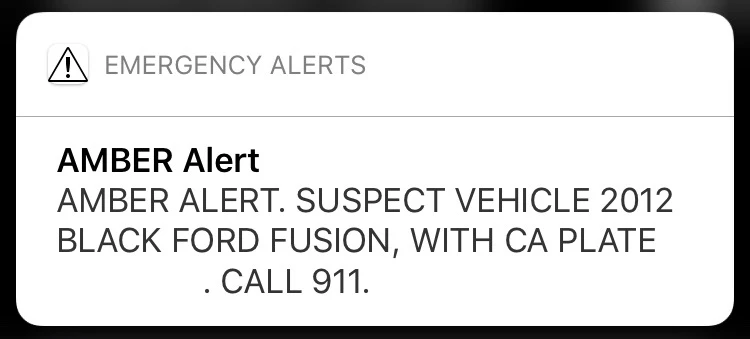
AMBER alerts stay on your iPhone until they are cancelled. Once the AMBER alert is no longer active, such as when the child is found, they will no longer stay on your iPhone, and you won’t be able to find the AMBER alert anymore.
Enabling and Managing Government Alerts on iPhone
To enable government alerts on your iPhone, navigate to Settings > Notifications > Government Alerts. You can then decide which types of government alerts to turn on, including emergency alerts.
Are Emergency Alerts Logged in iCloud or iPhone Backup?
No, there are no iCloud alert backups. Alerts are also not saved in your iPhone storage. Unless you take a screenshot of the alert, there is no real way to save it.
What to Do If Emergency Alerts Aren’t Appearing
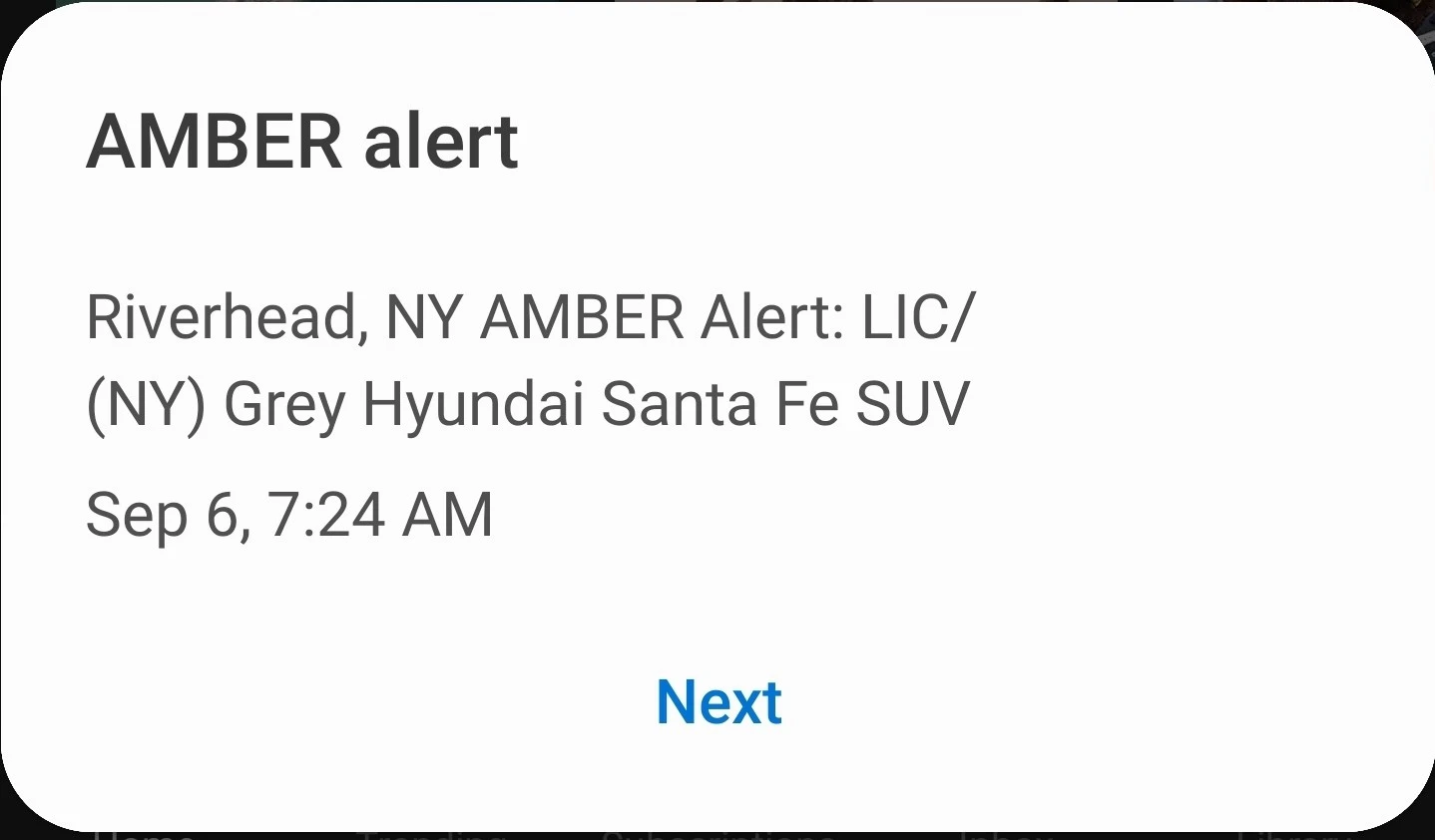
If emergency alerts are not working, make sure that they are turned on by navigating to Settings > Notifications > Government Alerts. I also recommend turning on Local Awareness in the Government Alerts settings. That allows your iPhone to provide local notifications with greater accuracy. Finally, remember that you must have a SIM card to get emergency alerts and that your carrier must support them.
Conclusion
I hope this guide helped you! I recommend turning on emergency alerts, so you can stay up to date on the most important things happening around you and prepare for inclement weather or other situations in advance.