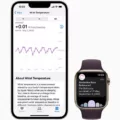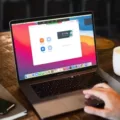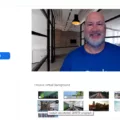Are you looking for ways to make your Zoom meetings more fun and interactive? Filters are an easy way to add a creative touch to your video calls. Whether you want to add a silly filter or something more professional, here’s how you can get filters on Zoom.
Before you begin, it’s important to note that the ability to use filters on Zoom depends on the version of the app being used. Currently, only the desktop version of Zoom 5.3 and higher support filters.
To enable filters on your desktop computer:
- Launch Zoom and sign in with your credentials
- Click the arrow next to the “Start Video” button
- Select “Video Settings”
- Scroll down until you find “Virtual Background & Filters”
- Enable “Allow me to use virtual background and filters features”
- Select “Choose Virtual Background” or “Choose Filter Effects” from the menu options
- Choose from one of the available backgrounds or effects
- If desired, click “Add Image/Video…” at the bottom of the menu to upload your own background or filter effect
Now that you have enabled filters on your desktop computer, let’s move onto mobile devices!
The same filter effects avaiable for desktop users are also available for mobile users running iOS 11+ and Android 8+. To get started:
- Open Zoom’s mobile app and sign in with your credentials
- Tap on Settings in the top right corner of the screen
- Select Virtual Background & Filters from under Meeting Settings
- Toggle Allow me to use virtual background and filter features on
- Choose between Video Background or Filter Effects from the menu options
- Select one of the available backgrounds or effects
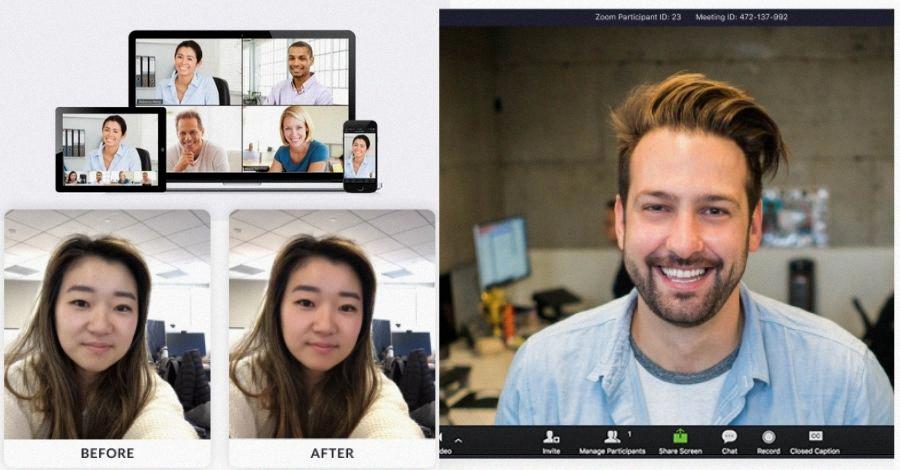
Why Can’t I Put Filters On Zoom?
The video filters on Zoom are only avalable on the desktop application and not on the web client. This is because the video filters require access to your computer’s webcam and microphone, which the web browser does not have access to. To use video filters on Zoom, you need to switch to the desktop application.
How Do You Unlock Filters In Zoom?
To unlock filters in Zoom, you need to have a paid account. With a paid account, you can click your profile picture at the top right corner of the screen and select Settings to open the Settings window. Click Background & Filters in the left panel. Check your video preview to see if you have any filters selected.
How Do You Put A Filter On Zoom?
Sign in to the Zoom web portal as an admin with the privilege to edit account settings. In the navigation panel, click Account Management then Account Settings. Click the Meeting tab. Under In Meeting (Advanced), locate the Video filters setting, then click Add Custom Filters.
Why Don’t I Have The Background And Filters Tab On Zoom?
If you do not have the Virtual Background tab on Zoom, it may be becuse you have not enabled it on the web portal. To enable the Virtual Background tab, sign out of the Zoom desktop client and sign in again.
Is There A Beauty Filter On Zoom?
Yes, tere is a beauty filter on Zoom. This filter allows you to change your eyebrows, lip colour, and facial hair using filters. These are a lot like the filters you’d see on Instagram or Snapchat, but instead, you use them in live Zoom calls. The feature, called Studio Effects, debuted last autumn and is still in beta.
How Do You Look Pretty On Zoom?
Looking pretty on Zoom can be achieved by following a few simple tips and tricks. Firstly, it is important to remember to dress for the occasion. Even though you may be at home, it is still important to look presentable. Opt for clothing that is comfortable but also loks neat and put-together. Secondly, make sure to use the “touch up my appearance” setting on Zoom. This will help to smooth out any imperfections on your skin and give you a more polished look. Thirdly, take advantage of natural lighting by sitting near a window when possible. Fourthly, pay attention to your background and make sure it is not too cluttered or distracting. Fifthly, angle your laptop slightly so that the camera is at eye level. Lastly, consider using a ring light or webcam to further improve your appearance on Zoom. By following these tips, you can look pretty and presentable on Zoom calls.
How Do I Filter In Zoom Phone?
On your Zoom phone, tap the filter icon (located in the top right corner of the screen). Then, select the filter you want to use from the list that appears.
Why My Zoom Has No Virtual Background?
If you’re an account member, go to Meeting Settings, but if you’re an account administrator, head to My Meeting Settings. From there, select the Meeting tab, head to the Virtual Background option, and toggle the status to turn on the feature.
What Version Of Zoom Do I Have?
The version of Zoom you have installed can be found by clicking your profile picture, then Help, and selecting About Zoom. The version number is displayed under the Zoom Client heading.
How Do You Make It Look Like You Are Looking At The Camera On Zoom?
There are a few tings you can do to make it look like you are looking at the camera on Zoom. First, make sure your camera is at eye level. This will help ensure that your eyes are in line with the camera lens and that you are not looking down at the camera. Second, try to position yourself so that there is a light source in front of you, such as a window. This will help create a softer, more flattering light on your face. Finally, try to avoid sitting with your back to the window, as the camera will expose for the light and make you into a silhouette. Instead, flip it around and face the window, which will give you soft, people-pleasing light.
How Do I Look Skinny In Zoom?
The best way to look skinny on Zoom is by wearing dark, fitted clothing. Vertical stripes, loud prints and baggy clothes can make you look wider on the smaller video screen. Wearing fitted clothing will help your colleagues see your shape and figure more easily.
What Is The Best Color To Wear For A Zoom Meeting?
When it comes to choosing the best color to wear for a Zoom meeting, there are a few factors to consider. First, you want to make sure that the color you choose will contrast well with your background. This will help ensure that people can see you clealy on the screen. Second, you want to choose a color that is not too bright or too dark. You don’t want to be distracting or difficult to see on the screen. Third, you want to choose a color that is professional and appropriate for the setting. For example, you would not want to wear a bright green shirt to a business meeting. fourth, You may want to consider pattern as well if you have a relatively plain background. Small to medium size patterns are usually fine as long as they are not too busy or distracting.
How Do I Add Filters To My Camera?
There are a few ways to add filters to your camera. One way is to buy a physical filter that you can screw onto the front of your lens. This type of filter can be used to change the overall color of your image, reduce glare, or protect your lens from scratches.
Another way to add filters to your camera is through software editing tools. Many photo editing programs, like Adobe Photoshop, have built-in filter options that you can apply to your photos. These filters can change the color, contrast, or brightness of your image, or add special effects like vignetting or blurring.
How Do You Put Filters On Video Calls?
You can put filters on video calls by tapping on the filter icon in the bottom left corner of the screen. Then, select the filter you want to use.