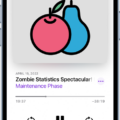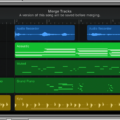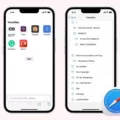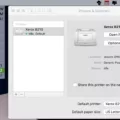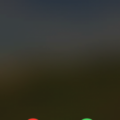Are you looking for a way to download and open a Zip file on your iPhone? If so, you’ve come to the right place! Zip files are compressed archives that contain multiple files and folders in one convenient package. They are commonly used for sharing large amounts of data quickly and easily. Fortunately, downloading and opening Zip files on your iPhone is easy—all you need to do is install the right app.
To get started, go to the App Store and search for a “Zip file extractor” app. There are many different apps available, but we recommend iZip or WinZip as both of these have great user reviews. Download the app of your choice, then open it up.
Once you’ve opened the app, use the “Browser” option to locate and select the Zip file you want to download. You can either tap on the file itself or tap on the “Share” icon at the bottom of your screen and then select “Open in iZip/WinZip” from the list of options. Once you do this, your Zip file will be downloaded onto your device.
Now that you have successfully downloaded your Zip file onto your device, it’s time to open it up! Simply go back into the app and find your newly downloaded Zip file in its designated folder (usually titled “Downloads”). Tap on it once to select it, then tap again to open it up. From there, you can view all of its contents by tapping on any individual folder or file inside of it.
And that’s all there is to downloading and opening a Zip file on an iPhone! As long as you have a compatible app installed, this process should be quick and painless—so don’t hesitate to give it a try if you ever find yourself needing to access a compressed archive on your device.
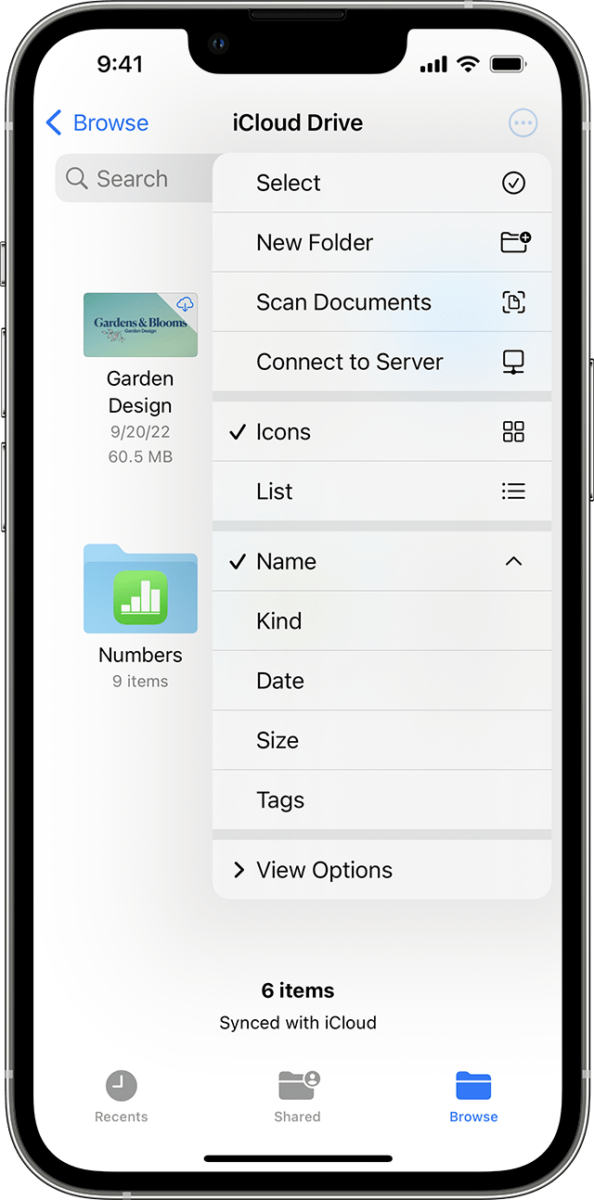
Downloading Zip Files
Downloading a ZIP file is easy. First, find the file you would like to download. It may be on a website or from an email attachment. Once you have located the file, click on it to start the download process. Depending on your browser and settings, you may need to select a location for the downloaded file. After this step is complete, the download should begin automatically. When finished, you can open and access the files inside of the ZIP file.
Can Mobile Devices Download ZIP Files?
Yes, it is possible to download ZIP files on your mobile device. To do so, you’ll need to download and install a file management app such as Files by Google. Once installed, you can navigate to the folder containing the ZIP file and tap on it to start the process of extracting it. It’s important to note that some ZIP files may contain malicious software, so be sure to exercise caution when downloading them.
Unable to Download ZIP File
There can be several reasons why you are not able to download a ZIP file. Some of the most common ones are:
1) Your internet connection may be too slow to complete the download.
2) The file size may be too large for your internet connection to handle.
3) The server hosting the file may be down or overloaded with traffic.
4) You may have a firewall in place that is blocking access to the download server.
5) The link you are using to download the file may be incorrect or broken.
6) Your computer may not have enough memory/storage space to complete the download.
7) Your browser settings may not allow downloading of ZIP files.
8) You may have an outdated version of your web browser that is not compatible with newer versions of ZIP files.
Opening ZIP Files on Mobile Devices
Opening a ZIP file on your phone is easy! First, you’ll need to download an app that can unzip files. There are several free apps available for both Android and iOS devices, such as WinZip, iZip, and Unzip Pro. Once you’ve installed your app of choice, open it and locate the ZIP file you’d like to open. Tap the file to select it and then tap the “Extract” button at the bottom of the screen. You’ll be shown a preview of the extracted files and given the option to choose which ones to keep and which ones to discard. Finally, tap “Done” to save your changes. And there you have it – you’ve successfully opened your ZIP file on your phone!
Can ZIP Files Be Opened on Mobile Devices?
Yes, you can easily open ZIP files on your Android using the free Files by Google app. All you have to do is download and install the app from the Play Store, then open it and select the ZIP file you want to open. Once selected, you can extract any files contained in the ZIP file to a folder of your choice. You can also view all of the files contained in the ZIP file within Files by Google.

Source: makeuseof.com
Troubleshooting ZIP File Opening Issues
There are several possible reasons why your ZIP file is not opening. The most common causes are that the file is corrupt, or it may have been compressed using an unsupported format. Additionally, the file could be missing a required component needed to open it, such as a program like WinZip or 7-Zip. Finally, if you’re trying to open the file on a mobile device, you may need a specific app designed for that purpose. If none of these solutions work, please check if you have the latest version of Windows installed on your computer and make sure all your Windows updates are up to date.
Which ZIP File Download App Is Best?
The best app for downloading ZIP files is B1 Archiver. It is a free and easy-to-use app that supports all popular archive formats, including 7z, RAR, Zip, Tar, and Gzip. It can be used to open compressed files and extract their contents, or even to create your own archives. The app also allows you to split large archives into multiple parts or encryption for increased security. Additionally, it offers an intuitive user interface with a built-in file manager for easy navigation and organization of your files. Overall, B1 Archiver is the ideal choice for downloading ZIP files quickly and easily.
Conclusion
In conclusion, downloading a ZIP file to an iPhone is a simple and straightforward process. All you need to do is open your web browser, find the ZIP file you want to download, select it, and then choose the ‘Open In’ option from the menu that appears. After that, you can select the app where you want to store your downloaded ZIP file. This could be either a cloud storage service or a third-party app where you can access and unzip your files. With this easy process, downloading ZIP files on your iPhone is now easier than ever before!