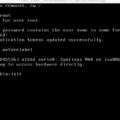The Blink Mini Camera is a compact and powerful security camera that provides clear and crisp video footage of your home or office. The camera is easy to set up and use, but sometimes you may need to reset it in order to fix any issues you may encounter. In this article, we will discuss where the reset button is located on a Blink Mini Camera and how to use it.
The reset button on a Blink Mini Camera is located on the back of the camera, towards the bottom. It is a small, circular button that can be pressed with a pin or a paperclip. When you press the reset button, the camera will reboot and return to its default settings.
To reset your Blink Mini Camera, follow these steps:
1. Locate the reset button on the back of the camera.
2. Press and hold the reset button with a pin or a paperclip for 5 seconds.
3. Release the reset button and wait for the camera to reboot.
4. Once the camera has rebooted, it will be reset to its default settings.
If you are experiencing issues with your Blink Mini Camera, resetting it may help to resolve the issue. Some common issues that can be resolved by resetting the camera include connectivity issues, the camera not responding, or the camera not recording footage.
The Blink Mini Camera is a reliable and easy-to-use security camera that provides clear and crisp video footage. If you encounter any issues with your camera, resetting it may help to resolve the issue. The reset button is located on the back of the camera, towards the bottom, and can be pressed with a pin or a paper clip. By following the steps outlined in this article, you can reset your Blink Mini Camera and return it to its default settings.

Location of the Blink Reset Button
The blink reset button can be found on the right-hand side of the Sync Module, which is located next to the USB port. It is important to note that pressing this button will initiate a reset process that could take anywhere between 15-30 seconds. Once the reset is complete, the Sync Module will automatically reboot and enter setup mode.
Resetting a Blink Camera with New Wi-Fi
To reset your blink camera with new Wi-Fi, you need to follow these steps:
1. Open the Blink app and go to Camera Settings.
2. Scroll down to the bottom and tap Change Wi-Fi.
3. Follow the instructions on the screen to press and release the reset button on the camera.
4. Wait for the lights on the camera to flash red and blue. When ready, the lights will display: Blinking Blue, and Steady Green.
5. Once the camera is in pairing mode, select the new Wi-Fi network from the list of available networks in the app.
6. Enter the Wi-Fi password if prompted and wait for the camera to connect to the new network.
7. Once the camera is connected to the new Wi-Fi network, it will automatically update its firmware and restart.
It is important to note that resetting your Blink camera will erase all of its current settings and configurations, so you will need to set it up again as if it were a new camera.
Getting Mini Blink Camera Back Online
To get your Mini Blink camera back online, there are a few steps you can follow:
1. Check your internet connection: Ensure that your camera is properly connected to your Wi-Fi network. Check your router to ensure that it is working properly and that your camera is within range.
2. Restart your camera: Power cycle your camera. If your camera is powered with batteries, remove them for 5 seconds and then reinsert them. If your camera is powered with a USB cable, unplug the cable from the wall outlet or camera, then wait 5 seconds and reinsert the cable.
3. Update your camera firmware: Make sure that your camera firmware is up-to-date. You can check for available updates in the camera settings.
4. Reset your camera: If the above steps don’t work, you can reset your camera to its factory settings. This will erase all data on the camera and you will need to set it up again.
5. Contact customer support: If none of the above steps work, contact the customer support of the manufacturer for further assistance. They may be able to troubleshoot the issue or replace your camera if it is defective.
Performing a Hard Reset on a Blink Device
To hard reset your Blink, follow these steps:
1. Locate the reset button on the back of the Sync Module. It is a small button that is recessed into the device.
2. Using a small object or your fingernail, press and hold the reset button for 5 seconds.
3. After 5 seconds, you will see a flash of red on the Sync Module.
4. Release the reset button and wait for 15 seconds.
5. After 15 seconds, you should see a blinking blue light and a solid green light appear at the front of the Sync Module.
6. This indicates that the Sync Module is ready to be added through the Blink app.
7. Open the Blink app and follow the instructions to add the Sync Module to your account.
In summary, to hard reset your Blink, press and hold the reset button on the back of the Sync Module for 5 seconds, wait for the flashing red light, and then release the button and wait for the blinking blue and solid green lights to appear.
Conclusion
The Blink Mini Camera is a highly recommended security camera for those looking for a reliable and affordable option. With easy setup and installation, the Blink Mini Camera can be up and running in just minutes. Its compact design makes it suitable for any room or space, and its features such as motion detection and two-way audio ensure that your home or office is always secure. The Blink Mini Camera is also compatible with voice assistants such as Amazon Alexa and Google Assistant, making it convenient and easy to use. the Blink Mini Camera offers great value for its price and is a top choice for anyone in need of a reliable security camera.