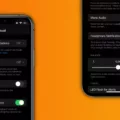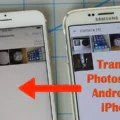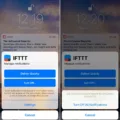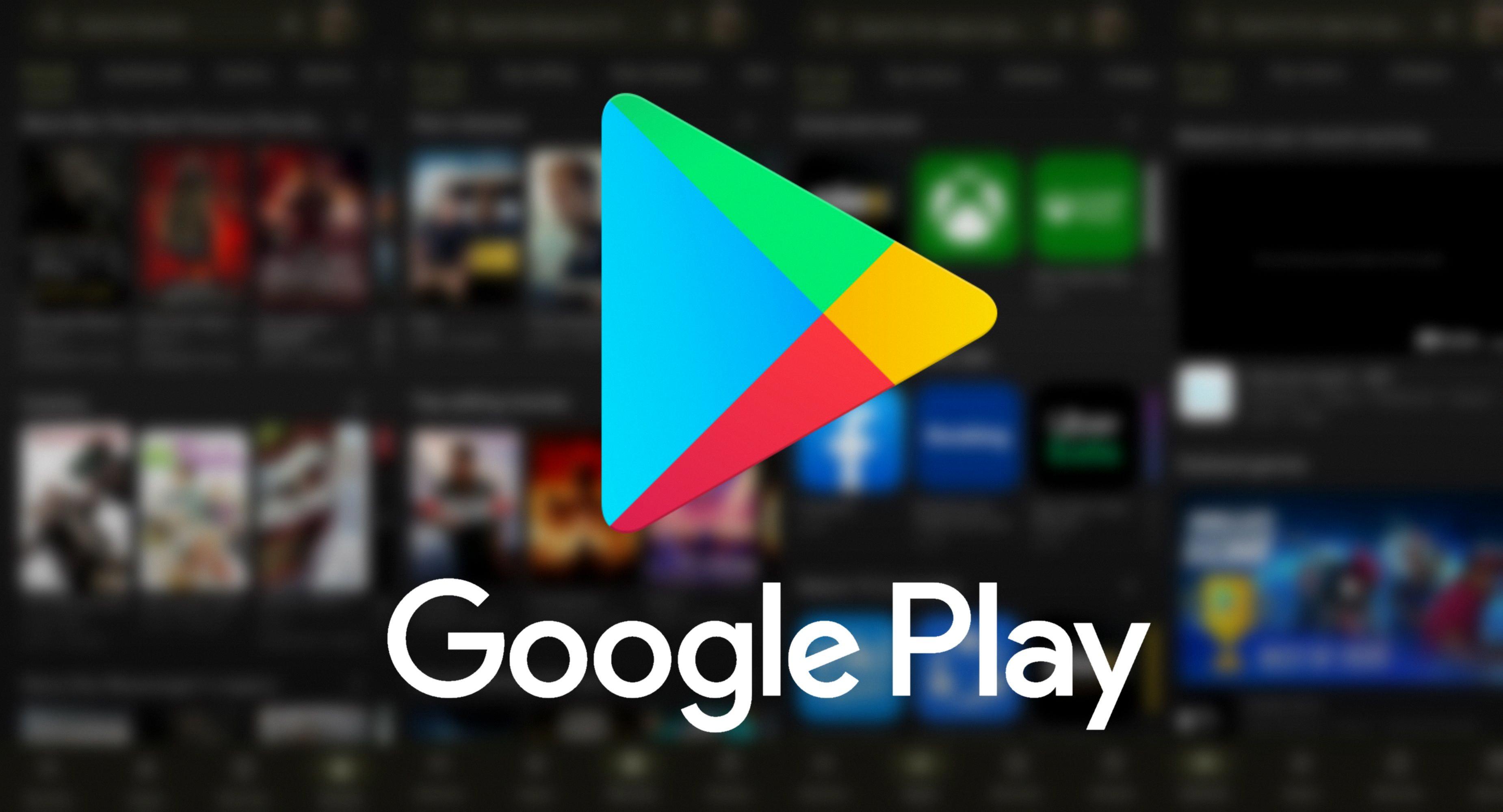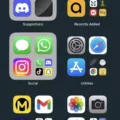Getting notifications on your iPhone can help you stay up-to-date with information from all of your apps. Whether you want to know when a new email arrives or when someone mentions you in a social media post, having your notifications set up correctly will ensure that you won’t miss out on important information. Here’s how to get notifications on your iPhone.
First, open the Settings app, then select Notifications. You’ll be presented with a list of apps that are able to send notifications to your phone. Tap on an app to customize its notification settings. Here, you can choose whether or not you’d like to receive notifications from the app and how they shold be delivered (as banners or alerts). You can also control the sound associated with each alert and set up specific times when these alerts should be silenced.
In addition to setting up individual app alerts, the Notifications section also alows you to adjust general notification settings for your device. Here, you can choose whether or not apps are allowed to send notifications at all, as well as determine what kind of badge icon is displayed for each app in the Notification Center. You can also manage how many recent items are displayed in the Notification Center and set up Do Not Disturb mode if desired.
Once all of your notification settings are configured correctly, take some time to review them periodically so that they remain updated with your preferences. That way, you’ll never miss out on any important messages that come through!
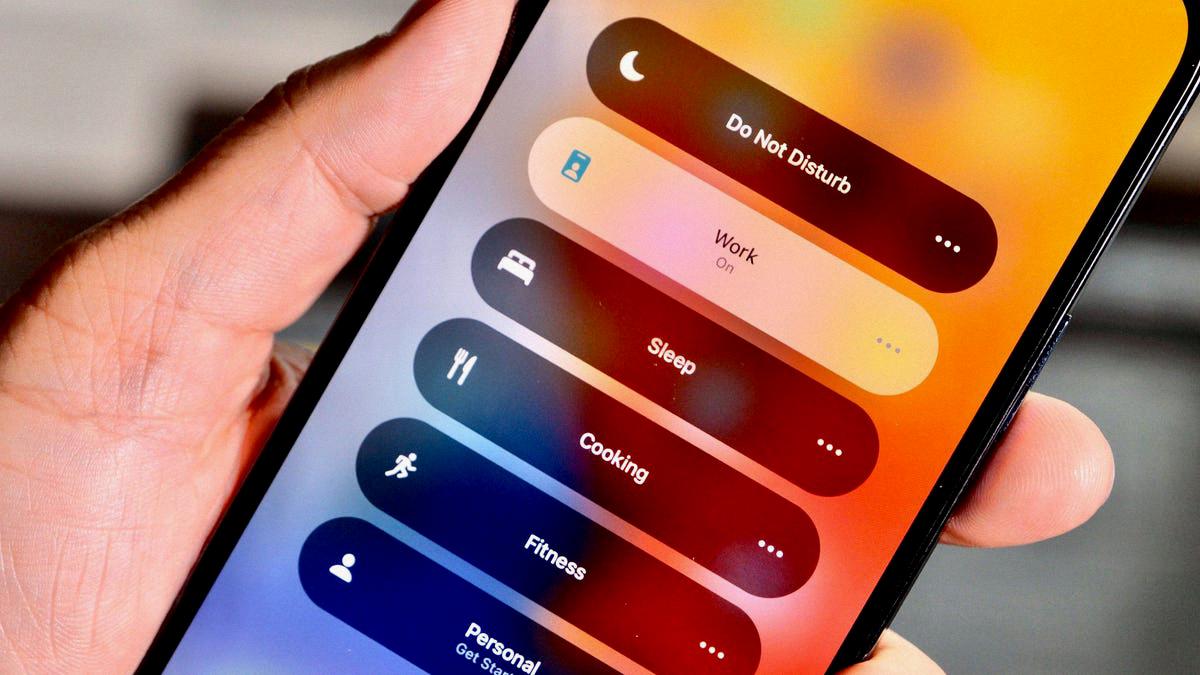
Why Won’t My IPhone Show My Notifications?
There are a few things you can try if your iPhone isn’t showing notifications. First, restart your iPhone. This can ofen fix small software glitches that may be causing the issue. If that doesn’t work, make sure that notifications are turned on in the Settings app. You should also check to see if your iPhone is connected to the internet; if it’s not, apps won’t be able to send notifications. If none of these solutions work, you may need to reset your iPhone. Just be sure to back it up first!
Why Am I Not Getting Notifications Even Though They Are Turned On?
There are a few potential reasons for why you might not be getting notifications even though they are turned on. One possibility is that Do Not Disturb or Airplane Mode is enabled, which would prevent any notifications from coming through. Another possibility is that either system or app notifications are disabled in the Settings menu. Additionally, power or data settings could be preventing apps from retrieving notification alerts. Finally, outdated apps or OS software can sometimes cause apps to freeze or crash and not deliver notifications.
How Do I Get To Notifications?
To find your notifications, from the top of your phone screen, swipe down. Touch and hold the notification, and then tap Settings. Choose your settings: To turn off all notifications, turn off All notifications.
How Do You Reset Notifications On IPhone?
On your iPhone, go to Settings > Notifications. Here, you can see all the apps that have permission to send you notifications. To reset a particular app’s notifications, tap on the app and then tap Reset. This will clear all of the app’s notifications from your iPhone.
Why Am I Not Getting Notifications On My IPhone Ios 15?
There are a few potential reasons why you might not be getting notifications on your iPhone running iOS 15. First, check to see if the Allow Notifications toggle is turned on in Settings. If it is, then notifications shold be enabled for your device. If you’re still not receiving notifications, try selecting Immediate Delivery or Scheduled Summary in the Notifications settings. This will ensure that you’re getting notifications in a timely manner. Finally, if you’re still not receiving notifications, it’s possible that your apps are not configured correctly to send notifications. Check the settings for each app to make sure that notifications are enabled.
Why Doesn’t My Phone Notify Me When I Get A Text?
There are a few potential reasons that your phone is not notifying you when you receive a text. The first thing to check is the notification settings for the Messages app. You can check thee settings by going to System Settings > Apps and Notifications > Apps > Messages. Then click on the Notifications option and make sure All Messages notifications is toggled on.
Another potential reason is that your phone may be in Do Not Disturb mode. This mode will silence all notifications, so you will want to make sure that this mode is turned off. You can check this setting by ging to System Settings > Sound > Do Not Disturb.
If neither of these solutions solve the problem, it is possibe that there is an issue with the messaging app itself. In this case, you may need to reinstall the app or contact the app developer for support.
How Do I Turn My Notifications Back On?
From a Home screen, swipe screen then navigate:
To turn on notifications for an app, tap the app.
Tap ‘Notifications’ or ‘App notifications’. Do one of the following:
To enable or disable all notifications for the app, tap the Toggle switch.
When turned on, tap any of the available options or switches next to them to turn on or off:
How Do I Get Notifications On My Phone?
Option 1: In your Settings app Open your phone’s Settings app. Tap Apps and notifications. Notifications. Under ‘Recently sent’, tap an app. Tap a type of notification. Choose your options: Choose Alerting or Silent. To see a banner for alerting notifications when your phone is unlocked, turn on Pop on screen.
How Do You Unsilence Messages On IPhone?
On your iPhone, launch the Messages app and find the conversation that you’d like to unsilence. Tap on the Details button in the top riht corner of the screen. On the Details screen, scroll down to the bottom and tap on the Do Not Disturb toggle switch to turn it off. This will unsilence the conversation and you’ll start receiving notifications for new messages again.
How Do You Unsilence Contact Notifications On IPhone?
There are several ways that you can unsilence contact notifications on your iPhone. One way is to go to the Settings app and then tap on Notifications. From there, scroll down to the Messages app and tap on it. You will then see a list of options for customizing your message notifications. Another way to unsilence contact notifications is to go into the Contacts app and edit the contact that you want to receive notifications from. Tap on the edit button and then scroll down to the section labeled Ringtone. You can then select a different ringtone for that particular contact so that you will be able to hear their calls and messages.
Why Do I Only Get Notifications When I Open The App IPhone?
There could be a few reasons why you’re only receiving notifications when you open the app on your iPhone. One reason could be that your Alert Style is set to None. To check this, go to Settings > Notifications and see what your Alert Style is set to. If it’s set to None, try changing it to Banners or Alerts. Another reason could be that you’re not signed in to your Apple ID. Make sure that you’re signed in with your Apple ID in order to receive notifications.
Why Won’t My IPhone Alert Me When I Get A Text?
There are a few possible reasons why your iPhone migt not be alerting you when you get a text. First, make sure that the “Do Not Disturb” feature is not turned on. This feature will silence all incoming calls and notifications. To check this, open the Settings app and go to the “Do Not Disturb” section. If the feature is turned on, simply tap the “Do Not Disturb” button to turn it off.
Another pssible reason is that you have not selected a tone for incoming text messages. On your iPhone, open the Settings app and go to the “Sound & Haptics” section. Then scroll down to the “Sounds and Vibration Patterns” section to find the “Text Tone” option. If it shows None/Vibrate Only, tap on it and select an alert tone.
If neither of these solutions solve the problem, it is possible that there is an issue with your network connection or with the message itself. Try sending a test message to yourself or to another contact to see if you are able to receive it. If not, contact your wireless carrier for furthr assistance.