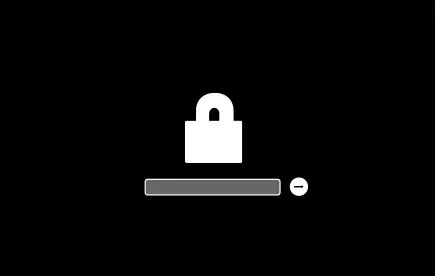
Can’t get into your Mac because you forgot your firmware password? While this is supposed to ensure that unauthorized users don’t tinker with the system or even turn on the computer, it can be a real pain if you lose access to it. Firmware password protection is one of the most important Mac security features, because it adds a strong defense layer and ensures that no one else can modify your device’s hardware settings.
However, you’ll lock yourself out entirely if you forget this password, so you need to know how to recover access. Knowing how to take back control of your Mac lets you get past this obstacle, while still keeping your system safe from prying eyes.
How to Check if Your Mac is Firmware Locked
To check for firmware lock on Mac, start by powering off your Mac entirely.
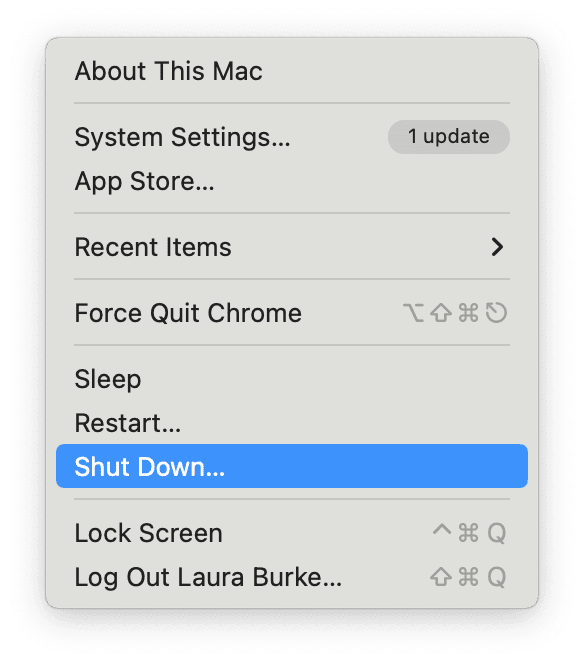
Then, press the power button and immediately hold down Command-Option-P-R as the Mac begins to boot. This key combination triggers the reset process for your Mac’s NVRAM, a small portion of memory that stores certain settings.
If your Mac is locked with a firmware password, you’ll quickly notice—you’ll be prompted to enter a password just after you hear the startup chime. This password request is a clear indication of a firmware lock, meaning it’s been configured to prevent unauthorized access to your Mac.
Once you’re prompted, this is your verification point. If you see a startup password prompt at this stage, then it confirms that the Mac has a firmware lock. If not, your Mac isn’t firmware locked.
Resetting the PRAM/NVRAM to Bypass Firmware Password
If you’re locked out of your Mac due to a forgotten firmware password, resetting the PRAM (Parameter RAM) or NVRAM (Non-Volatile Random Access Memory) might just be the trick you need, especially on some older Macs. While this isn’t guaranteed to bypass the firmware password on all models, it’s a simple process worth trying if you’re looking for a quick fix.
To try a PRAM reset to bypass firmware password:
1. Power off your Mac: Start by shutting down your Mac completely. Make sure it’s entirely off before the next step.
2. Hold down specific keys: Simultaneously press and hold the Command (⌘), Option (⌥), P, and R keys on your keyboard.
3. Turn on your Mac: While still holding these keys, press the power button to turn on your Mac.
4. Continue holding for a reboot: Keep holding these keys down for about 20 seconds, or until you hear the startup chime twice. This is a signal that the NVRAM reset on Mac is working. Some users notice a black screen that briefly flashes during the reset, indicating that reset Mac PRAM firmware is in progress.
Once the reset is complete, release the keys and allow your Mac to start up normally. In some cases, this simple NVRAM reset on Mac can bypass the firmware password prompt, allowing you access to your Mac once again. However, it’s important to remember that this method only works on certain older models, as newer ones have additional security features that may prevent this approach from succeeding.
If this doesn’t work, don’t worry—you still have other options, like taking your Mac to an Apple Store or authorized repair center for additional assistance.
Using macOS Recovery to Disable Firmware Password
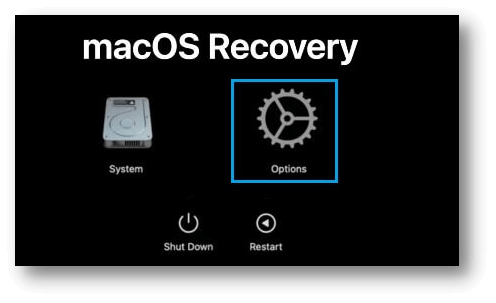
When the issue of a forgotten firmware password comes up, there’s a way to potentially regain access using macOS Recovery for the firmware password. This process leverages the built-in recovery tools on macOS, specifically designed to help in situations like this.
To start, you’ll need to access macOS Recovery for firmware password reset. Begin by completely powering off your Mac. Once it’s shut down, press the power button and immediately hold down Command-R on the keyboard. Keep holding these keys until you see the Apple logo or a spinning globe, which means your Mac is booting into Recovery Mode.
In macOS Recovery, you’ll access a set of utilities designed to troubleshoot and manage your Mac. From here, go to the top menu and select “Utilities,” then open Startup Security Utility. This utility provides options to manage your firmware password settings. If prompted, you may need to enter a firmware password if you recall it.
However, if you’re looking to reset or disable firmware password in recovery mode, locate the option within Startup Security Utility that allows you to modify the firmware lock settings. Select “Turn Off Firmware Password” and confirm your action.
Once you’ve successfully chosen to turn off Mac firmware lock, exit macOS Recovery by selecting Restart from the Apple menu. Your Mac will restart without the firmware password in place, giving you full access again.
Contacting Apple Support for Firmware Password Removal
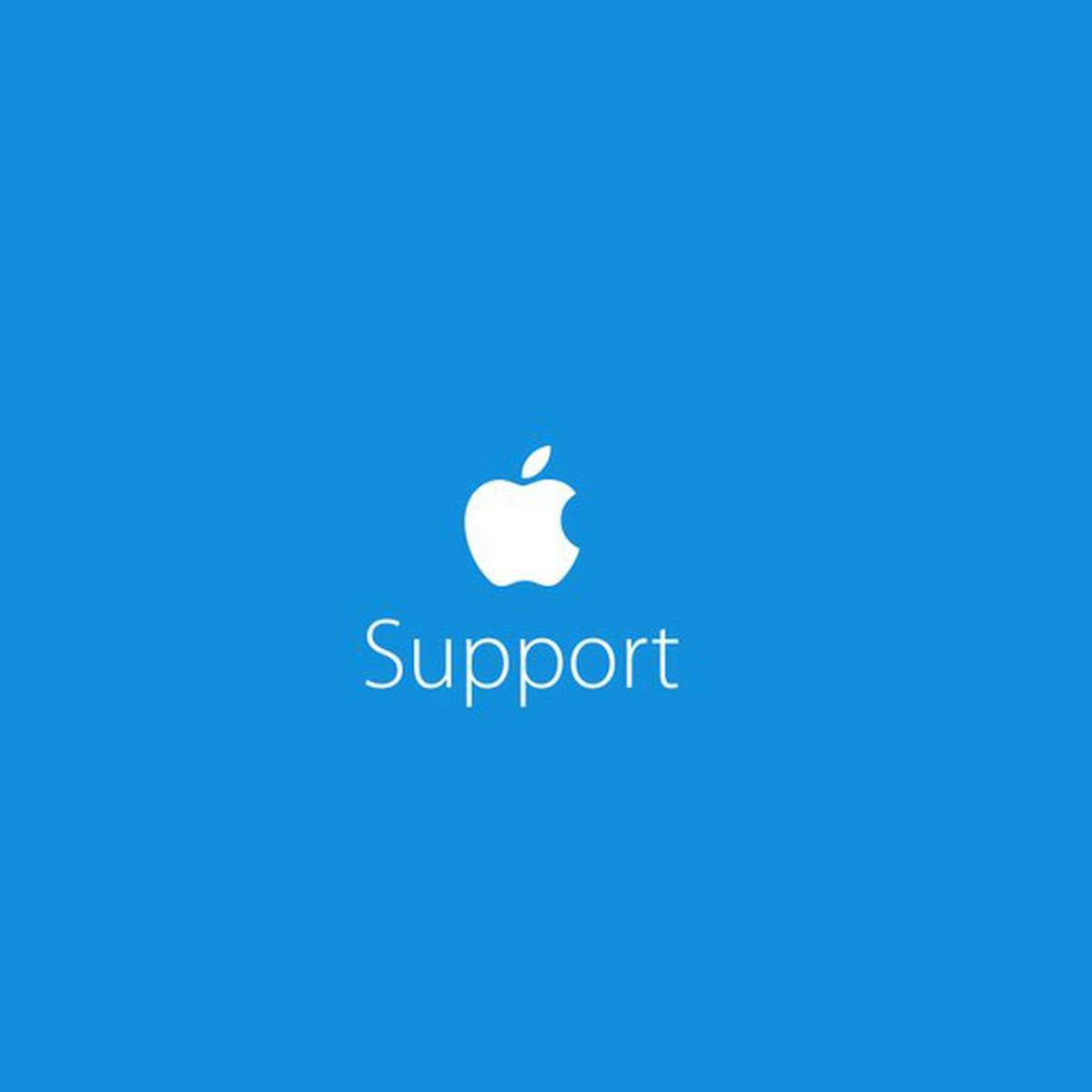
If you’re unable to reset your Mac’s firmware password manually, reaching out to Apple support for firmware password removal could be the most reliable solution. They’ve streamlined the process to help you get back into your Mac quickly and securely.
Here’s how it typically works: Apple will guide you through steps to unlock Mac with Apple help either through their support team or by setting up an appointment at an Apple Authorized Service Provider.
At this point, be prepared to provide proof of ownership for security reasons—Apple takes this seriously to ensure your data remains protected. Once verified, their firmware password service allows the technicians to access your Mac’s system and help you regain access.
Apple Support’s team is knowledgeable and understands that these situations happen, so don’t hesitate to reach out. With your proof of ownership in hand, they’ll make the process as smooth as possible.
Resetting a Locked Mac to Factory Settings
For those wanting a fresh start with their Mac but can’t unlock it, performing a factory reset without password is a solution. Start by holding Command + R as your Mac powers up; this brings you into Recovery Mode, where you can access essential tools to clear your device.
Once in Recovery, select Disk Utility, choose your main drive, and click “Erase” to wipe the data completely. Afterward, exit Disk Utility, return to the Recovery menu, and choose “Reinstall macOS” to restore Mac to factory settings.
Conclusion
Frustrating as it is, you may lose access when your firmware’s password is forgotten, but if you know the right steps for recovering from the forgotten firmware password, it can save you time and effort.
If you get stuck on your macOS, and follow firmware password troubleshooting tips, like doing it with macOS Recovery Mode, resetting the PRAM/NVRAM, or reaching out to Apple Support if you run into problems, you will be able to take control of your Mac while keeping your security in place.
To avoid future issues, consider these Mac security tips: Store your passwords in a secure place and make certain backup recovery options are put into place.








