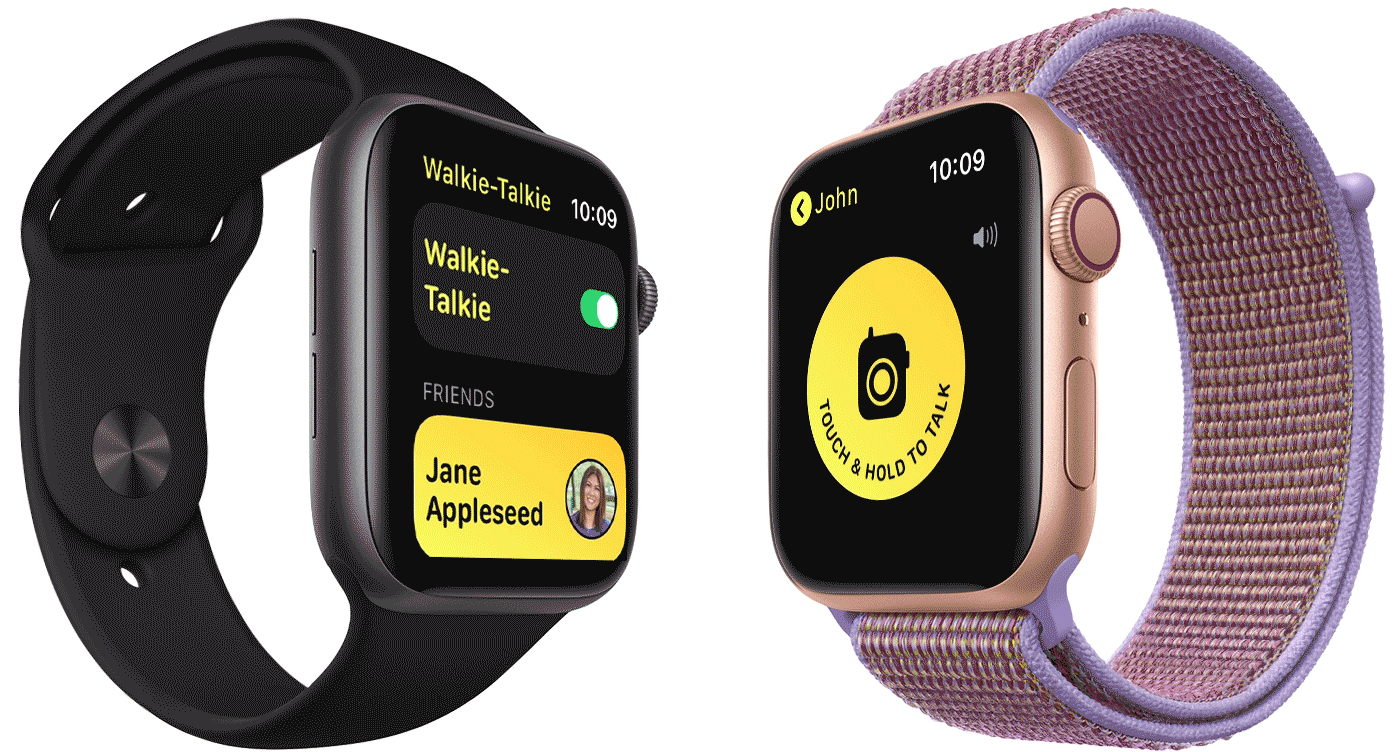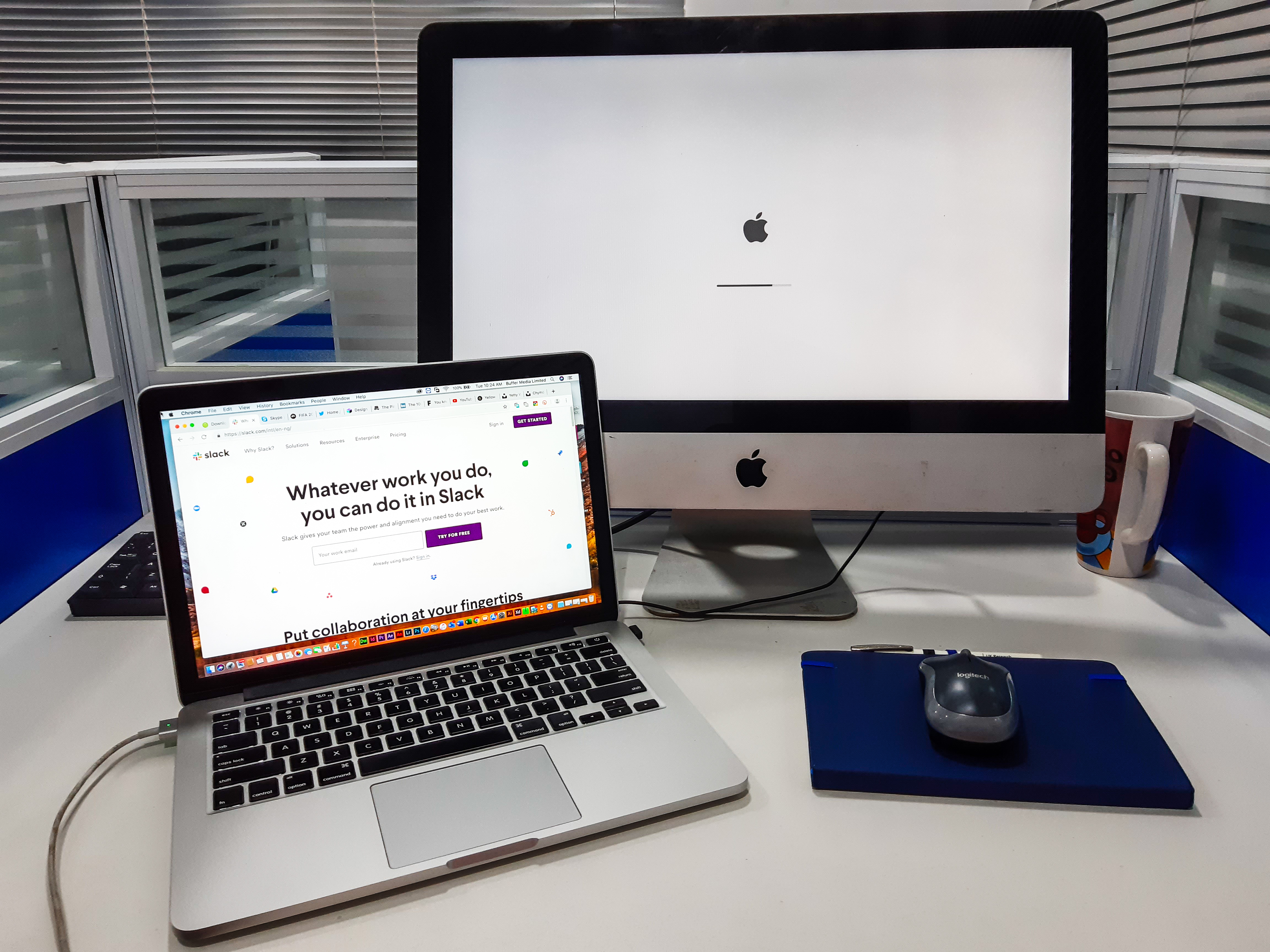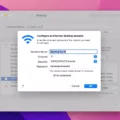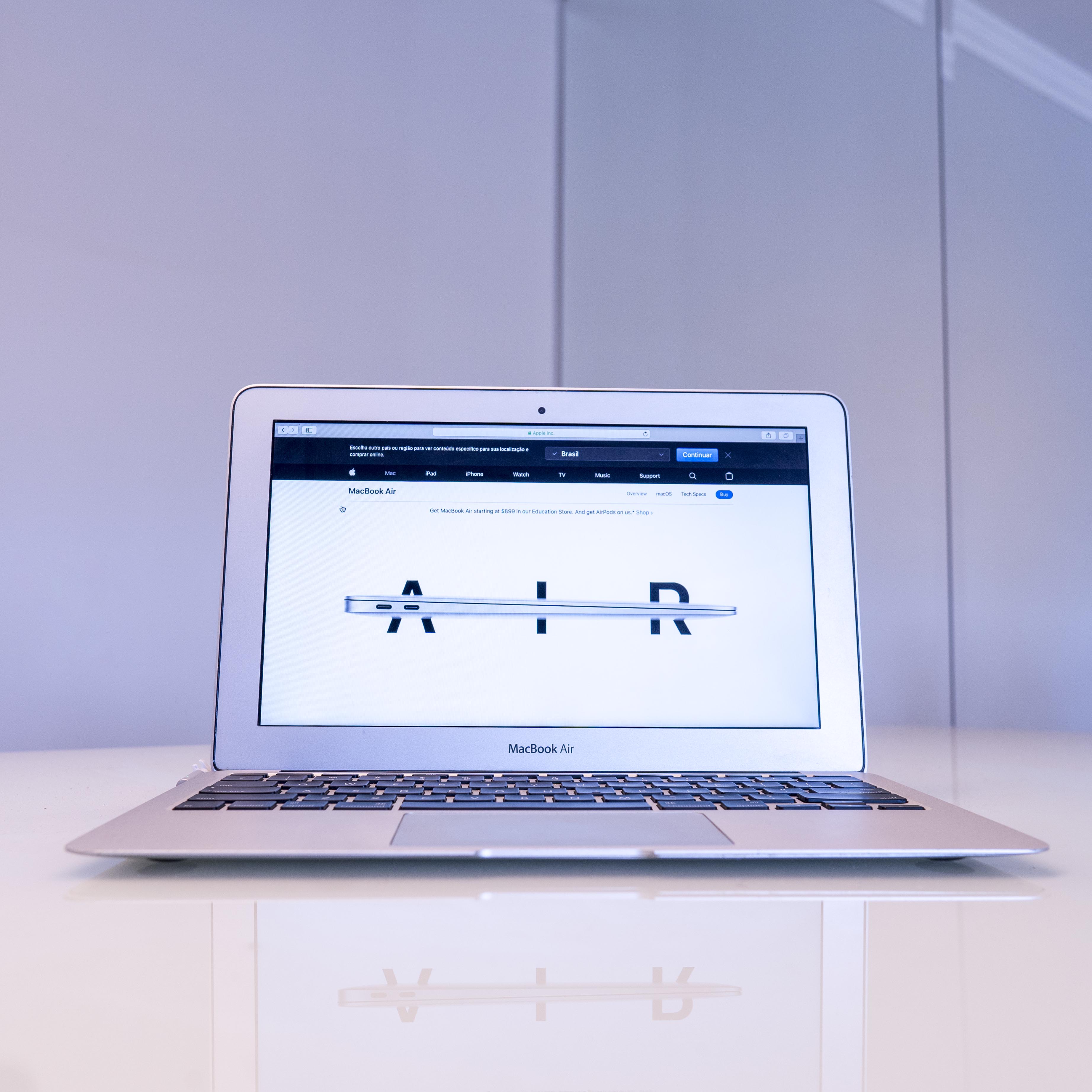The MacBook Pro is known for its sleek design, powerful performance, and advanced features. However, like any electronic device, it is not immune to issues. One common problem that users may encounter is the backlight not working on their MacBook Pro.
The backlight is an essential feature of the MacBook Pro’s keyboard, providing illumination in low-light conditions to enhance visibility and ease of use. When the backlight fails to activate, it can be frustrating and hinder productivity. Fortunately, there are several steps you can take to troubleshoot and potentially resolve this issue.
Firstly, check if the keyboard backlight is enabled in your system preferences. To do this, click on the Apple menu in the top-left corner of your screen and select “System Preferences.” Then, click on “Keyboard” and navigate to the “Keyboard” tab. Ensure that the “Illuminate keyboard in low light” option is checked. If it is already checked, try toggling it off and on again to refresh the settings.
If the backlight still doesn’t work, the next step is to check the light sensor. The light sensor is located next to the webcam on your MacBook Pro or iMac. Ensure that there is no strong light source directly pointing towards it, as this can cause the illumination indicator and controls to become locked. Bright lights such as sunlight directly on the light sensor can trigger this feature, disabling the backlighting when it’s not needed. Adjust the positioning of your MacBook Pro to avoid direct light exposure to the sensor.
If the issue persists, it may be necessary to reset the System Management Controller (SMC) on your MacBook Pro. The SMC controls various hardware functions, including the keyboard backlight. To reset the SMC, shut down your MacBook Pro and connect it to a power source. Hold down the Shift, Control, and Option keys on the left side of the keyboard, along with the power button, for about 10 seconds. Release all the keys and power button, then turn on your MacBook Pro.
If none of the above steps resolve the backlight issue, it is recommended to seek professional assistance. Backlight problems can stem from a variety of causes, such as a faulty logic board, LCD cable, or screen. Without a proper diagnosis, it is difficult to determine the exact solution. Consulting an authorized Apple service provider or technician can help pinpoint and address the specific problem.
The backlight not working on a MacBook Pro can be a frustrating issue, but there are several troubleshooting steps you can take. Start by checking the keyboard backlight settings in the system preferences, ensuring the light sensor is not exposed to direct strong light, and resetting the SMC if necessary. If the problem persists, professional assistance may be required to identify and resolve the underlying cause.
Why is Your MacBook Pro Backlight Not Working?
There could be several reasons why the backlight on your MacBook Pro is not working. Here are some possible causes:
1. Keyboard Backlight Settings: Check your keyboard backlight settings to ensure that it is not turned off or set to a low level. You can adjust the brightness of the keyboard backlight by going to System Preferences > Keyboard > Keyboard tab. Make sure the “Adjust keyboard brightness in low light” option is selected.
2. Ambient Light Sensor: The keyboard backlight on MacBook Pro models is designed to automatically adjust its brightness based on ambient light conditions. If the ambient light sensor is not working properly, it may affect the keyboard backlight. You can check the sensor by opening the Photo Booth app and pointing the webcam towards a strong light source. If the sensor is working properly, the screen should adjust its brightness accordingly.
3. Software Issues: Sometimes, software glitches or conflicts can cause the keyboard backlight to stop working. To troubleshoot this, try restarting your MacBook Pro and see if the backlight starts working again. If not, you can try resetting the System Management Controller (SMC) by shutting down your MacBook Pro, then pressing and holding the power button for 10 seconds. Release the button and turn on your MacBook Pro.
4. Hardware Problems: In some cases, there may be a hardware issue causing the backlight problem. This could be a faulty backlight cable or connector. If you are comfortable with hardware troubleshooting, you can open up your MacBook Pro and check the connections. However, it is recommended to seek professional help or contact Apple Support for assistance, especially if your MacBook Pro is still under warranty.
5. Updates and Compatibility: Occasionally, macOS updates or compatibility issues with third-party software can cause keyboard backlight problems. Make sure that your MacBook Pro is running the latest version of macOS and that all your software is up to date. If the problem started after installing a particular software, try uninstalling or updating it to see if it resolves the issue.
It’s important to note that troubleshooting the backlight issue on your MacBook Pro may require technical expertise, especially when dealing with hardware problems. If none of the above solutions work, it’s advisable to contact Apple Support or visit an authorized service center for further assistance.
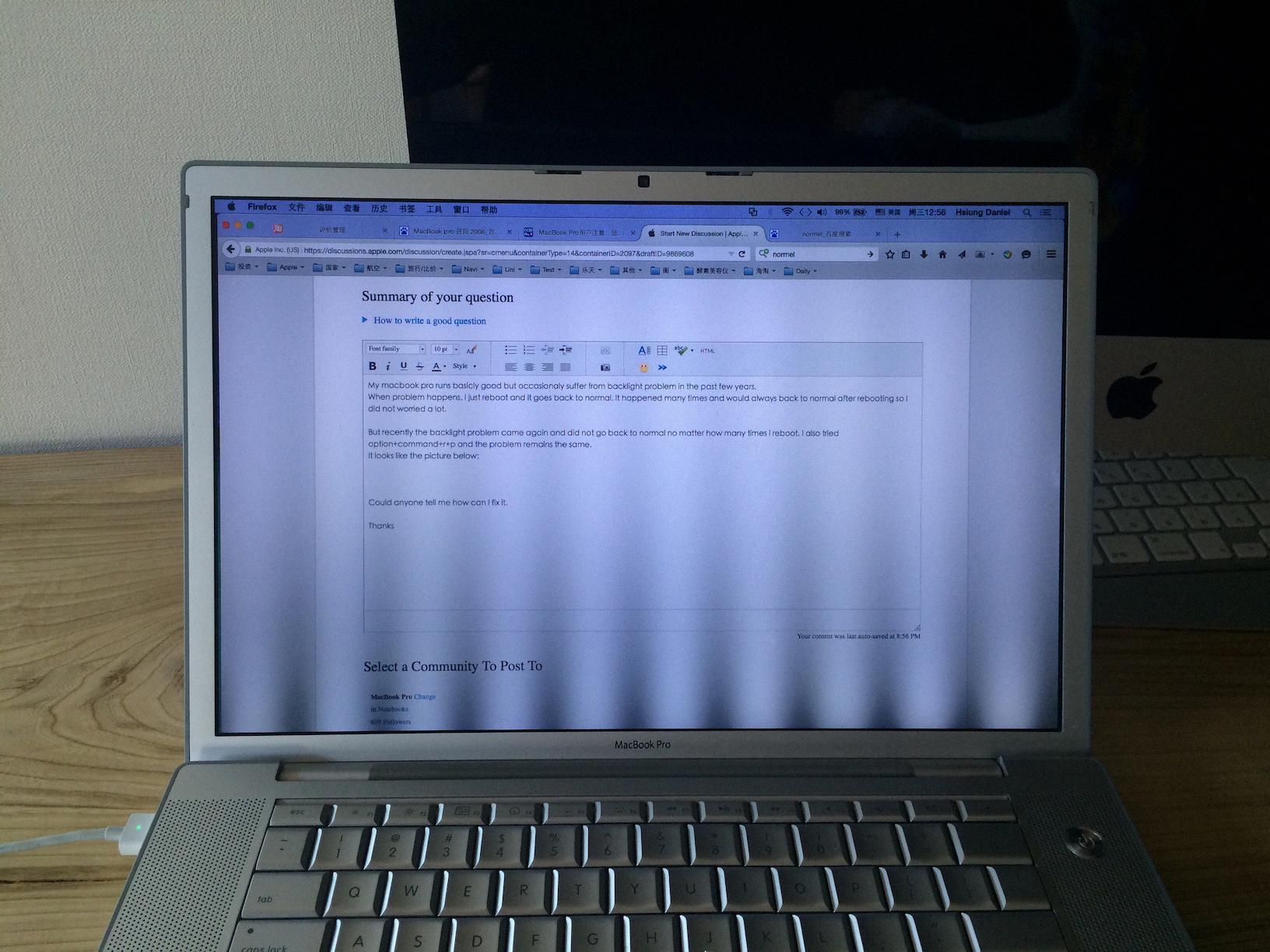
Why is Your MacBook Pro Keyboard Backlight Disabled?
The keyboard backlight on your MacBook Pro may be disabled due to the presence of direct lighting or bright lights on the light sensor located on the top of your screen. This light sensor is designed to detect the ambient light in your surroundings and adjust the keyboard backlight accordingly.
When the sensor detects bright lights, such as sunlight, it may mistakenly assume that the keyboard backlight is not needed and automatically disable it. This feature is intended to conserve battery life and provide a more comfortable viewing experience in well-lit environments.
Here are some possible reasons why your MacBook Pro keyboard backlight may be disabled:
1. Direct sunlight: If you are using your MacBook Pro in a location where direct sunlight is falling on the light sensor, the keyboard backlight may be disabled to compensate for the additional brightness.
2. Bright indoor lighting: Similarly, if you are in a well-lit room with bright artificial lighting, the sensor may detect the excess light and disable the keyboard backlight.
3. Incorrect sensor calibration: In some cases, the light sensor may not be calibrated correctly, leading to incorrect readings and the disabling of the keyboard backlight even in normal lighting conditions.
To resolve this issue and re-enable the keyboard backlight, you can try the following steps:
1. Adjust your surroundings: If you are in a brightly lit area, try moving to a location with less direct lighting or lower ambient light levels. This can help the light sensor detect the appropriate lighting conditions and enable the keyboard backlight.
2. Adjust the display brightness: Sometimes, adjusting the brightness of your MacBook Pro’s display can also affect the keyboard backlight. Try adjusting the display brightness using the dedicated keys on your keyboard or through the System Preferences settings.
3. Reset the SMC: If the above steps do not work, you can try resetting the System Management Controller (SMC) on your MacBook Pro. This can help reset various hardware settings, including the light sensor calibration. To reset the SMC, follow the specific instructions for your MacBook Pro model provided by Apple.
It’s worth noting that the disabling of the keyboard backlight in bright lighting conditions is a feature designed to improve the overall user experience and conserve battery life. However, if you find that the keyboard backlight is frequently disabled even in normal lighting conditions, you may consider contacting Apple Support for further assistance or to address any potential hardware issues with the light sensor.
How Much Does It Cost to Fix MacBook Pro Backlight?
According to a report by iFixit, fixing the stage light fault on a MacBook Pro can cost significantly more than expected. The stage light fault, also known as the backlight issue, affects the display on certain MacBook Pro models.
Traditionally, repairing this fault would involve replacing the entire display assembly, which can be quite costly. However, iFixit discovered that the root cause of the problem is a relatively inexpensive flex cable that connects the display to the display controller board. This cable can be purchased for around $6.
While the cost of the cable itself is minimal, the labor involved in replacing it is where the real expense lies. Opening up a MacBook Pro and accessing the display assembly requires specialized tools and expertise. As a result, many repair shops charge a substantial fee for this service.
IFixit estimates that the average repair cost for the MacBook Pro stage light fault is around $600. This price includes the cost of the flex cable and the labor involved in replacing it. However, it’s important to note that repair costs may vary depending on the location and the specific repair shop.
Fixing the MacBook Pro backlight issue can be quite expensive, with an estimated cost of around $600, according to iFixit. The high cost is mainly due to the labor involved in replacing the flex cable, despite the cable itself being relatively inexpensive.
What Causes MacBook Backlight Issues?
There are several factors that can cause a MacBook backlight issue. These include:
1. Logic board: The logic board is responsible for controlling the power supply to the backlight. If there is a fault or damage to the logic board, it can result in the backlight not functioning properly.
2. LCD cable: The LCD cable connects the logic board to the display panel. If this cable is loose, damaged, or improperly connected, it can lead to backlight problems.
3. Screen: The screen itself may be the cause of the backlight issue. If there is physical damage to the screen or if it is faulty, it can result in the backlight not working correctly.
It is important to note that diagnosing the exact cause of the MacBook backlight issue can be challenging without examining the device. It is recommended to seek professional assistance or take the MacBook to an authorized service center for a thorough inspection and repair.
Conclusion
The MacBook Pro is a powerful and versatile device that offers a range of features and functionalities. It is known for its sleek design, high-quality display, and efficient performance. However, like any electronic device, it can encounter issues such as keyboard backlight problems. If you are unable to activate the keyboard backlight, it is important to check the position of the light sensor and ensure that it is not facing a strong light source. Direct lighting, especially sunlight, can cause the backlighting controls to become locked as a safety feature. If the problem persists, it is recommended to seek professional assistance to diagnose and resolve the issue, as it could be caused by a faulty logic board, LCD cable, or screen. the MacBook Pro is a reliable and popular choice for professionals and individuals seeking a high-performance laptop.