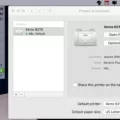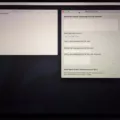Are you having issues with dead pixels on your MacBooks? Dead pixels on a MacBook can appear as spots on your screen that don’t light up. It usually appears as a black or white spot. A pixel can “die” if the transistor that powers it malfunctions or stops working. Due to hardware degradation, this can happen over time.
It’s important to mention the difference between stuck and dead pixels. A stuck pixel isn’t dead. It still displays light, but it is stuck on a specific color, such as red, green, or blue. This can occur due to several reasons, but it’s often fixable, unlike dead pixels.
Common Causes of Dead Pixels
There can be a number of causes of a dead pixel. As I mentioned, hardware can degrade over time due to age, even if it was built without any errors. Things like overheating and physical impacts (dropping your laptop) can also lead to damages such as dead pixels. Physical damage can separate the adhesive holding the pixels to the screen, for example.
A small number of assembly errors can also creep into the production process and can be the cause of a dead pixel on a MacBook.
Stuck pixels are usually caused by faulty or malfunctioning transistors that are not entirely dead but which are getting power all the time and allowing light to pass through to the RGB (Red, Light, and Blue) layer.
Quick At-Home Fixes You Can Try First

It’s important to note that most of the time, you cannot fix a dead pixel. If a pixel has died due to age-related degradation or to physical damage, it is usually dead forever. However, sometimes, a dead pixel can be fixed.
Stuck pixels, on the other hand, are often fixable.
So, how can you fix a stuck pixel on a Mac? Applying pressure to the screen can fix MacBook pixel issues and remove pixel spots resulting from stuck pixels.
Try cleaning the screen and then “massaging” the screen gently with your finger, using a microfiber cloth, applying pressure to the pixel that has malfunctioned. You can also try gently flicking the pixel with your finger. This can often cause the pixel to get unstuck.
If you have a dead pixel, you can also try these methods, but it is much less likely to result in success.
Using Pixel Fixing Software
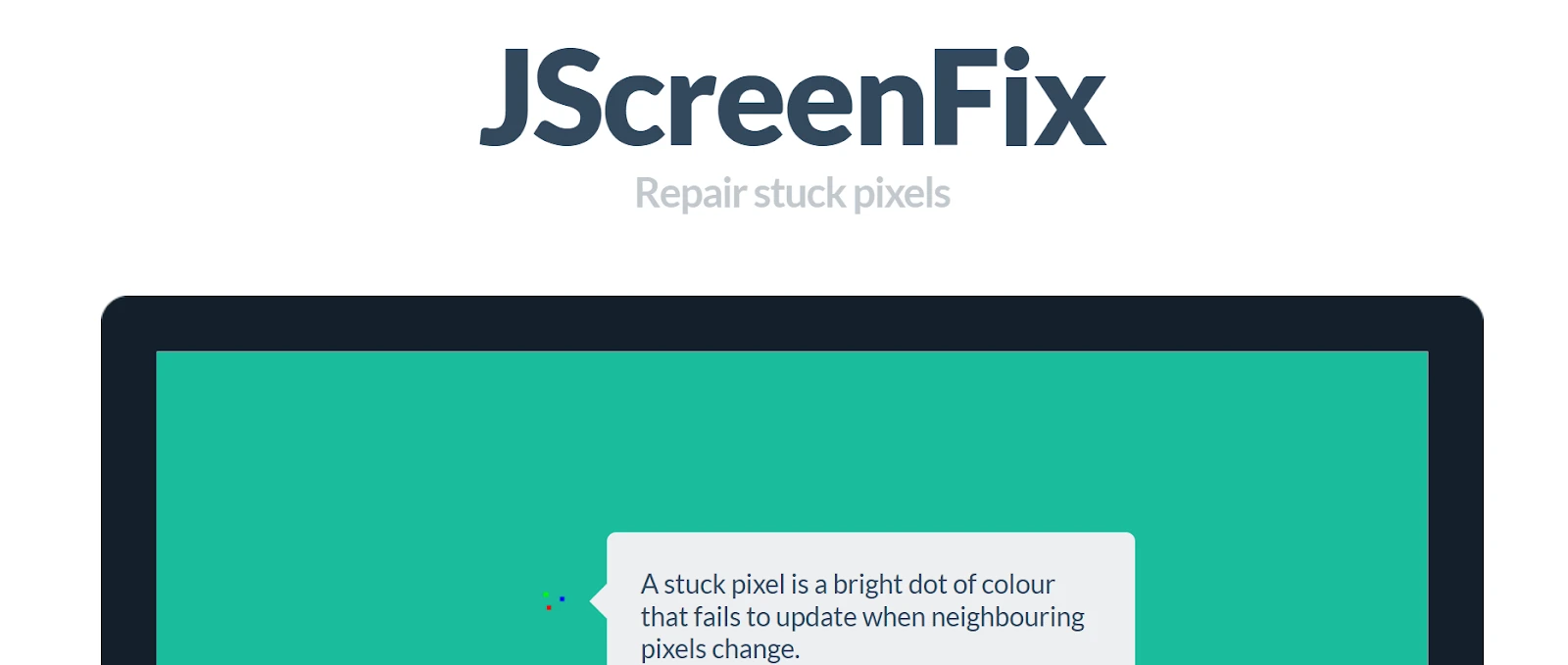
You can also try using a free MacBook pixel software like JScreenFix. This tool aims to fix stuck screen pixels by rapidly cycling through different colors in an attempt to get the pixel to become unstuck. It runs in your browser, so you don’t need to download anything. You just leave it running for a while. However, it doesn’t always work.
When to Seek Professional Repair
If you can’t fix the dead or stuck pixels by yourself, you can take your MacBook to a repair center to repair the screen. If you have enough dead pixels, you might want to consider changing the screen, since dead pixels can’t usually be fixed without replacing the entire screen. However, if they are not bothering you, you can just leave them.
Cost of Fixing Dead Pixels on MacBook
The cost of repairing your MacBook screen can vary, depending on the model of your MacBook and the screen size. With an AppleCare+ plan, screen replacement (at a fee of $99) is covered, but that may not apply if you only have dead pixels. Unless you have a visible number of dead pixels, it may not be covered.
Without AppleCare+, replacing a MacBook screen can cost anywhere from $200 to $800.
Is It Worth Fixing or Replacing the Screen?
Is screen repair worth it? That depends. Remember, dead pixels can’t usually be brought back to life. So, you might have to end up replacing the entire screen. This can be quite costly. If the dead pixels aren’t really bothering you, then you might want to just leave them as they are.
Preventing Future Pixel Damage

To prevent dead pixels in the future, follow these tips:
- Avoid excessive pressure on the screen.
- Avoid dropping or banging your MacBook.
- Keep your MacBook in a protective case.
- Avoid overheating your MacBook or exposing it to extreme temperatures.
Of course, this doesn’t guarantee that you won’t have dead pixels, but it does reduce the likelihood.
Conclusion
We hope you enjoyed this Mac display troubleshooting guide. To summarize, you can often fix stuck pixels – in fact, they often get unstuck by themselves or are only stuck when using certain applications. However, dead pixels cannot usually be fixed without replacing the entire screen, although you can flick them back to life on rare occasions.