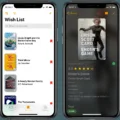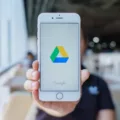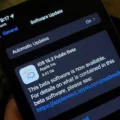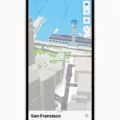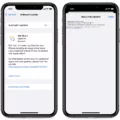IOS 15 is the latest operating system released by Apple, offering a range of new features and enhancements. However, like any software update, it is not immune to issues. One common problem that users have reported is apps not working properly on iOS 15. If you are facing this issue, don’t worry, as there are several solutions you can try to get your apps up and running again.
Firstly, it is important to note that compatibility issues can arise when apps are not updated to support the latest iOS version. Developers regularly release updates to ensure their apps work seamlessly on the newest operating system. Therefore, it is crucial to check if there are any available updates for your apps.
To update your apps, open the App Store on your iPhone and tap on your profile picture in the top-right corner. Scroll down to the “Available Updates” section and update any apps that have pending updates. This simple step may resolve the issue you are experiencing.
If updating the apps doesn’t help, you can try restarting your iPhone. This can help resolve any temporary glitches or conflicts that may be causing the apps to malfunction. To restart your iPhone, simply press and hold the power button until you see the “Slide to power off” option. Slide the button, wait for a few seconds, and then press the power button again to turn your device back on.
If the problem persists, you can try resetting all settings on your iPhone. This will not delete any of your data, but it will reset all your personalized settings to their default values. To do this, go to the “Settings” app, tap on “General,” then scroll down and select “Reset.” From there, choose “Reset All Settings” and confirm your decision. After the reset, you will need to reconfigure your preferences, such as Wi-Fi passwords and notification settings, but this may help resolve the app-related issues.
In some cases, the issue may be specific to a particular app. If you are experiencing problems with a specific app, you can try deleting and reinstalling it. To delete an app, press and hold its icon on the home screen until the icons start jiggling. Then, tap on the “x” button on the app’s icon and confirm the deletion. Afterward, go to the App Store and reinstall the app.
If none of these solutions work, it is possible that the app you are trying to use is not fully compatible with iOS 15. In this case, you can reach out to the app’s developer for support or wait for an update that addresses the compatibility issues.
It is worth mentioning that iOS updates can sometimes introduce new bugs or issues. Apple is aware of these problems and typically releases bug fixes in subsequent updates. Therefore, keeping your iPhone up to date with the latest iOS version can help resolve any known issues.
If you are facing issues with apps not working properly on iOS 15, there are several troubleshooting steps you can take. Start by updating your apps and restarting your iPhone. If the problem persists, try resetting all settings or reinstalling the problematic app. If all else fails, reach out to the app’s developer for assistance or wait for an update that addresses the compatibility issues.
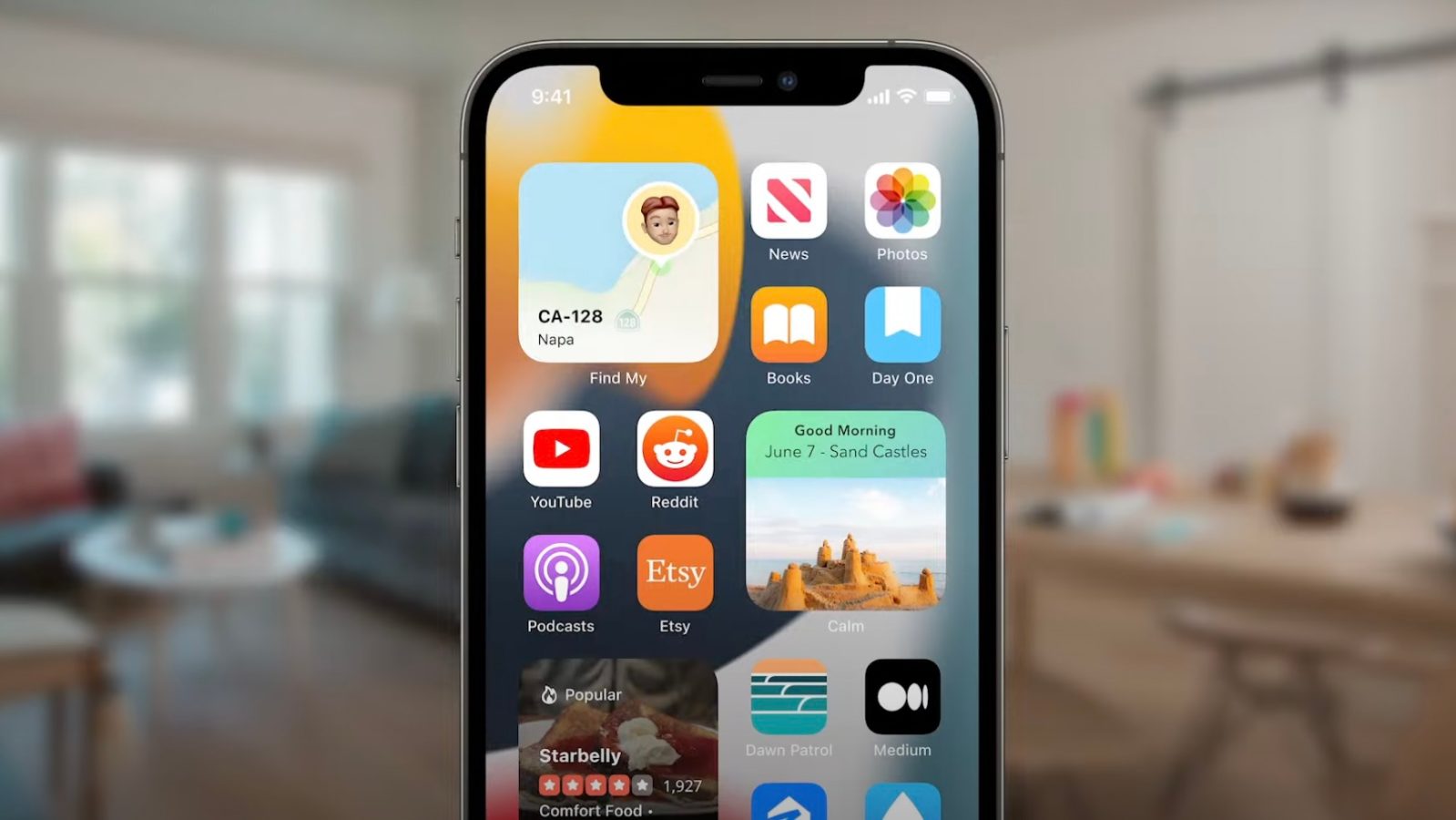
Why Won T My IPhone Apps Open IOS 15?
There can be several reasons why iPhone apps won’t open on iOS 15. Here are some possible explanations:
1. Compatibility issues: Some apps may not be fully compatible with the latest iOS version. Developers need to update their apps to ensure they work seamlessly with the new operating system. If an app hasn’t been updated yet, it may fail to open or function properly on iOS 15.
2. Software glitches: Like any other software, iOS can have bugs and glitches that affect app performance. These issues are usually addressed in subsequent updates from Apple. If you haven’t updated your iOS to the latest version, it’s possible that these glitches are causing the apps to fail.
3. Insufficient storage: If your iPhone is running low on storage space, it can hinder app functionality. Apps require a certain amount of free space to operate smoothly. If your device is nearly full, try freeing up some space by deleting unwanted files or apps.
4. Corrupted app data: Occasionally, app data can become corrupted, preventing the app from opening. In such cases, you can try deleting and reinstalling the app to resolve the issue. However, keep in mind that this may result in the loss of any unsaved data or settings within the app.
5. Network issues: Some apps rely on a stable internet connection to function properly. If your internet connection is weak, unstable, or not available, the apps may fail to open. Make sure you have a strong and stable internet connection before attempting to open the apps.
If you’re experiencing issues with multiple apps on iOS 15, it may be worth trying a general reset of your device’s settings. This can often resolve compatibility or configuration issues. However, please note that resetting your settings will erase any customized preferences, so it’s advisable to back up your device before proceeding.
To reset all settings on your iPhone, follow these steps:
1. Go to the Settings app on your iPhone.
2. Scroll down and tap on “General.”
3. Scroll to the bottom and select “Reset.”
4. Tap on “Reset All Settings.”
5. Enter your device passcode if prompted.
6. Confirm your choice to reset all settings.
After the reset, your device will restart, and all settings will be restored to their default values. You’ll need to reconfigure any personalized settings, such as Wi-Fi passwords and display preferences, but this should not affect your data or installed apps.
If none of these solutions work, it may be necessary to contact the app developer for further assistance or wait for an update that addresses the compatibility issues with iOS 15.
What Are The Problems With IOS 15 Apps?
IOS 15 has been reported to have several issues with its apps. These problems can cause frustration and inconvenience for users. Here are some of the common problems that have been identified:
1. Abnormal Battery Drain: Many users have complained about excessive battery drain after updating to iOS 15. This can significantly impact the device’s battery life and require more frequent charging.
2. Wi-Fi Issues: Some users have experienced difficulties connecting to Wi-Fi networks or experiencing slow internet speeds after updating to iOS 15. This can disrupt online activities and cause frustration.
3. Bluetooth Problems: Users have reported issues with Bluetooth connectivity, including difficulty pairing devices, frequent disconnections, or poor audio quality during calls or media playback.
4. UI Lag: Some users have noticed a lag or delay in the user interface, making the device feel sluggish and unresponsive. This can hinder the overall user experience and affect productivity.
5. Crashes: iOS 15 apps may occasionally crash or freeze, forcing users to restart their devices or close the app. This can result in data loss and interruptions while using the app.
6. Face ID Issues: Users have reported problems with the Face ID feature, including failure to recognize their face or slower response times. This can cause inconvenience when unlocking the device or using Face ID for authentication.
7. Touch ID Issues: Some users with devices that have Touch ID have experienced issues with fingerprint recognition after updating to iOS 15. This can result in the need to re-register fingerprints or use alternative authentication methods.
8. Installation Problems: Some users have encountered difficulties while installing iOS 15, such as the update getting stuck, slow download speeds, or failed installations. This can prevent users from accessing the latest features and security updates.
These problems can vary in severity and may not affect all users, but they have been reported by a significant number of individuals. It is important to note that Apple is actively working on addressing these issues and releasing updates to fix them.
Are There Problems With IOS 15 IPhone?
There have been reports of various issues with iOS 15 on iPhone. Some users have experienced problems with Wi-Fi connectivity, including slow network speeds and frequent disconnections.
To address these issues, here are some potential solutions:
1. Restart your iPhone: This simple step can often resolve temporary software glitches that may be affecting your Wi-Fi connectivity. To restart your iPhone, press and hold the power button until the slide to power off option appears. Slide it to turn off your device, then press and hold the power button again to turn it back on.
2. Reset network settings: Resetting your network settings can help resolve any configuration issues that may be causing Wi-Fi problems. To do this, go to Settings > General > Reset > Reset Network Settings. Keep in mind that this will remove all saved Wi-Fi networks, so you’ll need to reconnect to them afterwards.
3. Forget and reconnect to Wi-Fi networks: If you’re experiencing issues with a specific Wi-Fi network, you can try forgetting it and then reconnecting to it. To do this, go to Settings > Wi-Fi, tap on the network you want to forget, and then tap the “Forget This Network” option. After that, reconnect to the network by selecting it from the list and entering the password.
4. Update iOS: Apple often releases updates to address various issues and bugs. Make sure your iPhone is running the latest version of iOS 15 by going to Settings > General > Software Update. If an update is available, download and install it.
5. Contact Apple support: If the above steps don’t resolve your Wi-Fi connectivity issues, it may be worth reaching out to Apple support for further assistance. They can provide specific troubleshooting steps or determine if there’s a hardware issue with your device.
It’s important to note that not all users will experience these problems, and the severity of the issues may vary. However, if you’re encountering any difficulties with iOS 15 on your iPhone, trying these troubleshooting steps can often help resolve them.
How Do I Fix IOS 15 Glitch?
To resolve glitches or performance issues on iOS 15, you can try the following steps:
1. Restart Your Phone: This simple step can often resolve minor issues. Press and hold the power button until the “Slide to power off” option appears. Slide it to turn off your device, then press the power button again to turn it back on.
2. Update Your iPhone: Ensure that you have the latest version of iOS 15 installed on your device. Apple frequently releases updates to address bugs and improve system performance. To update, go to “Settings” > “General” > “Software Update” and follow the instructions.
3. Update Your Apps: Developers regularly release updates to their apps to optimize compatibility with new iOS versions. Open the App Store and go to the “Updates” tab to check for available updates. Update all your apps to minimize any compatibility issues with iOS 15.
4. Cleanup Your iPhone’s Storage: Insufficient storage space can cause performance issues. Delete unnecessary apps, photos, videos, and files to free up space. You can also offload unused apps by going to “Settings” > “General” > “iPhone Storage” and selecting the app you want to offload.
5. Stop Using Background App Refresh: Background App Refresh allows apps to refresh their content in the background, but it can consume system resources and cause performance issues. Disable it by going to “Settings” > “General” > “Background App Refresh” and toggle it off for specific apps or disable it altogether.
6. Reset All Settings: Resetting all settings can help resolve system-level issues without erasing your data. Go to “Settings” > “General” > “Reset” > “Reset All Settings.” Note that this will reset your preferences but not delete any data.
7. Downgrade iOS: If you recently updated to iOS 15 and experience severe issues, you can consider downgrading to the previous iOS version that was working fine. However, note that this process requires a backup and may not always be possible, as Apple stops signing older iOS versions after some time.
8. Restore: If all else fails, you can perform a complete restore of your iPhone. Ensure you have a recent backup, then connect your device to a computer with iTunes or Finder. Follow the instructions to restore your device to factory settings and restore the backup.
Remember, before performing any major steps like restoring or downgrading, it’s always a good idea to backup your data to avoid any data loss.
Conclusion
IOS 15 has introduced some exciting new features and improvements, but it is not without its issues. While it offers enhanced privacy features and a redesigned FaceTime experience, some users have reported various problems such as abnormal battery drain, Wi-Fi connectivity issues, and app compatibility problems.
To address these issues, there are several solutions that users can try. Restarting the iPhone is a simple yet effective way to resolve UI lag or performance issues. Updating both the iPhone software and apps to the latest version can also help fix any bugs or compatibility issues. Additionally, cleaning up the iPhone’s storage and disabling background app refresh can improve overall performance.
If these steps do not resolve the problems, resetting all settings on the iPhone might be necessary. However, it is important to note that this will erase all personalized settings and preferences, so it should be done with caution. In more severe cases, downgrading iOS or performing a complete restore of the device may be required.
While iOS 15 brings many exciting features, it is crucial for users to be aware of potential issues and take appropriate steps to troubleshoot and resolve them. Keeping the software, apps, and device itself up to date, along with regular maintenance and optimization, can help ensure a smooth and enjoyable experience with iOS 15.