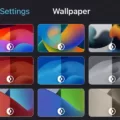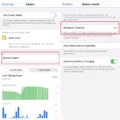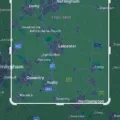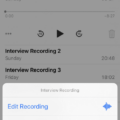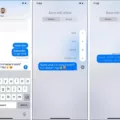Apple CarPlay is a convenient feature that allows iPhone users to seamlessly integrate their devices with their car’s infotainment system. It provides access to various apps, navigation, music, and messaging, all through a user-friendly interface. However, like any technology, CarPlay can sometimes encounter issues, such as crashing or not working properly. If you’re experiencing CarPlay crashes after updating to iOS 15, here are some troubleshooting steps to help you resolve the problem.
1. Restart Your iPhone:
The first step in troubleshooting any software-related issue is to restart your device. Press and hold the power button until the slider appears, then slide it to power off. Once your iPhone is completely off, press and hold the power button again until the Apple logo appears. This simple step can often fix minor glitches and refresh your device’s system.
2. Check CarPlay Restrictions:
Sometimes, CarPlay may not work if it’s restricted on your iPhone. Go to Settings > Screen Time > Content & Privacy Restrictions. If it’s enabled, tap on “Allowed Apps” and make sure CarPlay is enabled. This will ensure that CarPlay is not being blocked by any restrictions you have set on your device.
3. Forget and Reconnect Your Car:
If restarting your iPhone didn’t resolve the issue, the next step is to forget and reconnect your car in the CarPlay settings. Go to Settings > General > CarPlay and tap on your car’s name. Then, tap “Forget This Car” and confirm. Afterward, reconnect your iPhone to your car’s infotainment system and see if the issue persists.
4. Check Your CarPlay Connection:
If you’re using a wired connection, ensure that your USB cable is in good condition and properly connected to both your iPhone and your car’s USB port. If possible, try using a different USB cable or a different USB port to rule out any potential cable or port issues. For wireless connections, make sure that both Wi-Fi and Bluetooth are enabled on your iPhone in Settings.
5. Update Your iPhone:
Keeping your iPhone’s operating system up to date is crucial for ensuring compatibility with CarPlay. Apple regularly releases updates that address bugs and improve performance. Go to Settings > General > Software Update to check if there are any available updates for your device. If an update is available, download and install it to see if it resolves the CarPlay crashing issue.
6. Check App Compatibility:
In some cases, certain apps installed on your iPhone may not be fully compatible with the latest iOS version, leading to CarPlay crashes. Check for app updates on the App Store and install any available updates. If the crashing persists with a specific app, try deleting and reinstalling it to ensure a clean installation.
7. Reset Network Settings:
If none of the above steps resolve the CarPlay crashing issue, you can try resetting your network settings. This will clear any network-related settings and configurations on your device. Go to Settings > General > Reset > Reset Network Settings. Keep in mind that this will remove saved Wi-Fi passwords and other network settings, so you will need to re-enter them.
By following these troubleshooting steps, you should be able to resolve most CarPlay crashing issues after updating to iOS 15. However, if the problem persists, it’s advisable to contact Apple Support or your car manufacturer for further assistance. Remember to always keep your iPhone and car’s software up to date to ensure a smooth and stable CarPlay experience.

Why is Apple CarPlay Not Working With iOS 15?
There could be several reasons why Apple CarPlay is not working with iOS 15. Here are some possible causes:
1. Compatibility: Ensure that your car’s infotainment system supports Apple CarPlay and is compatible with iOS 15. Some older car models may not have the necessary hardware or software to work with the latest iOS version.
2. Connection issues: Check the USB cable you are using to connect your iPhone to the car’s USB port. Make sure it is in good condition and not damaged. Also, ensure that the cable is securely connected on both ends.
3. CarPlay restrictions: On your iPhone, go to Settings > Screen Time > Content & Privacy Restrictions. If Content & Privacy Restrictions are enabled, tap on “Allowed Apps” and ensure that CarPlay is enabled. This can sometimes prevent CarPlay from being detected.
4. Bluetooth conflicts: If you have Bluetooth enabled on your iPhone, it may interfere with the CarPlay connection. Try turning off Bluetooth and see if CarPlay works. You can do this by going to Settings > Bluetooth and toggling it off.
5. Forget the car: Go to Settings > General > CarPlay and tap on your car’s name. Then, tap on “Forget This Car” to remove the car from your iPhone’s CarPlay settings. Afterward, reconnect your iPhone to the car’s USB port and set up CarPlay again.
6. Software updates: Ensure that both your iPhone and your car’s infotainment system are running the latest software updates. Outdated software can cause compatibility issues with CarPlay.
7. Restart and reset: Try restarting your iPhone and car’s infotainment system. If the issue persists, you can also try resetting your iPhone’s settings by going to Settings > General > Reset > Reset All Settings. Keep in mind that this will reset all your personalized settings, but it may resolve CarPlay issues.
If none of these steps resolve the problem, it is recommended to contact Apple Support or your car manufacturer for further assistance.
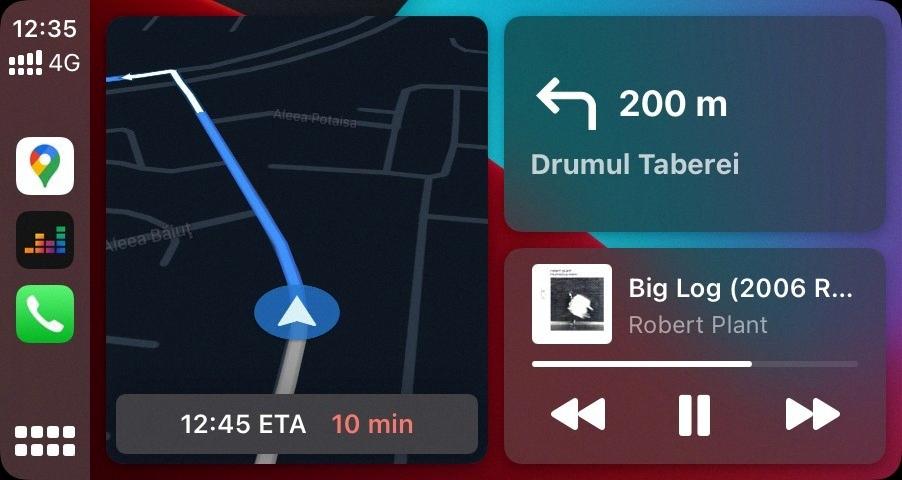
Why Does Your Apple CarPlay Keep Dropping Out?
There can be several reasons why your Apple CarPlay keeps dropping out. Here are a few possible explanations:
1. Wired Connection Issues:
– Check the USB cable: Ensure that you are using a high-quality, Apple-certified USB cable. Sometimes, using a different USB cable can help resolve connection problems.
– USB port compatibility: Try connecting your device to a different USB port in your car. Some USB ports may not provide enough power or may have compatibility issues.
– Faulty USB port: If none of the USB ports work, it’s possible that there is a problem with the USB port in your car. Contact the car manufacturer or authorized service center for assistance.
2. Wireless Connection Issues:
– Wi-Fi and Bluetooth settings: Make sure that both Wi-Fi and Bluetooth are enabled on your iPhone. You can check this by going to Settings > Wi-Fi and Settings > Bluetooth.
– Signal interference: Wireless connections can be affected by nearby electronic devices or interference from other sources. Check if there are any devices or signals that might be causing interference and try to eliminate them.
– Range limitations: Remember that wireless connections have a limited range. If you move too far away from the car’s receiver, the connection may drop. Stay within the recommended range for a stable connection.
3. Software or Firmware Issues:
– Update your iPhone: Make sure that your iPhone’s software is up to date. Apple frequently releases updates that can address compatibility issues and bugs.
– Update your car’s firmware: Check if there are any firmware updates available for your car’s infotainment system. These updates can improve the stability and compatibility of CarPlay.
4. Incompatible Apps:
– Certain apps may have compatibility issues with CarPlay, causing drops or crashes. Try using CarPlay with different apps to see if the problem persists. If a specific app consistently causes issues, contact the app developer for support or look for alternative apps.
If none of these solutions work, it may be helpful to reach out to Apple Support or the car manufacturer for further assistance. They can provide specific troubleshooting steps based on your car and device models.
Why is Your iPhone Crashing After Update iOS 15?
There could be several reasons why your iPhone is crashing after updating to iOS 15. Here are some possible causes:
1. Software Incompatibility: Some older apps may not be compatible with the latest iOS version. When you update your iPhone, these incompatible apps may crash or behave erratically. It is recommended to update or reinstall these apps to ensure compatibility with the new iOS version.
2. Insufficient Storage: Upgrading to a new iOS version may require a significant amount of storage space. If your iPhone doesn’t have enough free space, it may lead to performance issues and crashes. Consider deleting unnecessary files, apps, or media to free up storage space.
3. Software Bugs: New software updates often come with bugs and glitches that can cause crashes. These issues are usually addressed in subsequent updates released by Apple. Keep an eye out for iOS updates and install them as they become available to fix any known bugs.
4. Background Apps: Having too many apps running in the background can put a strain on your iPhone’s resources and lead to crashes. Close unnecessary apps by double-clicking the home button (or swiping up from the bottom on newer iPhone models) and swiping them away.
5. Overheating: Intensive tasks or prolonged usage can cause your iPhone to overheat, leading to crashes. Ensure that your device is not exposed to extreme temperatures and avoid using it while it’s charging or under direct sunlight.
6. Hardware Issues: In some cases, hardware problems can also cause crashes after an iOS update. If you have ruled out software-related issues, it’s worth considering a visit to an authorized service center to diagnose any potential hardware problems.
To troubleshoot the issue, you can try the following steps:
– Update or reinstall incompatible apps.
– Free up storage space on your iPhone.
– Install the latest iOS updates.
– Close unnecessary background apps.
– Avoid overusing your iPhone or exposing it to extreme temperatures.
– If the problem persists, consider seeking professional assistance.
It’s important to note that these are general troubleshooting steps, and the specific cause of your iPhone crashes may vary. If you continue to experience issues, contacting Apple Support or visiting an authorized service center would be recommended.
How Do You Fix Glitchy Apple CarPlay?
To fix glitchy Apple CarPlay, you can try the following steps:
1. Restart your phone: Simply turning off and on your iPhone can resolve minor software issues that may be affecting CarPlay.
2. Make sure CarPlay is enabled on your iPhone: Go to “Settings” on your iPhone, then tap on “Screen Time” > “Content & Privacy Restrictions” > “Allowed Apps.” Ensure that CarPlay is enabled.
3. Check your Bluetooth connection: Ensure that your iPhone is connected to your car’s Bluetooth system. If not, go to “Settings” > “Bluetooth” on your iPhone and connect to your car’s Bluetooth.
4. Check your USB cable: Make sure you are using a high-quality USB cable to connect your iPhone to your car’s USB port. Sometimes, using a different USB cable can resolve any connection issues.
5. Regularly update your operating system: Keep your iPhone’s operating system up to date by going to “Settings” > “General” > “Software Update.” Installing the latest updates can resolve any compatibility issues with CarPlay.
6. Make sure Siri is enabled when locked: Go to “Settings” > “Face ID & Passcode” or “Touch ID & Passcode” and ensure that “Allow Siri When Locked” is enabled. This allows you to use Siri hands-free while driving.
7. Check compatibility with your vehicle: Ensure that your vehicle is compatible with CarPlay. Check with your car manufacturer or refer to their website for a list of compatible models.
By following these steps, you should be able to troubleshoot and resolve any glitches or issues you may be experiencing with Apple CarPlay.
Conclusion
If you are experiencing issues with CarPlay crashing on iOS 15, there are several steps you can take to try and resolve the problem. Firstly, ensure that CarPlay is not restricted by going to Settings > Screen Time > Content & Privacy Restrictions and enabling CarPlay. Additionally, make sure that your connection to your CarPlay stereo is stable by checking your USB cable or wireless connection. Updating or reinstalling any crashed applications may also help to resolve compatibility issues with the new iOS system. Lastly, restarting your phone, ensuring CarPlay is enabled on your iPhone, checking your Bluetooth connection, and regularly updating your operating system are all important steps to take to ensure smooth functioning of CarPlay. By following these steps, you can increase the chances of resolving any CarPlay crashing issues and enjoy a seamless CarPlay experience on your iOS 15 device.