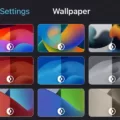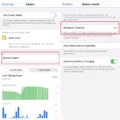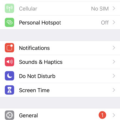Apple CarPlay is a revolutionary technology that allows drivers to safely and easily access their iPhones while driving. With CarPlay, users can access their favorite apps, music, and messages without having to take their hands off the wheel or their eyes off the road. However, sometimes users may experience issues with their CarPlay-connected device not responding. In this article, we will explore some of the reasons why this may be happening and provide some troubleshooting tips to help you get back on the road with CarPlay.
One of the most common reasons why a CarPlay-connected device may not be responding is due to a poor connection. Make sure that your iPhone is fully charged and that your car’s USB port is functioning properly. If you are using a wireless connection, make sure that your iPhone is within range of the car’s Bluetooth signal. If you are still experiencing issues, try restarting both your iPhone and your car’s infotainment system. This can often help to reset the connection and get things working again.
Another potential issue that can cause CarPlay to stop responding is a software glitch or bug. If you have recently updated your iPhone’s operating system or installed a new app, this could be the culprit. Try uninstalling any new apps or rolling back the latest update to see if this resolves the issue. You can also try resetting your iPhone’s settings to their default state. This will not delete any of your data or apps, but it will reset your preferences, such as your wallpaper and ringtone.
If none of these troubleshooting steps work, it may be worth contacting Apple support or your car manufacturer for further assistance. They may be able to provide more specific guidance based on your individual situation.
While Apple CarPlay is a great tool for staying connected while on the road, it is not immune to issues such as a CarPlay-connected device not responding. By following the troubleshooting tips outlined in this article, you can hopefully get things working again in no time. Remember to always prioritize safety while driving and only use CarPlay features when it is safe and legal to do so.

Troubleshooting Apple CarPlay’s ‘Phone Not Responding’ Error
If your Apple CarPlay says “Phone not responding,” it could be due to a number of reasons. Here are some possible causes and solutions:
1. Check the cable: The first thing you should do is check the cable connecting your phone to the CarPlay system. Make sure it’s properly connected and not damaged. If it is damaged, replace it with a new one.
2. Check the phone’s charging: Ensure that your phone is charging properly. If the battery is low or not charging, it may not connect to CarPlay.
3. Check for software updates: Make sure your iPhone is running the latest version of iOS. You can check for updates by going to Settings > General > Software Update. If an update is available, download and install it.
4. Reset your phone: Try resetting your iPhone by holding down the power button and the home button (on older models) or the volume up button and then the volume down button and then holding down the side button (on newer models) until the Apple logo appears. This can often fix connectivity issues.
5. Reset your car’s infotainment system: Try resetting your car’s infotainment system by turning it off and then on again. You can also try disconnecting the battery for a few minutes to reset the system.
6. Check for restrictions: If you have parental controls or restrictions set up on your iPhone, CarPlay may not work properly. Go to Settings > Screen Time > Content & Privacy Restrictions and make sure CarPlay is allowed.
By following these steps, you should be able to fix the “Phone not responding” error and get your CarPlay system working again.
Troubleshooting Apple CarPlay Glitches
To fix an Apple CarPlay glitch, you can follow these steps:
1. Go to Settings on your iPhone and select General.
2. Choose CarPlay and select your vehicle.
3. Tap on the option to “Forget this Car” to remove it from your iPhone’s memory.
4. Restart both your vehicle and iPhone to ensure a fresh connection.
5. Once your devices have restarted, reconnect your iPhone to your vehicle and try using CarPlay again.
In case the problem persists, you can try updating your iPhone and vehicle’s software to the latest version. Additionally, check if there are any compatibility issues between your iPhone and the car’s infotainment system. You can also try using a different cable or USB port to connect your iPhone to the car. If the issue still persists, you may want to contact Apple support or your car manufacturer for further assistance.
Conclusion
Apple CarPlay is a revolutionary technology that has transformed the way we interact with our vehicles. With its intuitive interface, seamless integration with iOS devices, and a wide range of compatible apps and services, CarPlay offers a truly personalized and connected driving experience. Whether you’re navigating through traffic, making hands-free calls, listening to your favorite music, or getting directions to your destination, CarPlay makes it easy and convenient to stay connected on the go. If you’re looking for a safer, more intuitive way to stay connected while driving, Apple CarPlay is definitely worth considering. With its advanced features and user-friendly interface, CarPlay has set a new standard for in-car technology and is sure to continue to evolve and improve in the years to come.